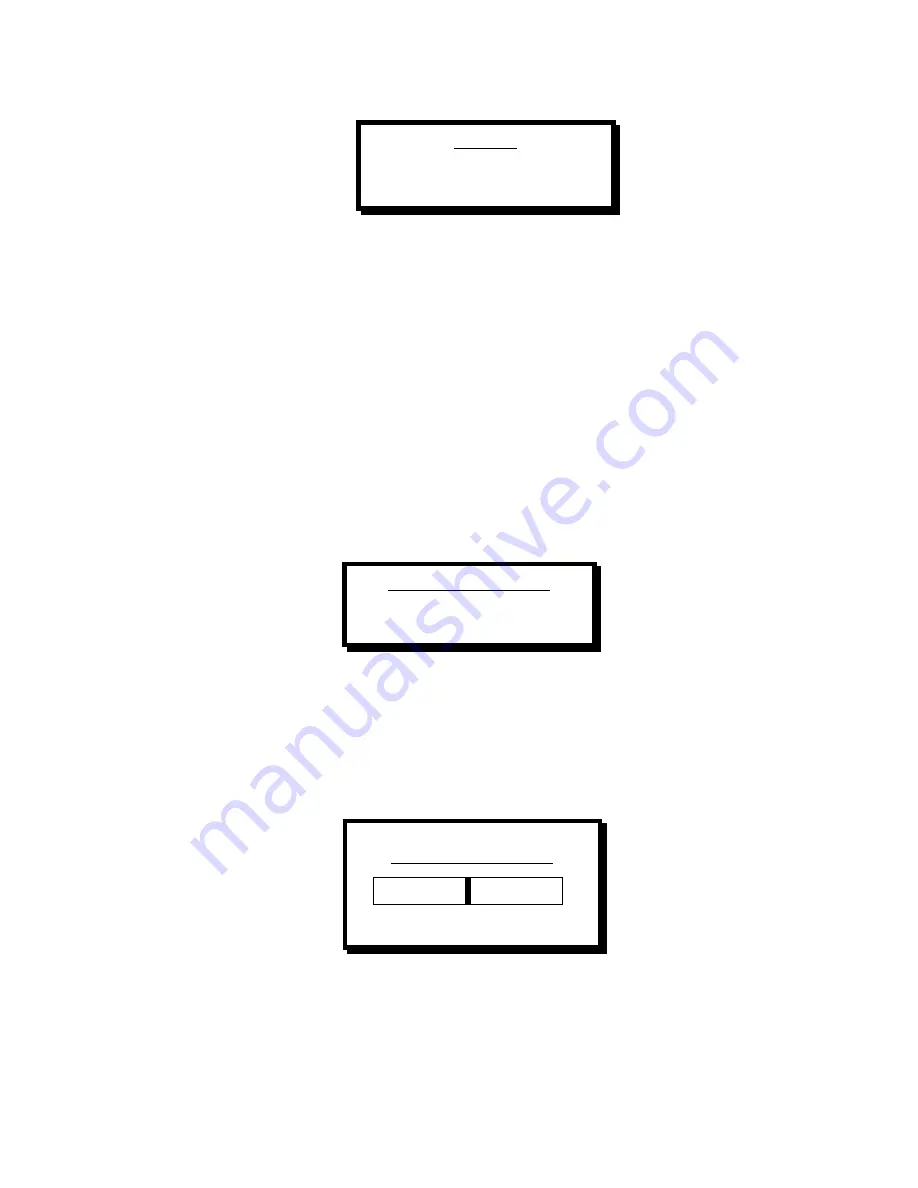
Manual # 26-0109901-00 / Revision C
SmartVIEW – Computer – to – Video Down Converter 15
Genlock
Off On
When first displayed, the current Genlock mode setting is highlighted.
·
Off indicates that the Genlock source is not used. FreeRun will be displayed on the system status display for
the GenLock status.
·
On indicates that the current source connected to the Genlock input is being used to synchronize the output
video signal. If no source for Genlocking is available, the output picture will behave erratically. GenLock will
be displayed on the system status display for the GenLock status.
Use the + and – buttons to change the GenLock mode. Press SEL of ESC to exit the menu and return to the Main
Menu. The last highlighted selection will be maintained after SEL or ESC is pressed.
Once Genlock is enabled, the Main Menu will contain one additional selection to allow adjustments of the Genlock
Horizontal Phase and Sub Carrier Phase.
Genlock Adjustments
The following menu is displayed when Genlock is enabled from the Genlock selection menu in the Setup menu.
Genlock Adjustment
H Phase
Subcarrier Phase
Genlock Adjustments: Genlock Horizontal Phase Adjustment
The horizontal phase adjustment allows the user to advance or delay the SmartView encoded composite signal in
relation to the Genlock signal. In order to allow for cable or other system delays, SmartView output can be adjusted in
37.037 ns (nanoseconds) steps which corresponds to ½ pixel, between 400 half-pixels of delay and 270 half pixels of
advance. Delay times are indicated by a negative adjustment value. This function is only available if the Genlock
source is enabled. Selecting H Phase will display the following control to adjust the horizontal phase in steps of 37ns:
Horiz Phase Adjust
-37.037ns
-14815 10000
Use the + and - buttons to change the horizontal phase adjustment. The output NTSC/PAL video will be affected.
When done, press SEL to save the value or ESC to stop changing the Horizontal Genlock Phase and return to the
previous Genlock Menu.






























