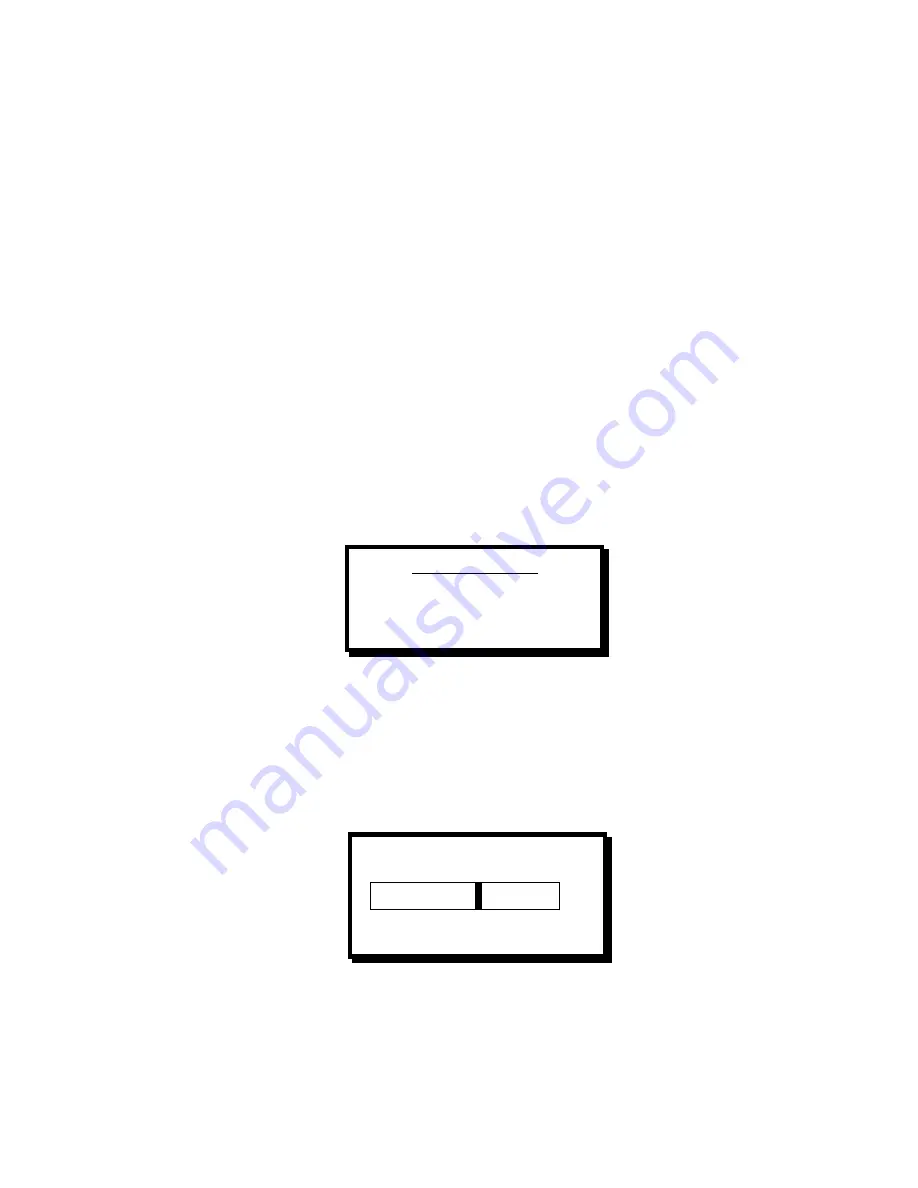
Picture Adjust: Edge Adjustments (Top, Bottom Right, Left, and Reset)
This selection displays the edge adjustment menu. Right and left edges are adjusted in pixels; top and bottom edges
are adjusted in lines. Edge adjustments are maintained for each recognized input video source. Do the following to
adjust an edge setting:
·
Press MENU button
·
Use the + and – buttons to highlight PictAdj
·
Press SEL to display the edge adjustment menu
·
Turn the + and - buttons to highlight the desired edge to be changed (or highlight Reset if all current edge
settings are to be restored to the factory default)
·
Press SEL to activate a slide bar control to adjust the desired edge setting
·
Use the + and - buttons to adjust the edge and view the results on the output video monitor (NTSC/PAL
monitor)
·
Press SEL to save the changes or ESC to cancel any changes made during the current operation
·
Repeat this process for other edges
·
Press ESC when done to return to the Picture Adjust Menu
Picture Adjust: Pan
Pan adjustments allow the input image to be moved on the output video device. This operation is typically used to
center a specific area of interest on the output video monitor and then zoom in until the area of interest fills the output
image. Pan allows the image to be moved in 1% steps. A positive pan movement is right or down; negative indicates
left or up. 0% pan is the center of the screen. The underscan setting is maintained during pan operations.
Pan is not available if FREEZE is enabled, test patterns are being generated, or an active input video source is not
available.
Pan Adjustment
Horiz Vert
Picture Adjust: Pan: Horizontal Pan
When the Pan Adjustment menu is displayed, use the + and - buttons to highlight HORIZ and press SEL. The
following control is then displayed. Use the + button to move the output image right; use the - button to move the
output image left. The image will move in 1% increments until +/- 100% is reached. The slide bar updates to indicate
the current pan setting. Press SEL when done to save the current pan setting; press ESC to cancel the pan changes.
Pressing SEL or ESC will return to the Pan Adjustment menu.
Horizontal Pan
20.0%
-100 0 100
Picture Adjust: Pan:
Vertical Pan
When the Pan Adjustment Menu is displayed, use the + and - buttons to highlight VERT and press SEL. The
following control is then displayed. Use the + button to move the output image down; use the - button to move the
output image up. The image will move in 1% increments until +/- 100% is reached. The slide bar updates to indicate
the current pan setting. Press SEL when done to save the current pan setting; press ESC to cancel the pan changes.
Manual # 26-0109901-00 / Revision C
SmartVIEW – Computer – to – Video Down Converter 19






























