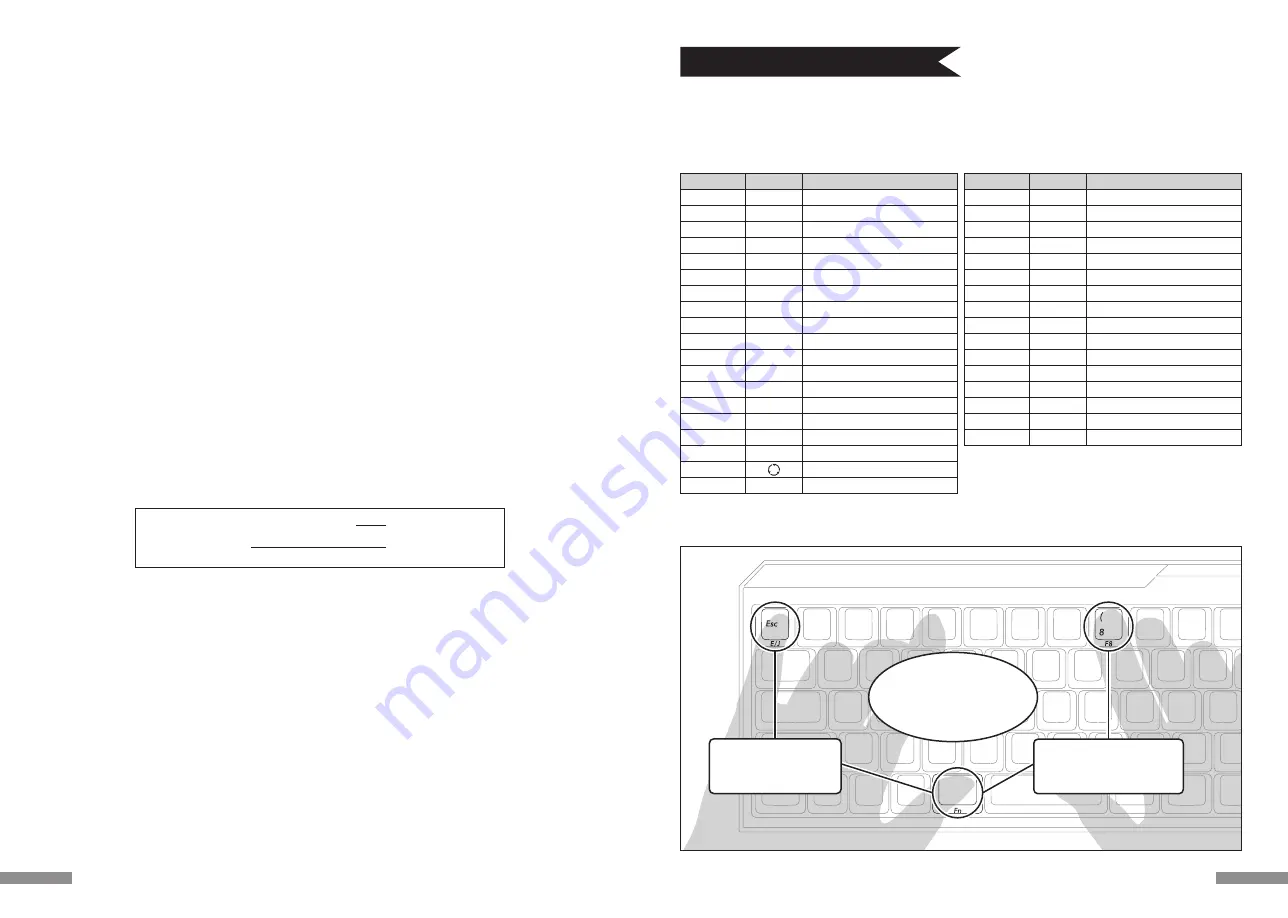
F1〜F12やHome、PgUpなど、キーキャップの前面に印刷されているキーコードは、スペースキーの左右両サイドにあるどちらかの[Fn]
キーを押しながら該当するキーを押すことによって入力することができます。
使 用 す る
該当するキー
Esc
1〜^
E
I
O
P
S
D
F
J
K
L
;
M
,(カンマ)
.(ピリオド)
右Shift
スペースキー
←(カーソル)
前面の印刷
E/J
F1〜F12
↑
Ps/SR
ScLk
Pa/Br
←
↓
→
Ins
Home
PgUp
Bs
Del
End
PgDn
Del
App
Fnキーと同時押しした場合の機能
半角/全角キー
F1 〜 F12
↑(カーソル)
Print Screen/System Request
Scroll Lock
Pause/Break
←(カーソル)
↓(カーソル)
→(カーソル)
Insert
Home
Page Up
Back Space
Delete
End
Page Down
Delete
変換キー
アプリケーションキー
該当するキー
ESC
1 〜 =
E
I
O
P
S
D
F
J
K
L
;
M
,(カンマ)
.(ピリオド)
前面の印刷
̀ ~
F1 〜 F12
↑
Ps/SR
ScLk
Pa/Br
←
↓
→
Ins
Home
PgUp
Bs
Del
End
PgDn
Fnキーと同時押しした場合の機能
̀ ~
F1 〜 F12
↑(カーソル)
Print Screen/System Request
Scroll Lock
Pause/Break
←(カーソル)
↓(カーソル)
→(カーソル)
Insert
Home
Page Up
Back Space
Delete
End
Page Down
日本語配列
英語配列
※ WinキーやAltキーのキーキャップ前面に袋文字で印刷されている「cmd⌘」や「option」はiPad・iPhoneなどのiOS機器に接続して
使う時に便利な表記です。本製品をiPad・iPhoneで使用する場合の詳しい方法は14ページをご覧ください。
★使い方例1.
左FnキーとE/Jキーを片手
で同時押し
★使い方例2.
左 手 で 左 F n キ ー 、右 手 で F 8
キーを同時押し
ホームポジションをキープしたま
まスムーズにキーボードを操 作
できる超コンパクト配列です
◆ ファンクションキーの使い方
11
接続先デバイスの変更をしたい時(コネクト優先順位の低いデバイスと接続する)
1. 登録済みで接続したいデバイスの電源をオンにします。
2. 接続中のデバイス(コネクト優先順位の最上位)の電源、またはBluetooth機能をオフにします。
3. キーボードのいずれかのキーを押します。
4. ペアリングLEDが2〜3回点滅し、接続されます。
5. LED消灯後にキーボード操作が可能となります。
※ペアリング・接続とコネクト優先順位の関係については8ページの資料をご確認ください。
登録済みのデバイス情報を削除したい時
1. PCの場合、コントロールパネル>ハードウェアとサウンド>デバイスとプリンターから削除したいキーボードのアイコンを選択し、削除
をクリックします。確認画面が出ますので「はい」をクリックします。(XP/Vista:コントロールパネル>Bluetoothデバイス>デバイ
スタブ)
2. Bluetoothデバイスの接続が中止され、PC側のデバイス情報が削除されます。
3. キーボード本体裏面にあるコネクトボタンを3秒以上押します。キーボードが工場出荷時の状態に戻ります。
4. ペアリングLEDが点滅したあと点灯します。
5. キーボードの電源をオフにします。
その他
1. Bluetooth接続時のWindowsのスリープスタンバイモードからの復帰はBluetoothの仕様上非対応となっています。あらかじめマウス
操作などでWindowsスリープスタンバイモードを解除してからご使用下さい。
2. ペアリング完了後、接続中にPC本体の電源をOFF/ONして再起動(リセット)した時は、PC起動後にキーボードのいずれかのキーを
押すとペアリングLEDが点滅し、自動で再接続します。
3. ペアリング完了後、接続中にBluetooth受信アダプタ(Bluetoothドングル)を一度抜いて、再度差したときはキーボードのいずれか
のキーを押すとペアリングLEDが点滅し、自動で再接続します。
◆ Bluetoothデバイスの変更と削除
キー操作が30分間行われない状態が続くと自動的に消費電力を節約するスリープモードに移行します。スリープモードはキーボードのい
ずれかを押すことで解除されます。(いずれかのキーを押すとペアリングLEDが点滅しその後消灯します。)Bluetooth接続が自動で行わ
れて約3〜5秒後再入力が可能になります。また、キーボードの電源を再投入しても解除されます。
キー操作がない場合のスリープモードへの移行
スリープモードの解除
30分後
いずれかのキーを押す
◆ スリープモード
10






































