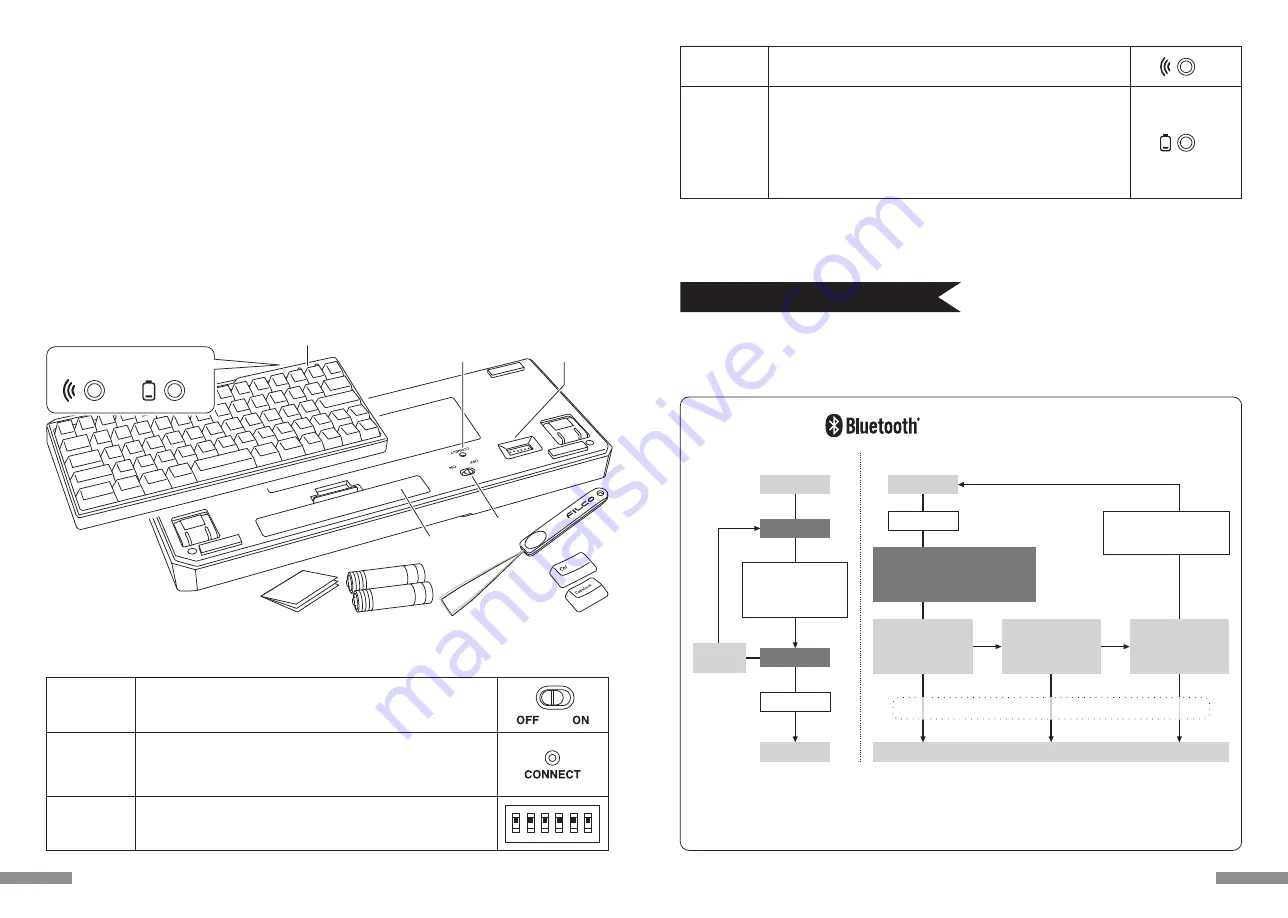
Pairing LED
indicator
Battery LED
indicator
[NumLock, CapsLock, ScrollLock LED indicators]
This product has no NumLock, CapsLock, ScrollLock LED indicators. Even if the functions are effective, they are not displayed
on the main keyboard body.
Blinks while in Pairing Mode and also Search Mode after pairing has been
completed. Off during normal use.
Blinks red when batteries have been depleted.
Promptly exchange batteries when LED starts blinking. Continuous usage
with low batteries will cause Bluetooth connection to be unstable due to low
voltage. When batteries become completely exhausted, LED will stop blink-
ing and the keyboard becomes inoperative.
* Battery life : Batteries may last up to six months when used for five hours per
day (alkaline batteries). However, battery life may differ greatly depending
on use environment.
◆
Connect computer via Bluetooth
This product is not equipped with Bluetooth Dongle. Please purchase a commercial Bluetooth Dongle, and connect it after
completing the Bluetooth Dongle setting.
Use a computer with Bluetooth function, and start Bluetooth functions.
An administrator needs to log on and operate the transmitter setting through a traditional start menu and Control panel.
Connection
pairing to connecting
• First-time pairing
• No other paired systems close-by
* Connection priority used in this figure is A –> B –> C.
* Check information on connection priority on page 23.
* Press the pairing button or long press the Ctrl+Alt+Fn keys at
the same time for more than 3 seconds; and the pairing login
content will be cleared completely and the factory state will
be restored. Please note that the long press shall not exceed 3
seconds during pairing.
• Paired devices A, B, and C are close-by
Connected
Pairing mode
* P20[1]
* P20[2]
Press Connect button
or
Ctrl+Alt+Fn
simultaneously
Setup
Power On
Standby state
OFF
ON
Among A, B and C, turn on
Bluetooth of the device
you wish to connect
ON
OFF
Connected
Bluetooth of device
C, which was last
connected to before
A and B is...
Press any key
Power On
Bluetooth of most
recently connected
device A is...
ON
OFF
Bluetooth of device
B, which was last
connected to before
A is...
It is unnecessary to operate the keyboard during this period.
Search mode
Automatically searches for devices
with Bluetooth on starting from
the top of connection priority.
*
After
5 minutes
19
DIP switch
1
ON
2 3 4 5 6
PC : Bluetooth HID Profile Windows computers
OS : Windows XP Service Pack 2, Windows Vista, Windows 7, Windows 8 / 8.1 , Windows 10
When connecting to Bluetooth, you need a computer with Bluetooth function or Bluetooth Dongle. In some cases, connec-
tion may fail due to incompatibility. It is not compatible with all Bluetooth Dongles.
◆
System requirements
◆
Switch, and LED functions
Connect button
Power switch
Located in the back of the main body.
Switch to ON when using the keyboard.Switch to OFF when PC is not in use
for extended periods or when PC is turned off.
Located in the back of the main body.
Used to turn on Pairing Mode.To operate, use an object with a sharp tip.
* Continuously pushing this button for more than 3 seconds will delete all
pairing data and restore the keyboard to factory default.
It is located in the back of the main body.
Key code can be changed or invalid. For details, see Page 24.
Compact double thumb Fn (function) keyboard
On Majestouch MINILA Air, Compact “Fn” key is located in the lower-left corner where a thumb can quickly press. Adjust back
DIP switch, and customize it to your desired keyboard.
Bluetooth automatic logon
In computer connection, energy-efficient Bluetooth ver 3.0 class2 technique is applied, and the action range is 10m.
Setting is needed only in your first computer connection. From the second time on, setting is not required. Up to three com-
puters can be operated, and you can freely switch among the computers. If the keyboard is not used for 30 minutes, it is
automatically switched to the idle mode for power saving.
Cherry MX Key Switch
Cherry MX key switch is a mechanical switch manufactured by CHERRY GmbH, Germany. Its depth differs from standard
keyboards, it has more depth, the keystroke depth is approximately 4mm, the actuation point is at approximately 2mm, and
it has a higher spring distance. Because this product has an independent key switch, therefore the operation of the key is
brisk.
◆
Product description
◆
Parts and accessories
DIP switch
Connect button
Battery box
Power switch
FILCO
Key Puller
Two AA batteries
for sample
Operation manual,
and warranty certificates
Key caps
for replacement
* This product is not equipped
with Bluetooth Dongle.
LED
Pairing LED
indicator
Battery LED
indicator
< Back side >
< Front side >
18











































