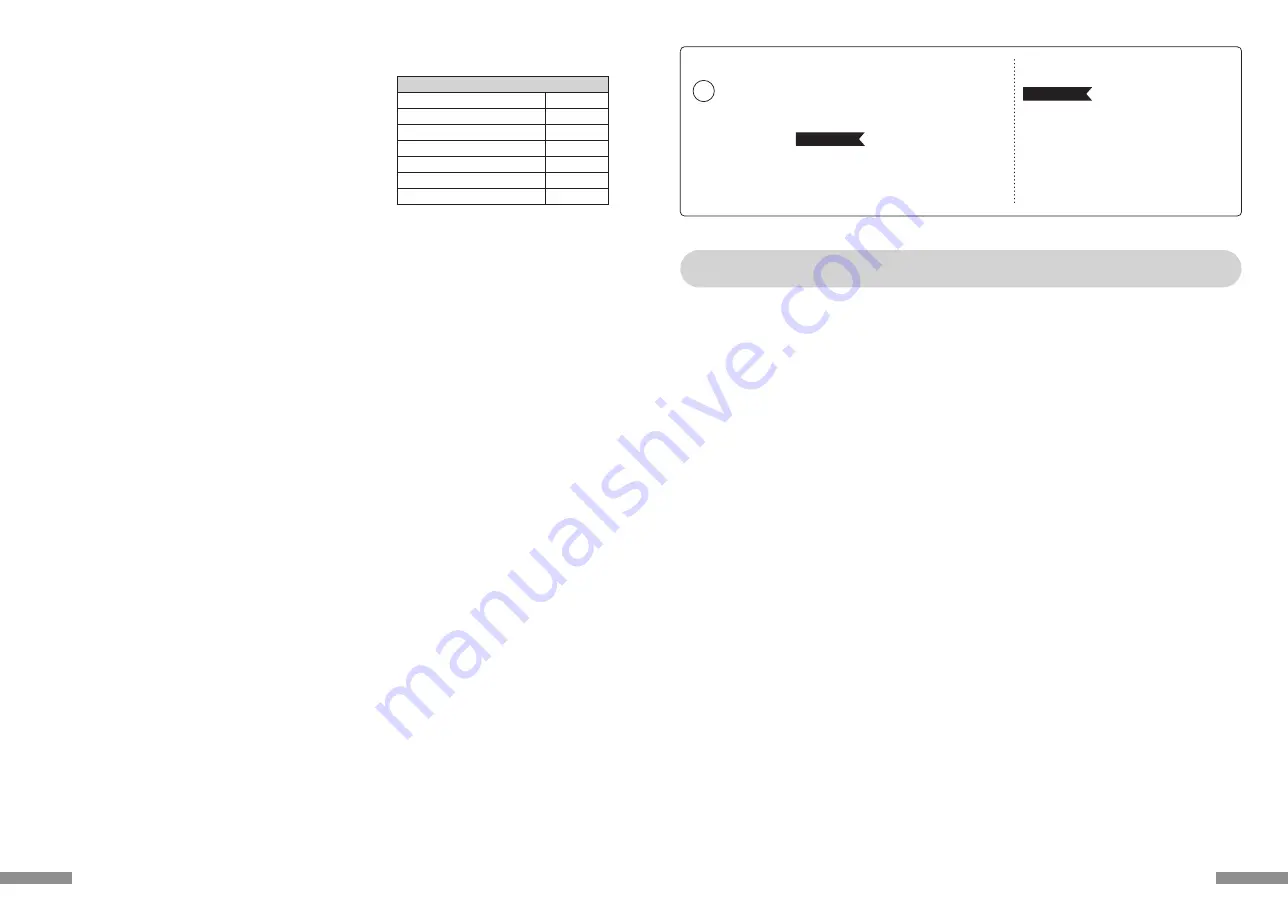
PC : 对应 Bluetooth HID Profile之Windows 电脑
OS : Windows XP Service Pack 2 以上、Windows Vista、Windows 7、Windows 8 / 8.1、Windows 10
连接 Bluetooth 时、需要有搭载 Bluetooth 功能之计算机、或使用蓝牙接收器。本制品非对应所有蓝牙接收器、因此、可能会因兼容性之问题、而出现
极少数无法连接之情况。
◆系统需求
非常感谢您购买 FILCO Majestouch MINILA Air。请仔细阅读本说明书记载事项之后再使用。
· 进行设定作业之际、请由具有管理员权限之使用者登入。
· 本制品系以一般办公用或家庭用为目的。请勿将本制品直接或间接使用于人命相关之医疗设备、或金融系统、电算机系统、核能相关设施等需高安全性、
信赖性之环境下、或于防卫军事目的下使用。 若因此发生损害、本公司概不负责。
· 因本制品之故障、缺陷、通讯不良、或停电等外在因素、第三人妨害等因素、造成通讯机会损失而发生损害等情况、本公司概不负责。
· 因第三人所为之通讯内容监听、信息外泄、窜改、破坏等而发生损害等时、本公司概不负责。
通讯上之注意事项
· 请于开阔的场所进行通讯。通讯上、可能依建物之构造或障碍物、而改变可通讯之距离。此外、钢筋隔间、金属、混凝土则将造成无法通讯。
· 通讯中、若移动至障碍物的背后、或电波无法到达之范围、通讯将可能中断。
· 请距离 AV 设备或 OA设备等 2M 以上通讯。此外、由于容易受到微波炉的影响、请距离 3M 以上通讯。否则可能无法正常通讯。
· IEEE802.11g/b之无线 LAN 设备与本制品等之 Bluetooth 设备、由于使用相同波段(2.4GHz)、因此若于附近使用、将可能会发生电波干扰、降低通
讯速度、无法连接等问题。若发生此种情况、请关掉不使用之设备电源。
· 本制品及其他 Bluetooth 设备所发生之电磁波影响下、可能会对声音或影像产生噪声、因此、建议不要在电视机或收音机等附近使用。
安全使用之注意事项
· 电池的使用
· 请保管在幼小孩童无法取得之场所。
· 请勿将电池加热、拆解、或投入水中。
· 请勿将新旧电池混用。此外、不同种类之电池 ( 锰电池与碱性电池等等 ) 亦请勿混用。
· 旧而电力耗弱之电池、请停止使用、并且依居住地之法规条例予以处理。
· 键盘之使用
· 有可能因摔落而造成意外事故、因此请选择平坦而平稳的场所设置。键盘为精密机械、内有电池及变压装置。操作之际、请小心注意避免饮料等水
分侵入内部。
· 请勿拆解、改造。此外、若显见有撕开保养用标签等拆解或改造之痕迹时、即不适用保固规定之内容。
· 在以下之环境、请停止使用、或是请勿使用。否则在电波影响下、恐因错误动作而引发意外事故。
· 心律调整器的附近
· 医疗机构内、医疗用电气设备的附近
· 机舱内
· 使用本制品时、对其他设备发生电波干扰等情况时
· 本制品以所购买之国内的使用为前提而规定保固事宜。于日本国内经由销售店购买时、经由 DIATEC 株式会社提供保固。经由海外代理商购买时、适
用代理商所定之保固规定。此外、本说明书之保证书仅限于日本国内有效。
健康上之注意事项
长时间操作鼠标、键盘、轨迹球等、将对手、手腕、颈部、肩膀等部位造成负担、或是可能感觉到疼痛、麻痹等症状。倘若继续、反复操作、将可能引起
严重之病变。当感觉有上述之症状时、建议立即停止操作鼠标、键盘等、并视情况寻求医师的诊治。
此外、平常操作计算机时、即应留意定期休息、避免对手、手腕、颈部、肩膀等身体部位造成负担。
◆使用上之注意事项
使用说明书
使用上之注意事项 ..............................................................27
系统需求...............................................................................27
产品介绍...............................................................................28
各部位之名称与配件..........................................................28
开关、LED之功能 ..............................................................28
连接方式
以Bluetooth连接计算机 ..................................................29
【步骤①】由键盘转成配对模式 ..............................29
【步骤②】安装蓝牙装置 ( 配对模式 ) ...................30
【步骤③】第2台以后的设定....................................31
变更和删除蓝牙设备..........................................................32
休眠模式...............................................................................32
使用方式
功能键之使用方式 ..............................................................32
DIP开关操作说明................................................................32
英文配置键盘附属之更换用按键键帽.............................33
连接于iPad·iPhone使用时............................................33
常见问题解答 ......................................................................33
CN
27
Q. No power supply.
Check the direction of the batteries.
Could be that the batteries are out of power. Please replace with new batteries.
Q. Unable to execute pairing. When searching for Bluetooth device, keyboard did not appear on the screen.
• Please confirm that the power of the keyboard has been turned on.
• Please check the direction of the batteries. If the batteries are out of power, please replace with new batteries.
• Please press the keyboard connection button, and confirm the Pairing LED indicator.
• When using a Bluetooth adaptor, please check whether operating normally, and whether installed correctly.
• If you wish to use the embedded Bluetooth function of the personal computer, please check whether it has been turned
on.
Q. In comparison, the touch of the larger keys such as Enter key and Shift key is different from the other small keys
The specification for the larger keys is specially designed.
The larger keys are designed with [Stabilizers], therefore pressing on any part of the key will move it up and down freely.
Q. After personal computer startup, Bluetooth connection is unable to select BIOS setup or execute operating system.
Adapters from Bluetooth version 2.1 upwards, after pairing setup, the passkey parameter will be registered internally into
the adaptor, therefore prior to operating system startup, there will be a function that can configure the BIOS screen or
select from the operating system screen.
Bluetooth adapter is not equipped with this function, and therefore prior to Windows startup, it will not be usable. When
necessary, please use other USB connected or PS/2 connected keyboard for operation.
This is a problem with the function of the adapter, any question, please contact the manufacturer of the adapter.
Q. Unable to connect Bluetooth under Safe mode.
Bluetooth connection cannot be used under Safe mode.
Q. Unable to use keyboard when connecting or removing the Bluetooth adapter.
When connecting or removing the Bluetooth adapter, press any key to automatically reconnect.
Q. Unable to resume Windows from Sleep Standby Mode.
When using Bluetooth connection, the design of the Bluetooth function does not support resume Windows from Sleep
Standby mode. Please use the mouse or other devices in advance to deactivate Windows Sleep Standby Mode.
Q. Can it be used with other Windows system?
Bluetooth adapters can be operated with Windows 10, Windows 8/8.1, Windows 7, Windows Vista, Windows XP SP2 or
upgraded versions having standard application functions.But, it cannot be used with other Windows systems. There is
no support software and drivers.
Q. Keyboard operational error during Bluetooth connection.
Due to different environmental usage, the range of wireless signal may be affected. If the personal computer or
keyboard is near a microwave, wireless networking products, or in an environment generating wireless electronic waves
interference: such as wireless telephone, these might result in it operating abnormally.
Q. Incorrect character appears during input.
If the initial keyboard software is still installed, please remove it first. Old settings not removed might result in operating
issues.
Q. Keyboard frequently does not operate properly, the last entered character keeps repeating.
If many same frequency wireless devices exist in the vicinity, the interference might result in signal terminated.
The software and drivers of this model of Bluetooth adapter has a high efficiency and is easy to use, but if there are
constant communication issues, it might be due to factors causing interference in the vicinity.
Under such circumstance, first, please remove the dedicated software program, then via executing the OS standard
operating system software program can reduce the frequency of the occurrence of problems; there has been many
physical proofs that malfunction situations are significantly reduced.
◆
Troubleshooting
Hotkeys
Shift + left and right/left cursor
Shift + Fn + S (
←
) • F (
→
)
Cmd
⌘
(Win) + A
Cmd
⌘
(Win) + X
Cmd
⌘
(Win) + C
Cmd
⌘
(Win) + V
Cmd
⌘
(Win) + Z
select range
select range
Select all
Cut
Copy
Paste
Undo
1. Use the keyboard [Pairing mode]. (* page 20 [Procedure 1])
2. Tapping sequence : from Home screen, tap on [Settings] icon >
[Bluetooth], and [On] the Bluetooth device.
3. Devices displays [FILCO Bluetooth Keyboard] as [Not Connected]. Tap on
it and use the keyboard to input the PIN code displayed on the screen,
then press the [Enter]key.
4. After pairing, the devices will display [FILCO Bluetooth Keyboard] as
[Connected].
* Compatible with iOS 11.2.2 and above. However earlier versions which
are not supported may have limited functionality.
* Onscreen keyboard does not appear during Bluetooth connection.
* May use the hotkeys provided in the table on the right.
◆
Connecting to iPad/iPhone
26












































