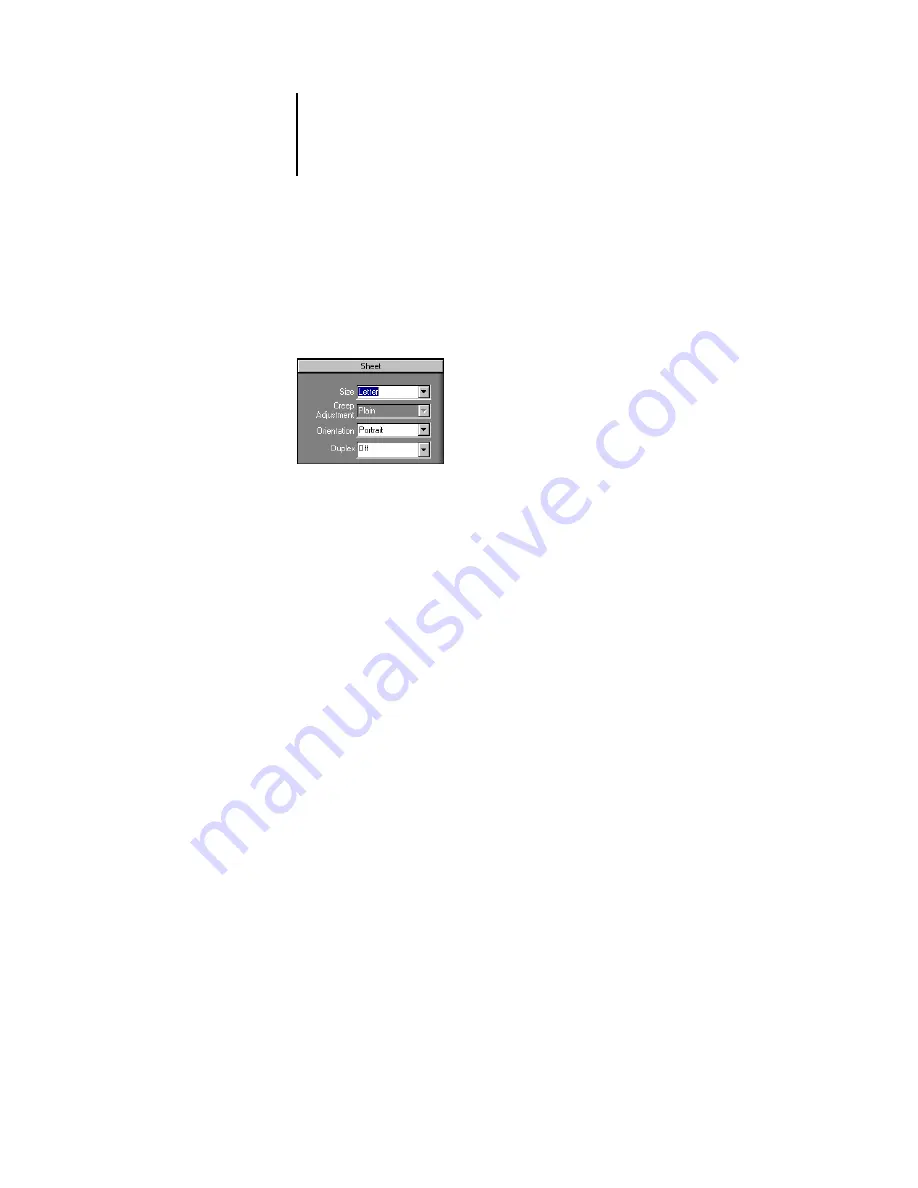
6
6-4
Advanced Features of DocBuilder Pro
Sheet settings
Sheet settings allow you to specify characteristics of the paper on which the job is to be
printed, such as dimensions, thickness, orientation, and whether it will be printed on
one or both sides.
Because these settings affect virtually every other aspect of the imposition process, you
should specify sheet settings immediately after opening a job in the main window. If
necessary, you can change the settings later; the job is revised accordingly.
In general, experimentation with job settings does not cause permanent changes
(or, potentially, loss of original job data), until the job is printed or saved with the new
settings.
Size
You can choose an item from the Size menu to specify the dimensions of a sheet of
paper and see the change reflected in the main window preview immediately. The Size
menu includes items representing all page sizes defined by the currently selected
copier/printer’s PostScript printer description (PPD) file. To choose a custom size,
enter the width and height of the custom page. If you do not specify units for your
custom size values, DocBuilder Pro uses the default units specified in the
Edit >Preferences dialog box.
When specifying a sheet size setting, consider the size of the final output. During
imposition, DocBuilder Pro automatically scales pages, if needed, to fit the sheet’s
maximum imageable area. The area does not necessarily extend to the edges of the
sheet. For example, if you perform 1-Up imposition of 8.5
x
11 pages onto 8.5
x
11
sheets, the final pages will be scaled smaller than 8.5
x
11. To retain your original page
sizes, specify a sheet size large enough to accommodate the imposed pages without
scaling.
















































