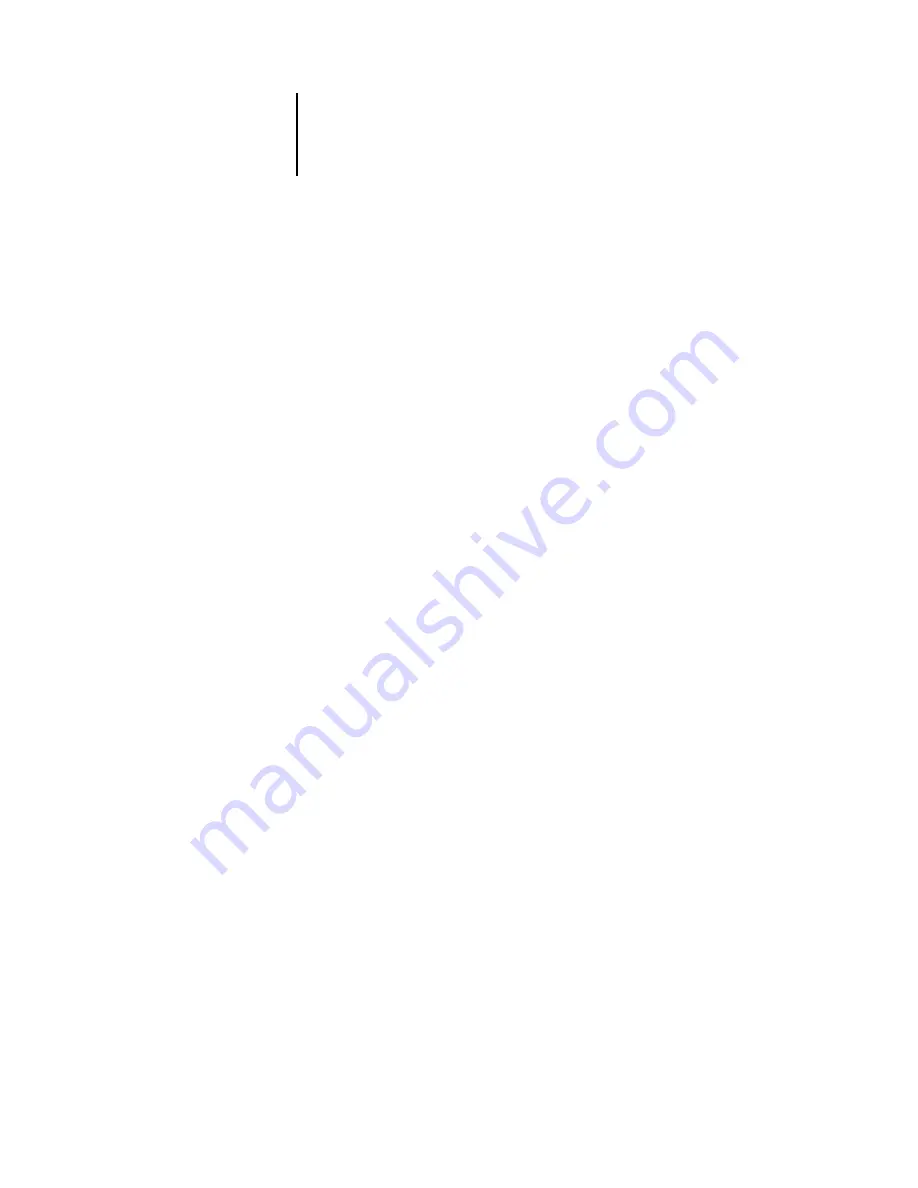
3
3-13
Managing job flow
You can control the display of the Import Options dialog box by specifying the
“Always show this dialog” option or setting the Show Import Options Dialog
preference (see
A destination queue is available only if the administrator enabled it in Setup (see the
If you choose Hold, the job is imported into the Active Jobs window and held for
future action.
If you choose Print, the job is imported into the Active Jobs window and released for
immediate printing.
If you choose Direct, the job is sent directly to the Fiery X3e for printing. The job does
not appear in the Active Jobs window or Printed Jobs panel.
Using job management commands
As the operator, you can issue the following job management commands from the
Actions menu to release or hold selected jobs in the Active Jobs window and Printed
Jobs panel:
• Process and Hold
• Print and Hold
• Remove Raster Data
• Hold
The availability of each command varies, depending on the context of the selected job.
In addition to choosing these commands from the Actions menu, you can issue them
from context-sensitive menus. Activate the Print, Hold, and Process and Hold
commands using the Action buttons.
















































