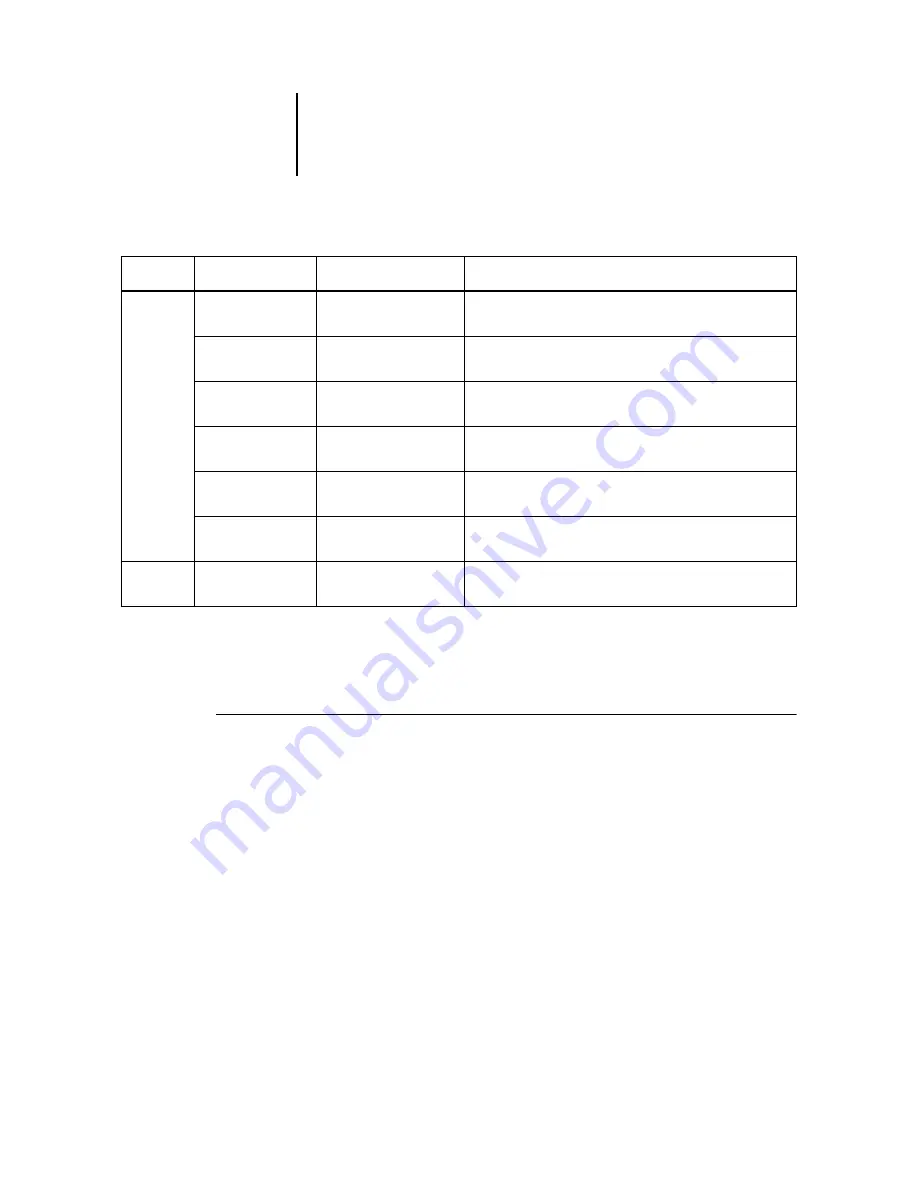
2
2-21
Using commands
Context-sensitive menus
When you select one or more jobs in the Active Jobs or Jobs window, you can display
context-sensitive menus containing job management commands for selected jobs.
T
O
DISPLAY
A
CONTEXT
-
SENSITIVE
MENU
1.
Select one or more jobs in the Active Jobs or Jobs window.
For details on how to select jobs, see
.
2.
Right-click the selected job (Command WorkStation) or Control-click the selected job
(Command WorkStation LE).
When multiple jobs are selected, you can right-click or Control-click any of the
selected jobs.
3.
Choose the desired command from the context-sensitive menu.
Window
(cont.)
Action Buttons*
Switches the Action buttons on or off. A check mark next to
the command indicates the buttons are displayed.
Job Status Helper*
Switches the Job Status Helper on or off. A check mark next
to the command indicates the helper is displayed.
Tile Preview
Windows†
Displays active Preview windows in tiled formation so that
the windows are simultaneously visible.
Cascade Preview
Windows†
Displays active Preview windows in cascading formation so
that the windows are stacked with their title bars visible.
Preview–<
Job
Name
>
Activates the open Preview window of the named job. This
menu option appears for each open Preview window.
More Previews*
Opens a Previews window, where you can activate, close,
cascade, and minimize the open Preview windows.
Help*
About Command
WorkStation*
Displays information about the current version of
Command WorkStation.
Menu
Command
Submenu command
Description
















































