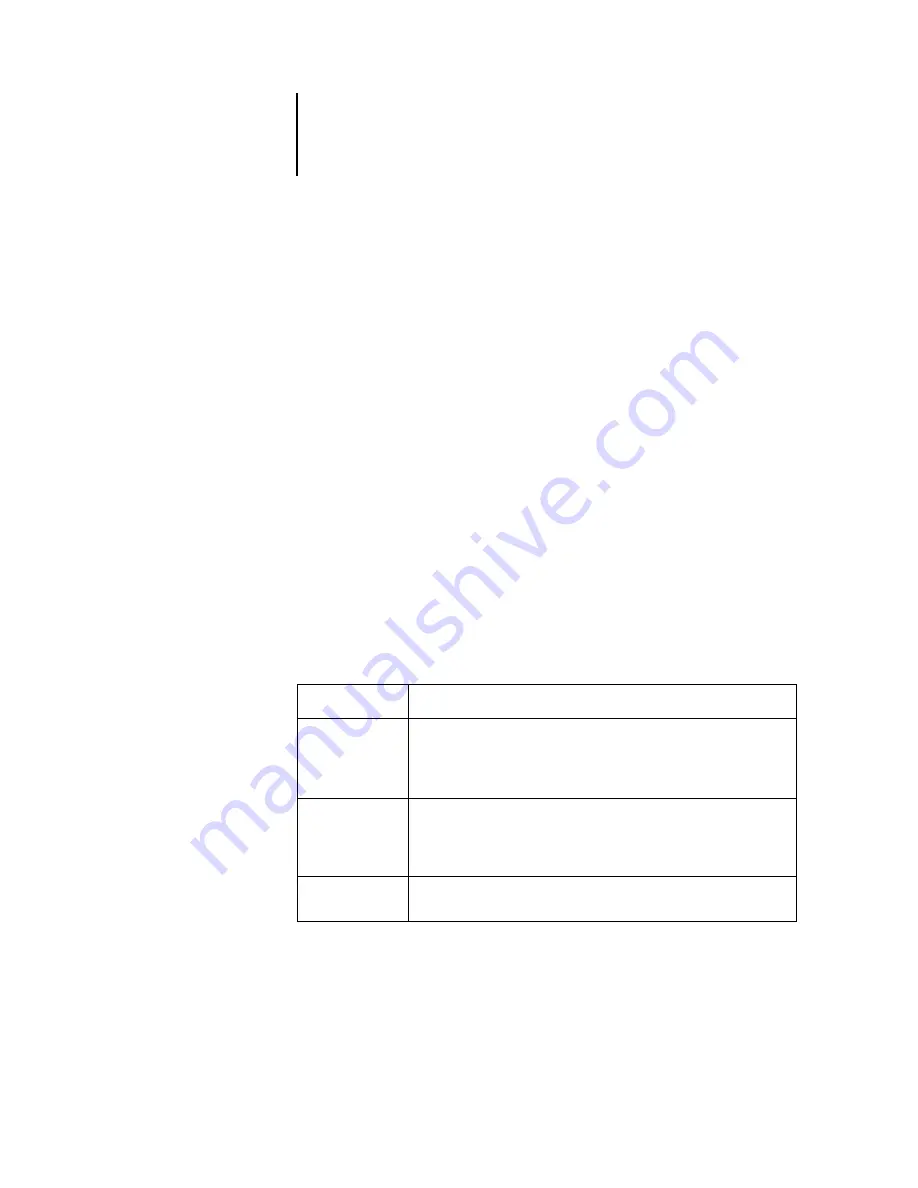
3
3-5
Starting up and logging in
If the Fiery X3e is already connected, the color of the key icon indicates the level of
access granted:
• Purple indicates Administrator access.
• Orange indicates Operator access.
• Cyan indicates Guest access.
3.
Select the Administrator, Operator, or Guest option, enter your password, and then
click Log In (Command WorkStation) or Login (Command WorkStation LE).
This manual assumes you are logged into the Fiery X3e as Operator. The following
section discusses the three different access levels in greater detail.
Access levels
The three possible levels of access to Command WorkStation or Command
WorkStation LE are Administrator, Operator, and Guest. To enable maximum
password protection, Administrator and Operator passwords must be specified in
Setup (see the
When both Administrator and Operator passwords have been specified, the access
levels are as follows:
Access level
Privileges and password requirements
Administrator
Has full access to all Command WorkStation and Command
WorkStation LE functions; Administrator password required. For a
description of the full range of tasks an administrator can implement,
see the
Operator
Has access to all Command WorkStation functions,
except
Setup, font
management, reordering job priority, restarting the Fiery X3e, clearing
the Fiery X3e hard disk drive, and clearing the Job Log. Operator
password required.
Guest
Can view job status, but cannot make changes to jobs or Setup, and
cannot access the Job Log; no password required.






























