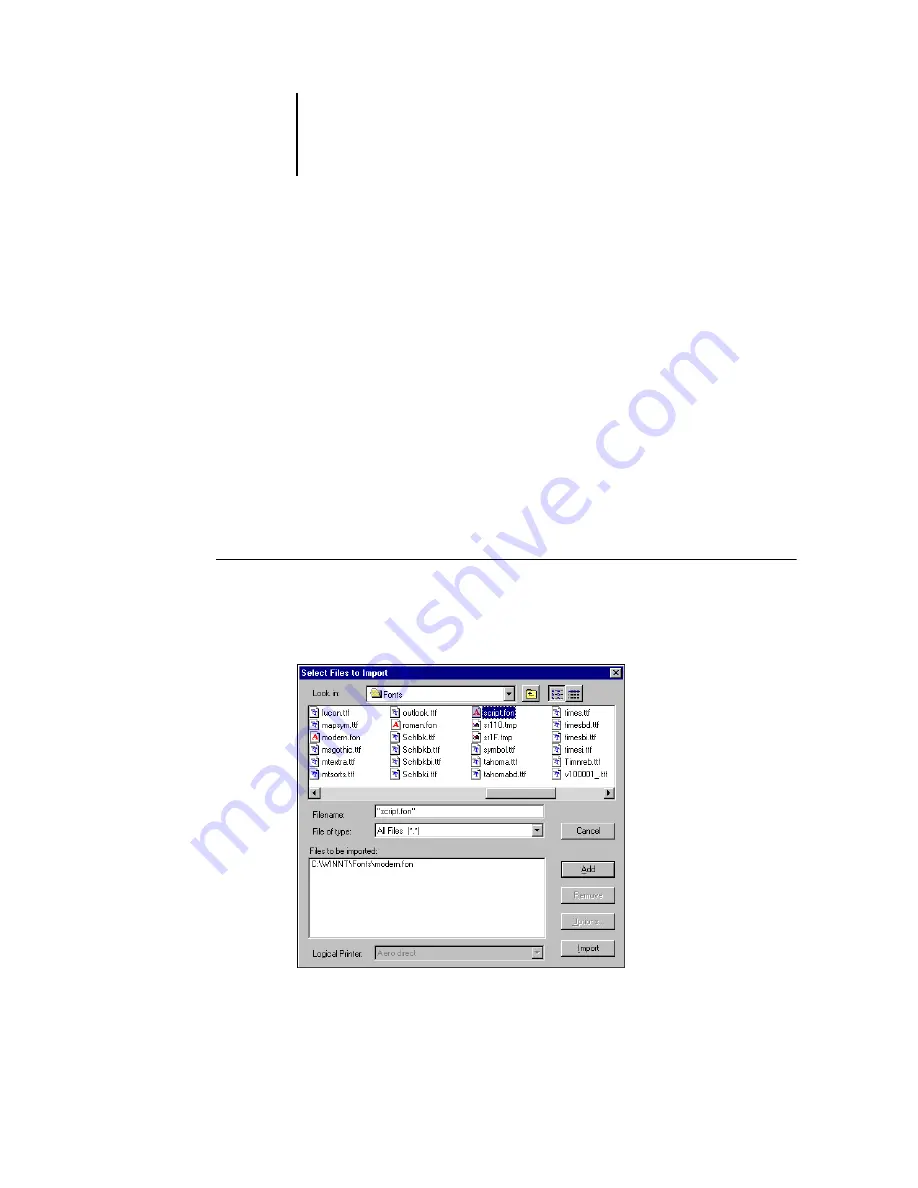
2
2-34
Introduction to Command WorkStation and Command WorkStation LE
4.
In Command WorkStation, click Add to download additional fonts to the Fiery X3e. For
additional steps, refer to the procedure on
.
5.
To delete a font in Command WorkStation, select the font you want to delete in the
Font List, and click Delete.
To select multiple sequential fonts in Command WorkStation, select the first font and
Shift-click the last font; Ctrl-click to select multiple non-sequential fonts.
N
OTE
:
The printer fonts included with the Fiery X3e (built-in fonts) are locked. These
fonts appear with a lock icon next to the name (Command WorkStation) or with “Yes”
in the Locked column (Command WorkStation LE) and cannot be deleted.
6.
To refresh the Font List in Command WorkStation, click Update.
7.
To print the Font List, click Print (Command WorkStation) or Print List (Command
WorkStation LE).
T
O
ADD
FONTS
IN
C
OMMAND
W
ORK
S
TATION
*
1.
In the Select Files to Import dialog box, choose the file types to display from the File
of type menu.
All Known Formats lists all files in supported formats; All Files lists all files.






























