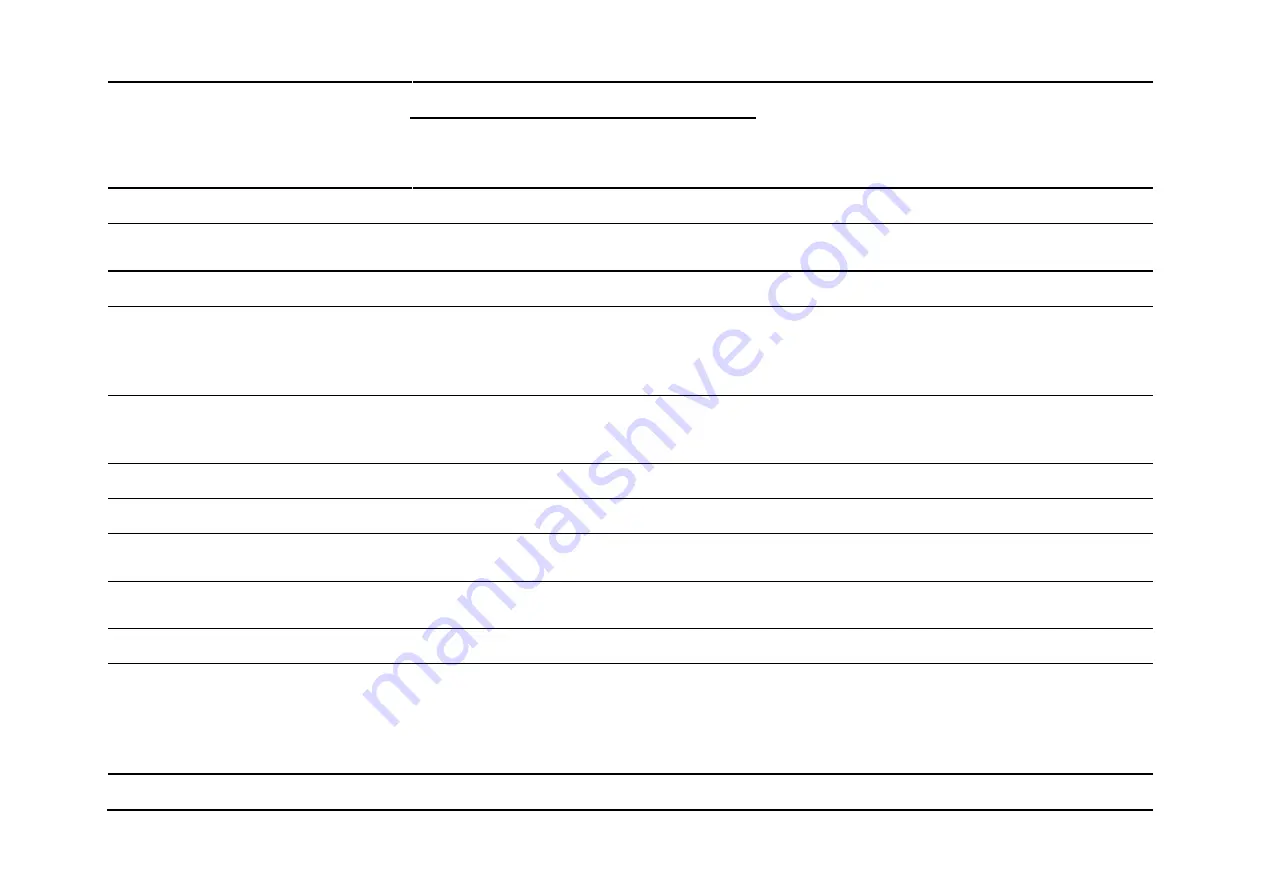
76
Command Definition
Command Format
Parameter Description
Start
String
Command Code
(Note A)
Parameter
&
End String
Speed
d2 = AD Conversion Speed (015/030/060/120)
Set Auto Tare Function
*
ST
F012
;d1#
M = Off, A = Auto, 00 ~ 99 = Continuous tare (in term of
1/10 second)
Set Repetitive Tare Function
*
ST
F013
;d1#
0 = Off, 1 = On
Set Buzzer
*
ST
F014
;d1;d2;d3#
d1 = Keyboard Buzzer (0 = Off, 1 = On)
d2 = System Buzzer (0 = Off, 1 = On)
d3 = Non-Resettable Memory Buzzer (0 = Off, 1 =
On)
Set Result Buzzer & Action on Negative
Value
*
ST
F015
;d1;d2#
d1 = Check Buzzer (0 = Off, 1 = IN, 2 = Out, 3 = Hi,
4 = Lo)
d2 = Action on Negative Value (0 = Off, 1 = On)
Set Keyboard Lock
*
ST
F020
;d1#
0 = Off, 1 = On
Set Near Zero Value
*
S1 or S2
F026
;d1#
Maximum 8 digits including decimal (if any)
Set Ask for Operator Number when Power
On
*
ST
F028
;d1#
0 = No, 1 = Yes
Set Allow Letters and Symbols for
Customer & Product Code Manual Entry
*
ST
F030
;d1#
0 = No, 1 = Yes
Set PF/Set Key Assignment
*
ST
F031
;d1#
0 = Set, 1 = Platform
Set External Input Assignment
*
ST
F032
;d1;d2;d3#
d1= Int 1 (0~5)
d2 = Int 2 (0~5)
d3 = Int 3 (0~5)
0 = Zero, 1 = Tare, 2 = PF/Set; 3 = Print/M+,
4 = MR, 5 = Clear
Set Report Output Comport
*
ST
F033
;d1#
0 = UART 0, 1 = UART 1, 2 = UART 2, 3 = UART 3
















































