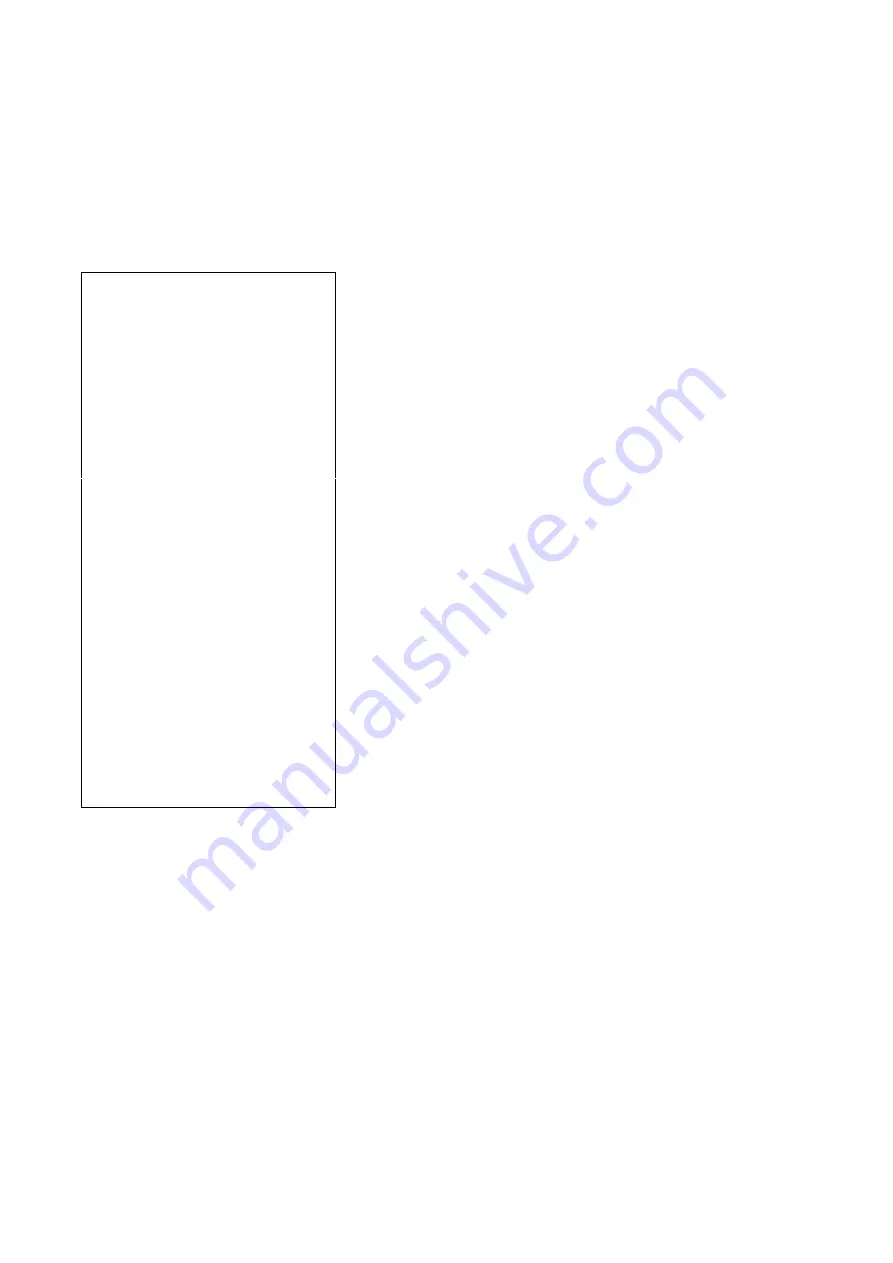
61
Appendix H: - Lab 5 Output Format
Transaction data is sent in journal output format with time and quantity of each individual transaction. Refer to
below for details.
Lab 5 Output Format Illustration
Data Explanation
Name Customer Code
Customer Code (if entered)
Pcode Product Code
Product Code (if entered)
Opr 8888
Operator number (if entered)
Mac 11
Machine ID (if entered)
MacGp 22
Machine Group Number (if entered)
Date 2018-08-19
Date of 1st output
Seq Time QTY
0002 PA 14:09:07 10000
Accumulation No., platform No., time
and quantity
0004 PA 14:09:15 10000
0003 P1 14:09:25 4999
0003 P2 14:09:29 5001
------------------------
0003 P2 Total: 15003
Total accumulation No, platform No. of
last output and total accumulated
quantity






























