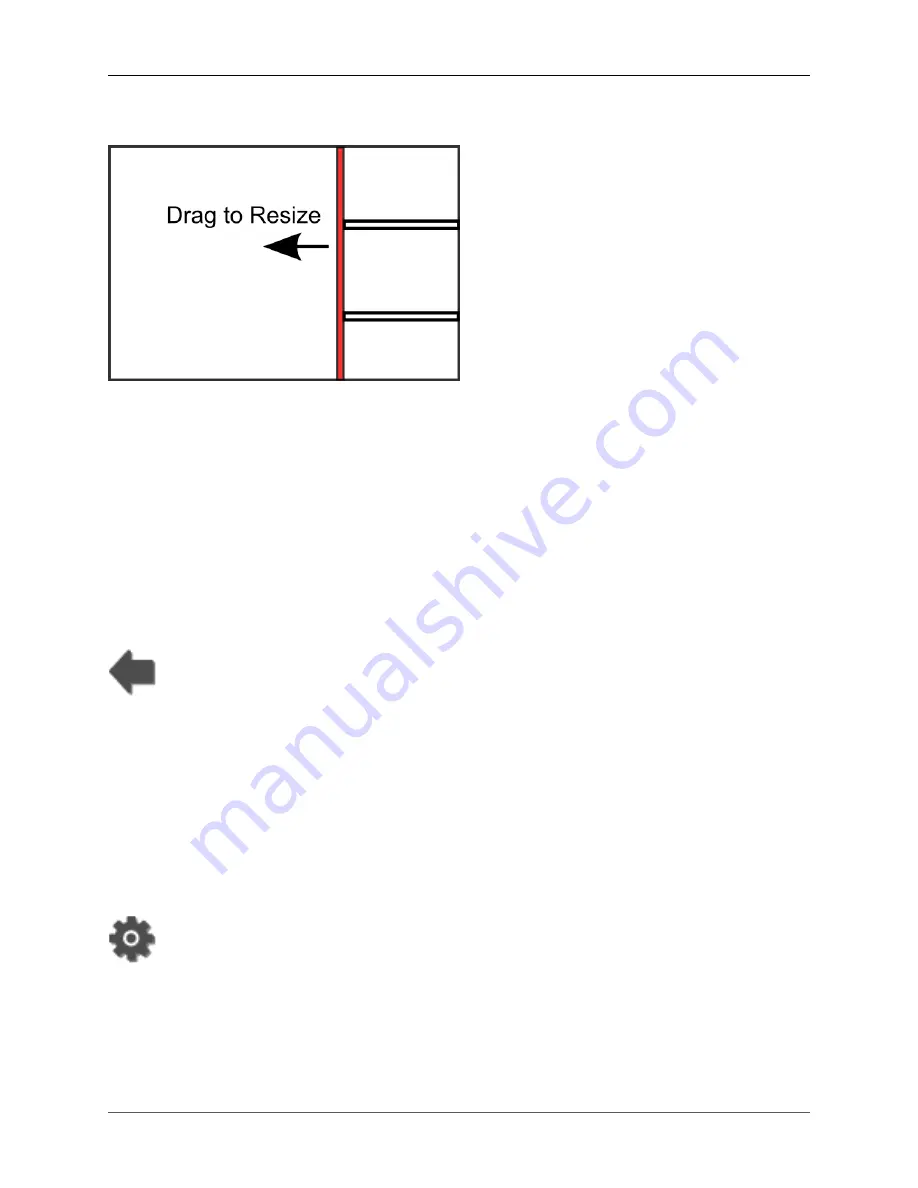
Operation Manual
FarSounder, Inc.
F31552 (Rev. 3.8.0)
Page 30 of 69
Dragging the Sidebar
Figure 31. Left Click and Drag to resize the sidebar workspace
Between the two workspaces there is a vertical bar called the sidebar resize splitter. The user can drag
the splitter with the mouse to resize the sidebar. To hide the sidebar (and all the windows it contains), drag
the resize splitter to the right side of the screen. To quickly toggle between showing and hiding the sidebar
workspace, double click on the resize splitter.
Resizing Sidebar Windows
The sidebar window views always take up the full width of the sidebar. As a result, the only way to resize
the window is the sizer bar along the bottom border. To resize a sidebar window, click on the resizer bar
and drag with the mouse while holding down the left mouse button.
Swapping Sidebar and Main Workspace Displays
The Swap-with-Main-Workspace Button moves a display from the sidebar workspace and places it in the
main workspace. It is located on the dropdown toolbar. The view previously displayed in the main workspace
is moved to the location sidebar where the new display in the main workspace was previously located.
3.3. Using The Application Buttons
At the very top left of SonaSoft™, are several buttons. These buttons are used to access menus and options
for advanced controls and features.
Configuration Manager
The configuration manager button is shaped like a gear. Clicking this button displays the system menu.
This menu provides access to:
• Configuration options for various components
• The System Status display






























