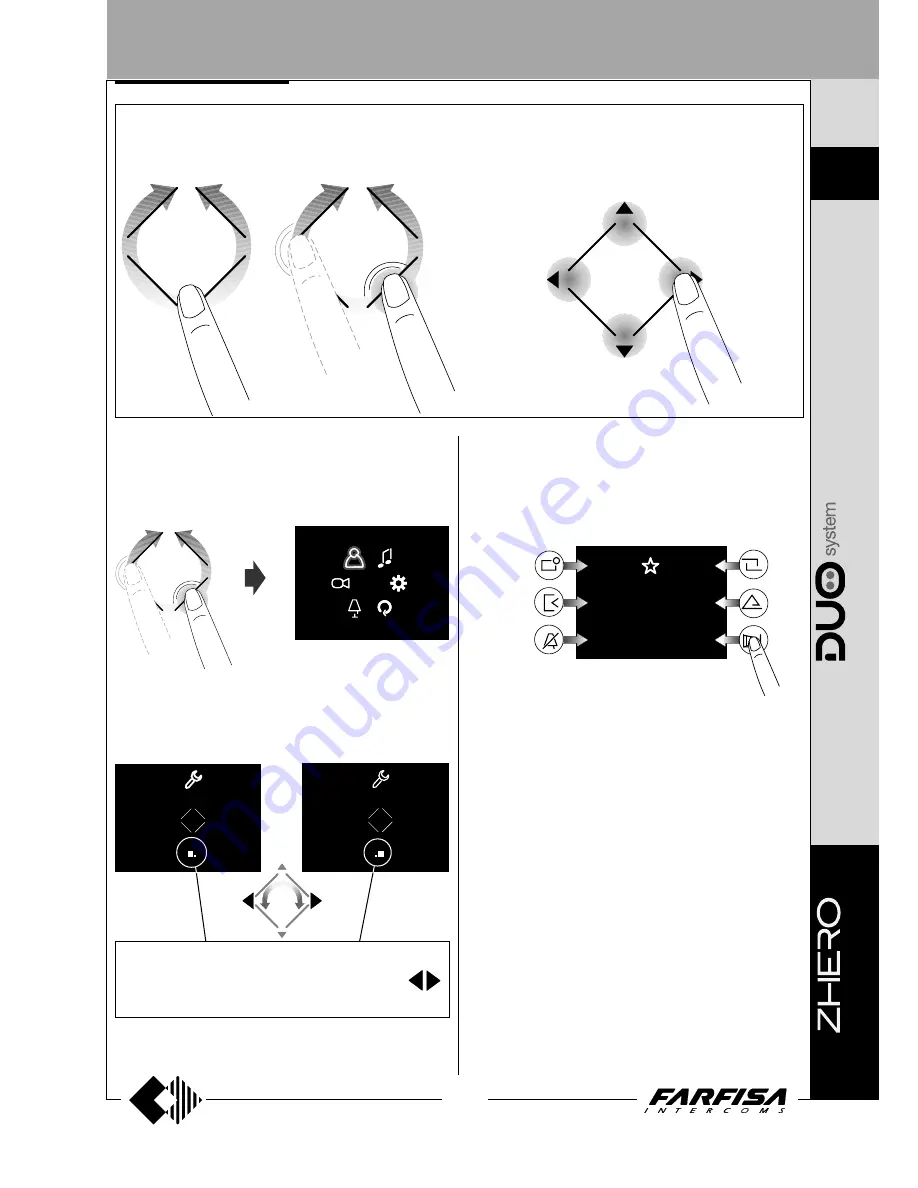
2.
5
(MT13 - En 2015)
2
Gate
Silent
Silent
Empty
Empty
Empty
Empty
Rotary movement for
selecting or searching
Rotary movement for selecting or
searching and subsequent touch to
confirm.
How to move the cursor or change the page
Slide the cursor up
Slide the cursor down
Next page or
cursor to the right
Previous page
or cursor to the
left
How to use the middle wheel
Access the main menu
With the monitor in stand-by and no other videointercom turned ON in
the system, access the menu by touching any active point of the wheel
sensor. From the menu the user can access all programming, setup,
adjustments and activation pages of the videointercom.
Access the “Favourite buttons” menu
With the monitor in stand-by and no other videointercom turned ON in
the system, to access the favourite buttons menu and the specific
functions associated to every key during programming ("favourite
buttons" on page 2.9).
The next image shows the display with factory settings
Back
Advanced
Default
Show
settings
Show
settings
System
Back
Actuations
Actuations
Favourite
buttons
Favourite
buttons
Entrances
Installation
wizard
Installation
wizard
Intercommunicating
If on middle bottom screen are displayed 2 or more boxes it means
that the functions are present in several pages. Use the keys
or rotate the wheel sensor to move from one page to another.
How to display next/previous functions of a page
INTERNAL STATIONS






























