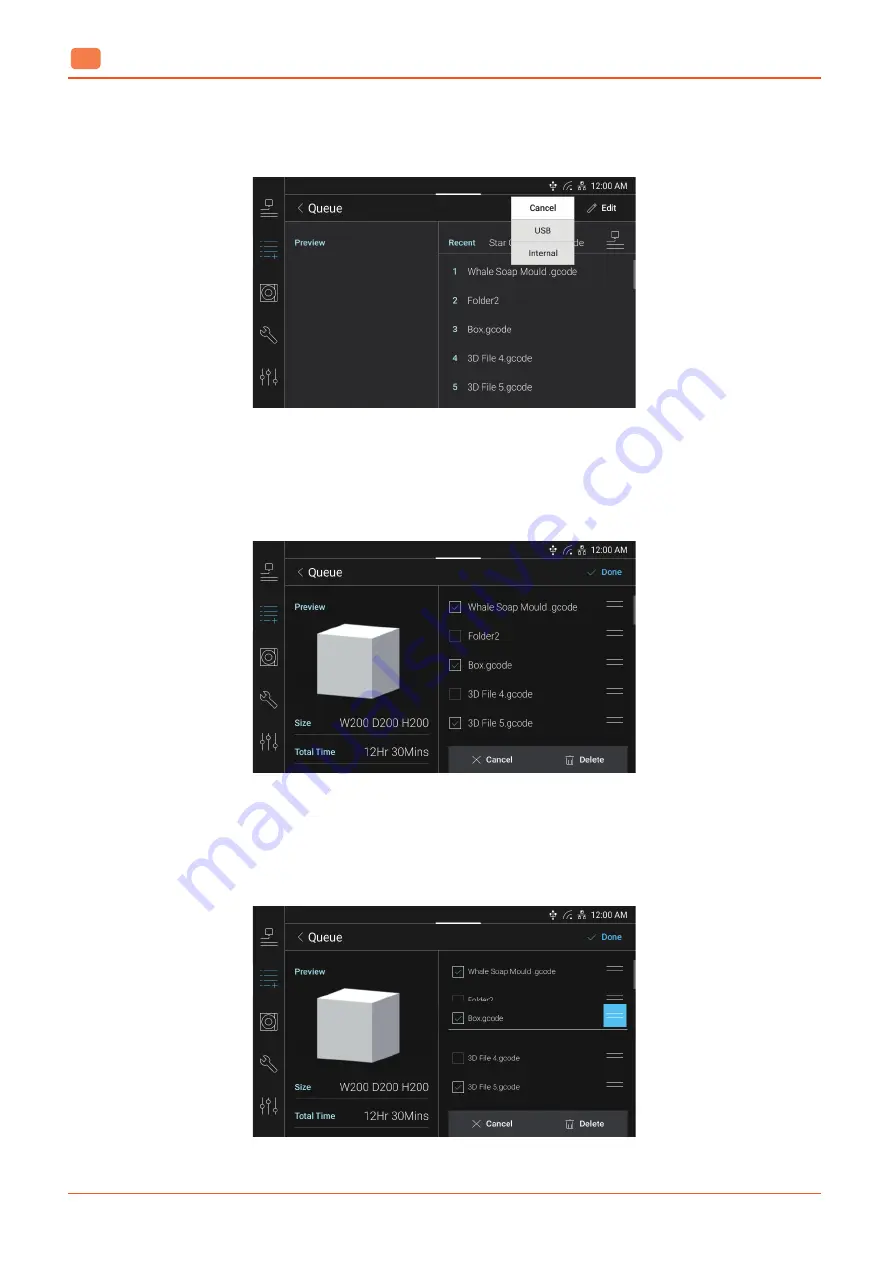
UI Menu Description
2
-8
2
Adding a File to Queue
Press the
[Load]
button on the upper right of the screen and select the internal storage where the file to add is saved.
Deleting a File from Queue
Press the
[Edit]
button on the upper right of the screen and select a file. Press the
[Delete]
button on the bottom.
After the action is done, press the
[Complete]
button.
Changing File Order
Press the
[Edit]
button on the upper right of the screen. Press and hold the icon to the right of the file name and
move up or down the icon to change the file order. After the action is done, press the
[Complete]
button.
Summary of Contents for A530
Page 8: ......
Page 26: ......
Page 27: ...Preparation for Use 1 type A530 ...
Page 39: ...UI Menu Description 2 type A530 ...
Page 71: ...Print 3 type A530 ...
Page 76: ......
Page 77: ...Output checking 4 type A530 ...
Page 83: ...Maintenance 5 type A530 ...
Page 104: ...Maintenance 5 22 5 4 Close the top door ...
Page 111: ...5 29 Maintenance 5 4 Pull the nozzle core forward and lift it up to remove it ...
Page 116: ......
Page 117: ...Appendix 6 type A530 ...






























