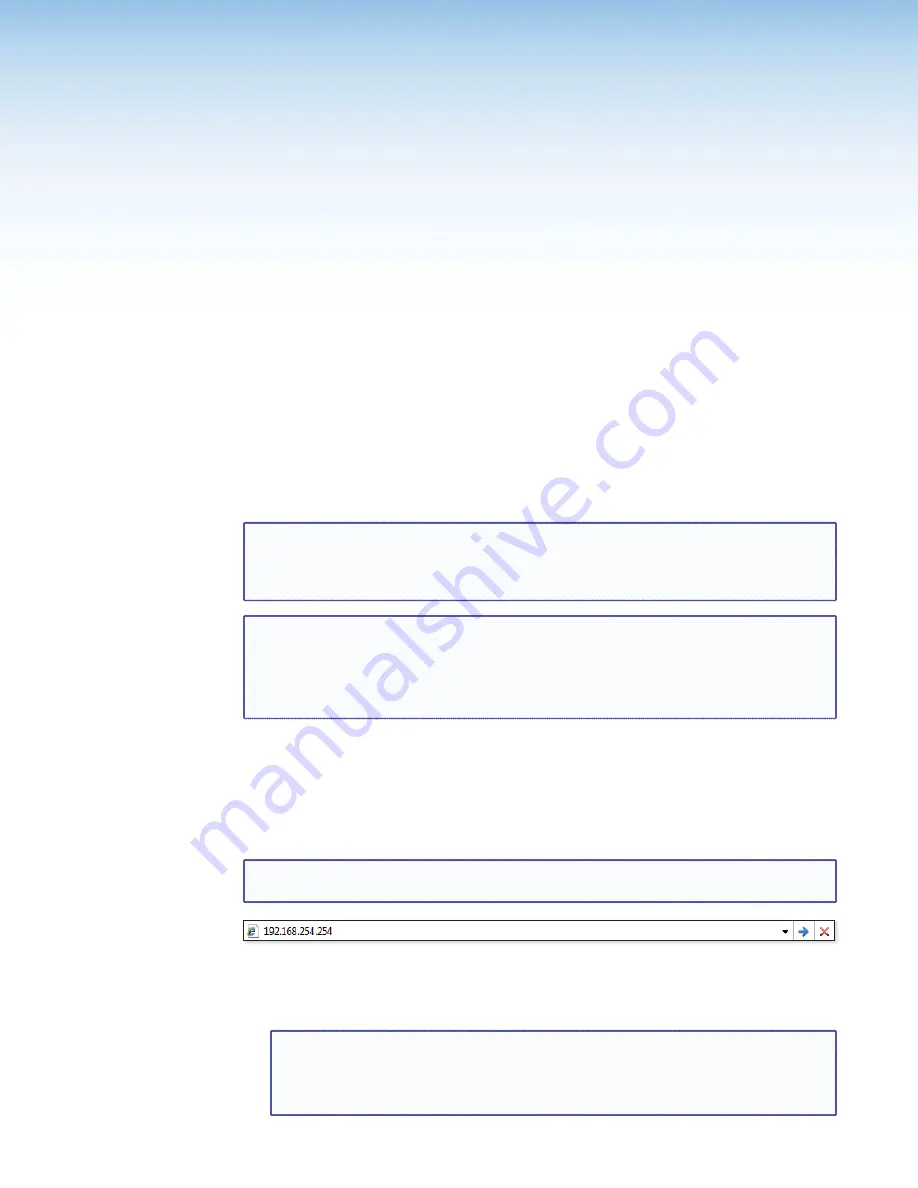
HTML Configuration
and Control
The SMX can be configured and controlled through its Ethernet port, connected through
a LAN or WAN and accessed with a web browser such as Microsoft Internet Explorer. The
browser displays the factory-installed web pages, which provide an alternative means of
viewing and controlling the SMX. This section includes:
•
Accessing the Web Pages
•
System Status Pages
•
Configuration Pages
•
File Management Page
•
Control Pages
NOTE:
If your Ethernet connection to the SMX is unstable, try turning off the proxy
server in your Web browser. To do this in Microsoft Internet Explorer, click
Tools
> Internet Options > Connections > LAN Settings
, and clear the
Use
a proxy server...
check box. Click
OK.
TIPS:
•
The HTML language reserves certain characters for specific functions. The SMX
does not accept these characters as part of preset names, the switcher name,
passwords, or locally created file names.
•
Unless otherwise specified, the following characters are not recommended or
invalid for SMX inputs:
+ ~ , @ = ‘ [ ] { } < > “ ; : | \ ?
and
space
Accessing the Web Pages
Access the HTML pages as follows:
1.
Start the web browser program.
2.
Click in the browser
Address
field and enter your SMX IP address (see
figure 44
).
NOTE:
If the local system administrators have not changed the value, the factory-
specified default, 192.168.254.254, is the correct value for this field.
Figure 44.
Internet Explorer Address Field
3.
To view a non-default page instead (such as an uploaded custom page), enter a slash (/)
and the name of the file to open.
NOTES:
•
The browser
Address
field should display the address in the following
format:
xxx
.
xxx
.
xxx
.
xxx
/
optional_file_name.html
.
•
The following characters are invalid or not recommended in the file
names:
~ @ = ‘ [ ] { } < > “ ; : | \ ?
and
space
SMX System MultiMatrix Switcher • HTML Configuration and Control
87






























