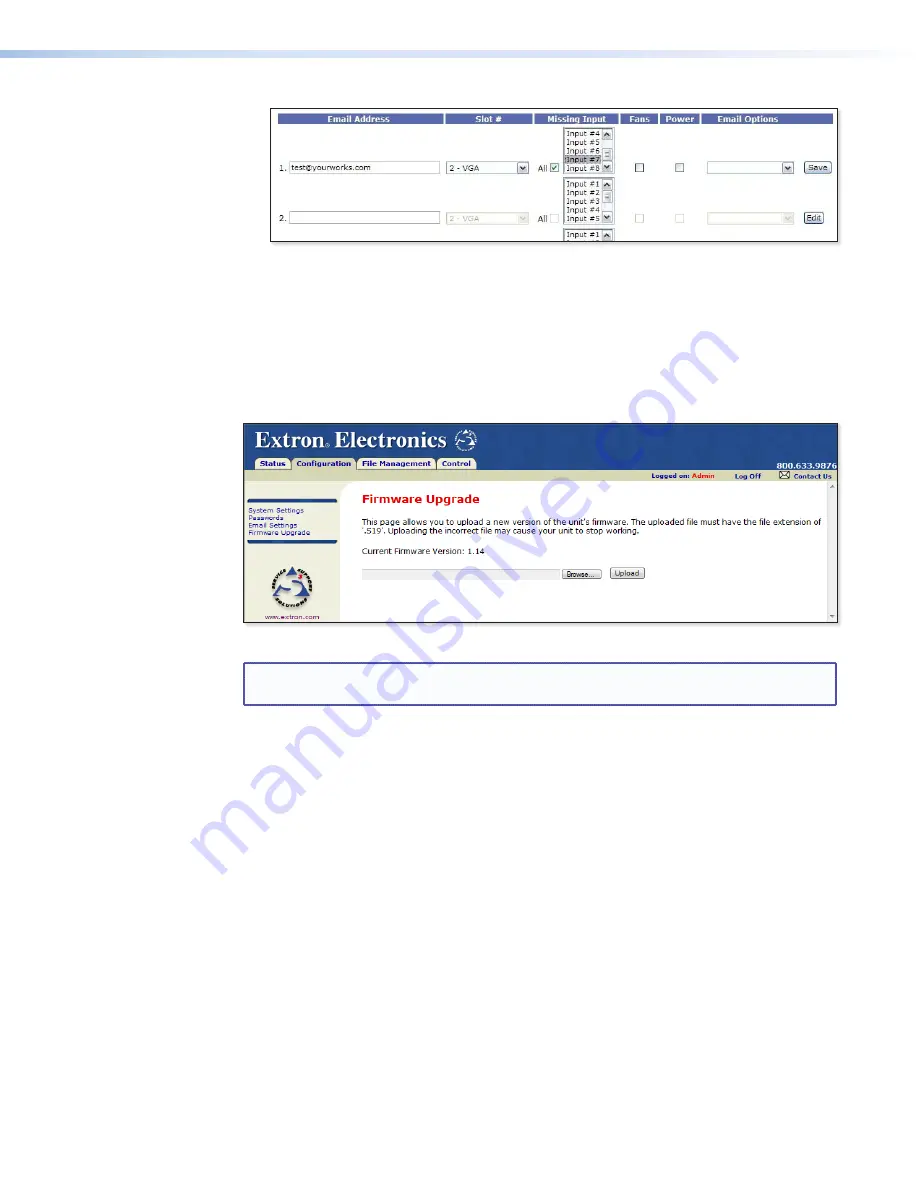
SMX System MultiMatrix Switcher • HTML Configuration and Control
96
Figure 55.
Email Options Menu on the Email Settings Page
The
Suspend
option is useful for temporarily removing personnel from the e-mail list
when they are unavailable, such as traveling or vacation. Deleting an e-mail addressee
and clicking the
Save
button removes the recipient from e-mail notification completely.
Firmware Upgrade Page
The Firmware Upgrade page (see
figure 56
) provides a way to replace the firmware that is
coded on the SMX control board without needing to take the switcher out of service.
Figure 56.
Firmware Upgrade Page
NOTE:
The Firmware Upgrade page is only for replacing the existing firmware. To insert
custom HTML pages (see
File Management Page
on page 97).
Update the SMX firmware as follows:
1.
Visit the Extron website,
www.extron.com
, and download the latest firmware file.
a.
On the Extron web page, select the
Downloads
tab.
b.
On the Download Center page, click the
Firmware
link on the left sidebar menu.
c.
Click on the name of your SMX .
d.
On the next screen, fill in the required information, then click the
Download
product
name_firmware version.exe
button.
e.
On the File Download - Security Warning window, click
Save
.
f.
On the
Save As
window, browse to the folder where you want to save the
firmware file, and click
Save
.
2.
Access the SMX web pages.
3.
Select the
Configuration
tab.
4.
On the Configuration page, click the
Firmware Upgrade
link on the left sidebar menu.
5.
Click the
Browse
button. A Choose File window opens.
6.
Navigate to the folder where you saved the firmware upgrade file. Select the file.






























