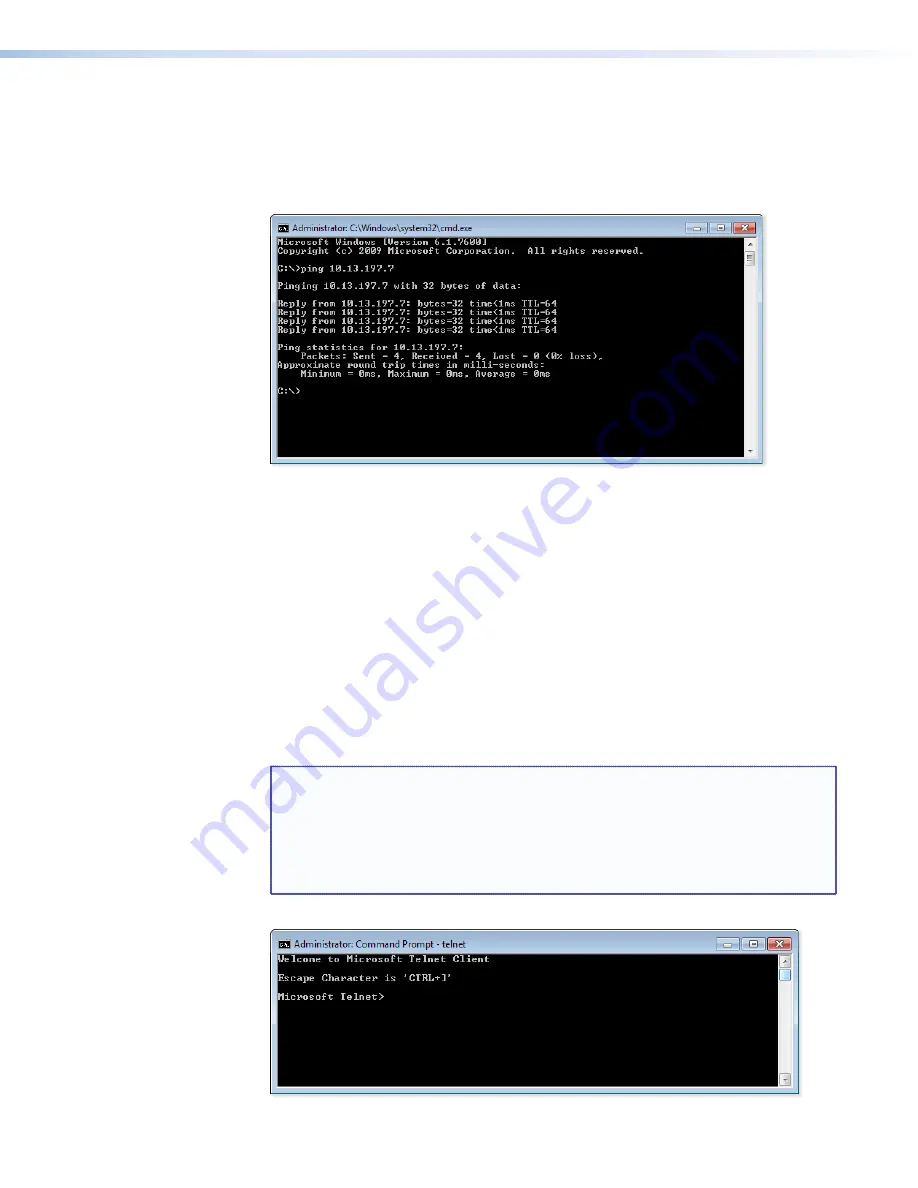
5.
Execute a ping command by entering
ping
followed by a space and the new IP address
at the command prompt. For example:
ping 10.13.197.7
You must ping the SMX in order for the IP address change to take place. The response
should show the new IP address, as shown in the following picture.
Figure 66.
Ping Command
To verify that the update was successful, reconnect using either Telnet or a Web browser.
6.
After verifying that the IP address change was successful, enter the
arp -d
command at
the DOS prompt. For example:
arp -d 10.13.197.7
removes 10.13.197.7 from the ARP table or
arp -d*
removes all static IP addresses from the ARP table.
Connect as a Telnet Client
The Microsoft Telnet utility is available from the command window. Telnet allows you to
input SIS commands to the SMX from the PC via the Ethernet link and the LAN.
Access the
command
window and start Telnet as follows:
1.
From the Windows Start menu, navigate to and select
All Programs > Accessories
> Command Prompt
. A
DOS
command
window opens.
NOTES:
The command prompt can also be accessed from the
Run...
field.
•
For Windows 7, click the Windows
Start
menu, and enter
cmd
in the
Search Programs and Files
field. Select
Cmd
from the list.
•
For older Windows operating systems, click the Windows
Start
menu
and select
Run...
. In the Run window, enter
command
in the
Open
field
and click
OK
.
3.
At the prompt, enter
telnet
. A display similar to
figure 67
opens.
Figure 67.
Telnet Screen
SMX System MultiMatrix Switcher • Ethernet Control
109






























