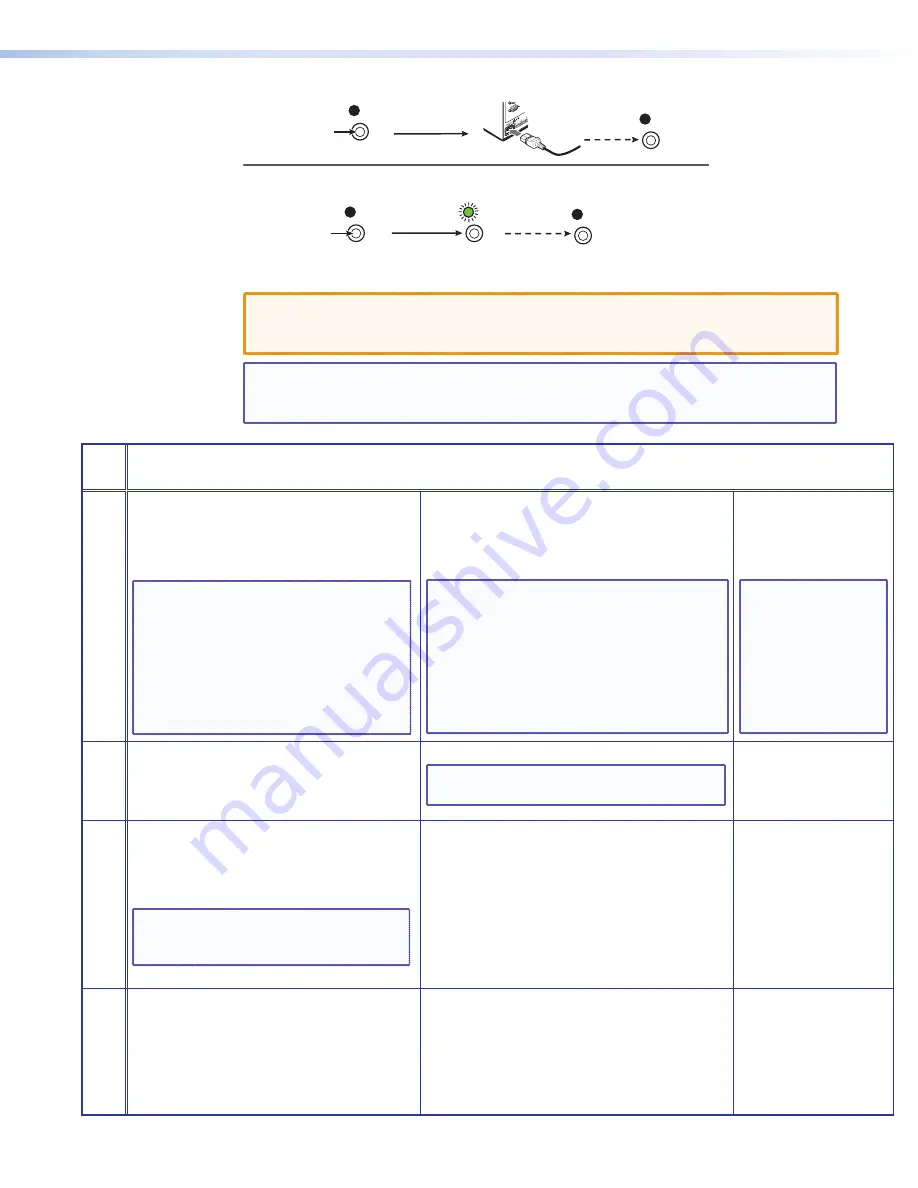
SMX System MultiMatrix Switcher • Operation
32
RESET
RESET
RESET
RESET
Release, then
immediately
press and release again. Reset
LED flashes in confirmation.
Modes 3, 4, and 5
Press and
hold
the Reset button.
Mode 1
Reset LED flashes
once,
twice, or three times.
Press and
hold for
3, 6, or 9 seconds.
Apply Power
1
2
RESET
Release the Reset button.
Figure 28.
Resetting the SMX
CAUTION:
Review the reset modes carefully. Using the wrong reset mode may result
in unintended loss of flash memory programming, port reassignment, or
processor reboot.
NOTE:
The reset modes listed in the table below close all open IP and Telnet connections
and all sockets. Each mode is a separate function, not a continuation from mode
1 to mode 5.
SMX Series MultiMatrix Switcher Reset Mode Summary
Mode Activation
Result
Purpose/Notes
Use Factory
Firmwar
e
1.
Hold down the recessed Reset button while
applying power to the SMX.
NOTE:
After a mode 1 reset is performed,
update the SMX firmware to the
latest version. Do not operate the
firmware version that results from
this mode reset. If you want to
use the factory default firmware,
upload that version again (see
page 83
or
page 96
for details on
uploading firmware).
The SMX reverts to the factory default
firmware.
Event scripting does not start if the
SMX is powered on in this mode. All user files and
settings (drivers, adjustments, IP settings, and so on)
are maintained.
NOTE:
If you do not want to update firmware,
or if you performed a mode 1 reset
by mistake, cycle power to the SMX
to return to the firmware version that
was running prior to the mode 1 reset.
Use the
0Q
SIS command to confirm
that the factory default firmware is
no longer running (look for asterisks
following the version number).
This mode reverts to the
factory default firmware
version if incompatibility
issues arise with user-
loaded firmware.
NOTE:
User-defined
web pages
may not
work
correctly
if using
an earlier
firmware
version.
Run/Stop
Events
3.
Hold down the Reset button for about
3 seconds until the Power LED flashes once,
then release and press Reset momentarily
(less than 1 second).
This mode turns events on or off.
NOTE:
Nothing happens if the momentary
press does not occur within 1 second.
This mode is useful for
troubleshooting.
Reset All
IP Settings
4.
Hold down the reset button for about 6
seconds until the Power LED flashes twice
(once at 3 seconds and again at 6 seconds).
Then release and press Reset momentarily
(for less than 1 second).
NOTE:
Nothing happens if the momentary
press does not occur within 1
second.
This Mode:
•
Enables ARP capability.
•
Sets the IP address back to factory default
(192.168.254.254).
•
Sets the subnet back to factory default.
•
Sets the default gateway address to factory
default.
•
Sets port mapping back to factory default.
•
Turns DHCP off.
•
Turns events off.
This mode enables you to
set IP address information
using ARP and the MAC
address.
Reset to
Factory Defaults
5.
Hold down the Reset button for about
9 seconds until the Power LED flashes
three times (once at 3 seconds, again at
6 seconds, and then at 9 seconds). Then
release and press Reset momentarily (for
less than 1 second) within 1 second.
This mode performs a complete reset to factory
defaults (except the firmware).
•
Does everything mode 4 does.
•
Removes button or touchpanel configurations.
•
Resets all IP options.
•
Removes scheduling settings.
•
Removes all files from the SMX.
This mode is useful if
you want to start over
with configuration and
uploading, and also to
replace events.






























