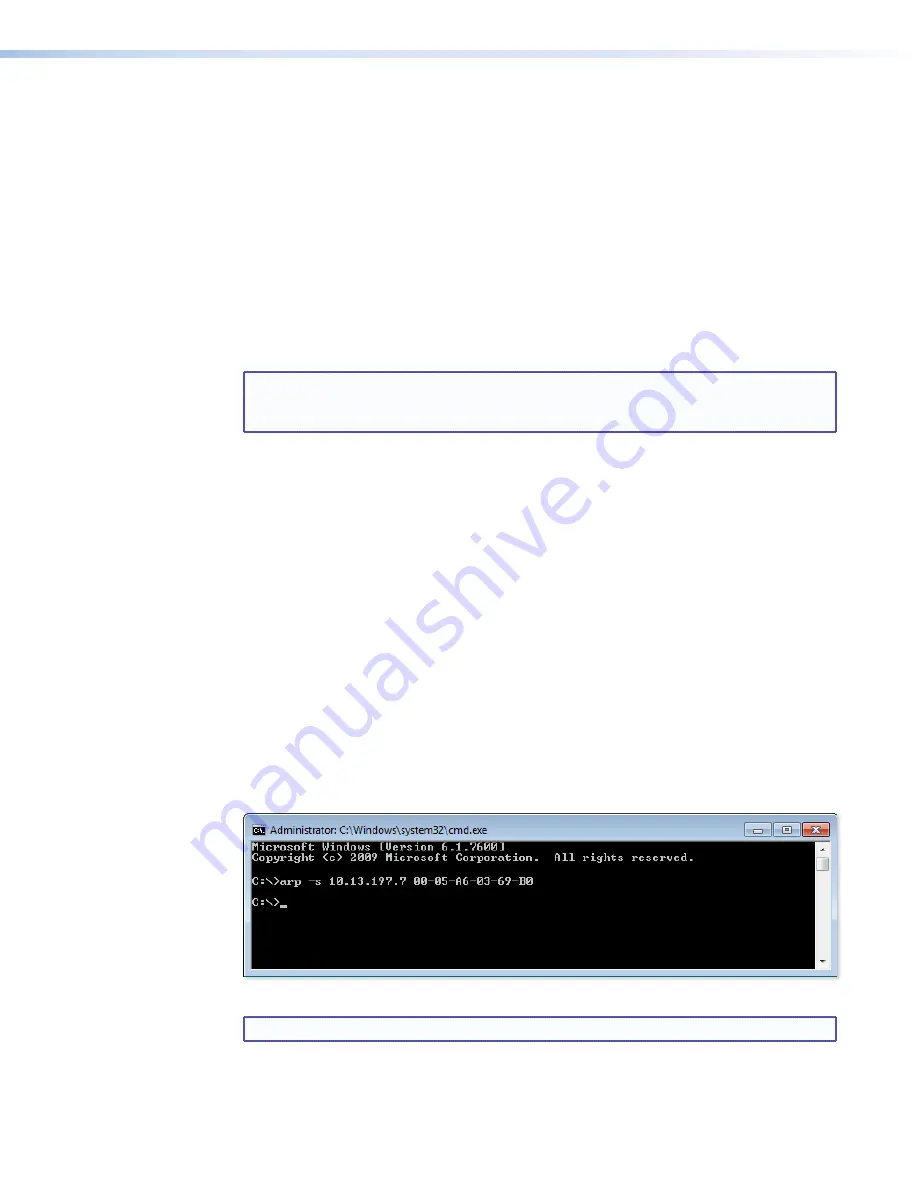
If you use a web browser or Telnet the first time you connect a PC to an SMX via IP, you
may need to temporarily change the IP settings of the PC in order to communicate with the
switcher. Then you must change the switcher default settings (IP address, subnet mask, and
[optional] administrator name and password) in order to use the unit on an intranet (LAN) or
on the Internet. After you have set up the SMX for network communication, you can reset
the PC to its original network configuration.
SMX LAN port defaults:
•
SMX IP address:
192.168.254.254
•
Gateway IP address:
0.0.0.0
•
Subnet mask:
255.255.0.0
•
DHCP:
off
•
Link speed and duplex level:
autodetected
NOTE:
Both the computer and the SMX must be connected to the same subnet on
a LAN (using a straight-through cable). Alternatively, you can use a crossover
Ethernet cable to connect the controller directly to the computer Ethernet card.
The following instructions assume that you have already connected the PC to the SMX LAN
port and powered on the controller and the PC.
Configuring the SMX for Network Use Via the ARP Command
The ARP (address resolution protocol) command tells your computer to associate the SMX
MAC (media access control) address with the assigned IP address. You must then use the
ping utility to access the SMX, at which point the SMX IP address is reconfigured.
Use ARP to configure the IP address as follows:
1.
Obtain a valid IP address for the SMX from your network administrator.
2.
Obtain the SMX MAC address (UID number) from the label on its rear panel. The MAC
address should have this format: 00-05-A6-xx-xx-xx.
3.
If the SMX has never been configured and is still set for factory defaults, go to step 4.
If not, perform a Mode 4 system reset. For detailed information on reset modes (see
Using Reset Levels
on page 32).
4.
At the PC, access the MS-DOS command prompt, then enter the
arp -s
command.
Type in the desired new IP address for the unit and the unit MAC address. For example:
arp -s 10.13.197.7 00-05-A6-03-69-B0
Figure 65.
ARP Command
NOTE:
The MAC address is listed on the rear panel.
After the
arp -s
command is issued, the SMX changes to the new address and starts
responding to the ping requests, as described in the next step.
SMX System MultiMatrix Switcher • Ethernet Control
108






























