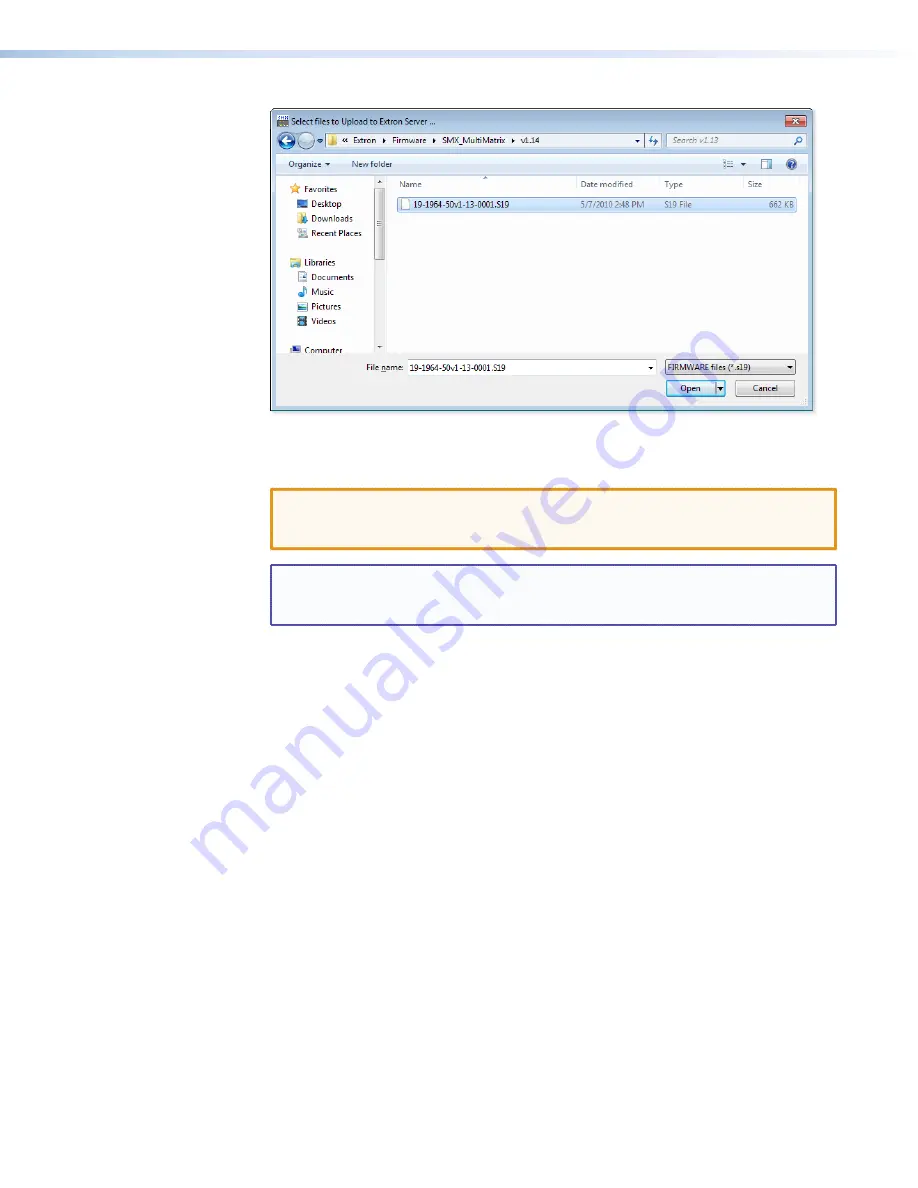
SMX System MultiMatrix Switcher • SMX Control Software
84
Figure 42.
Select Files Window with Firmware File Selected
4.
Navigate to the folder where you saved the firmware file. Select the file.
CAUTION:
Valid firmware files must have the file extension .S19. Any other file
extension is not a firmware upgrade and could cause the SMX to cease
functioning.
NOTE:
The original factory-installed firmware is permanently available on the SMX.
If the attempted firmware upload fails for any reason, the SMX reverts to the
factory-installed firmware.
5.
Click
Open
. A confirmation prompt window opens, reminding you that loading the
selected .S19 file will reprogram the device firmware.
6.
Click
OK
to continue with upload. A status window, which shows the progress of the
upload, appears. The firmware upload to the SMX may take a few minutes.
7.
When the upload is complete, another prompt window appears, informing you that the
new firmware upgrade will cause the SMX to reset, which will terminate the connection
with your computer and close the control software. Click
OK
.
If you want to continue using the
SMX Control Program
, restart it.






























