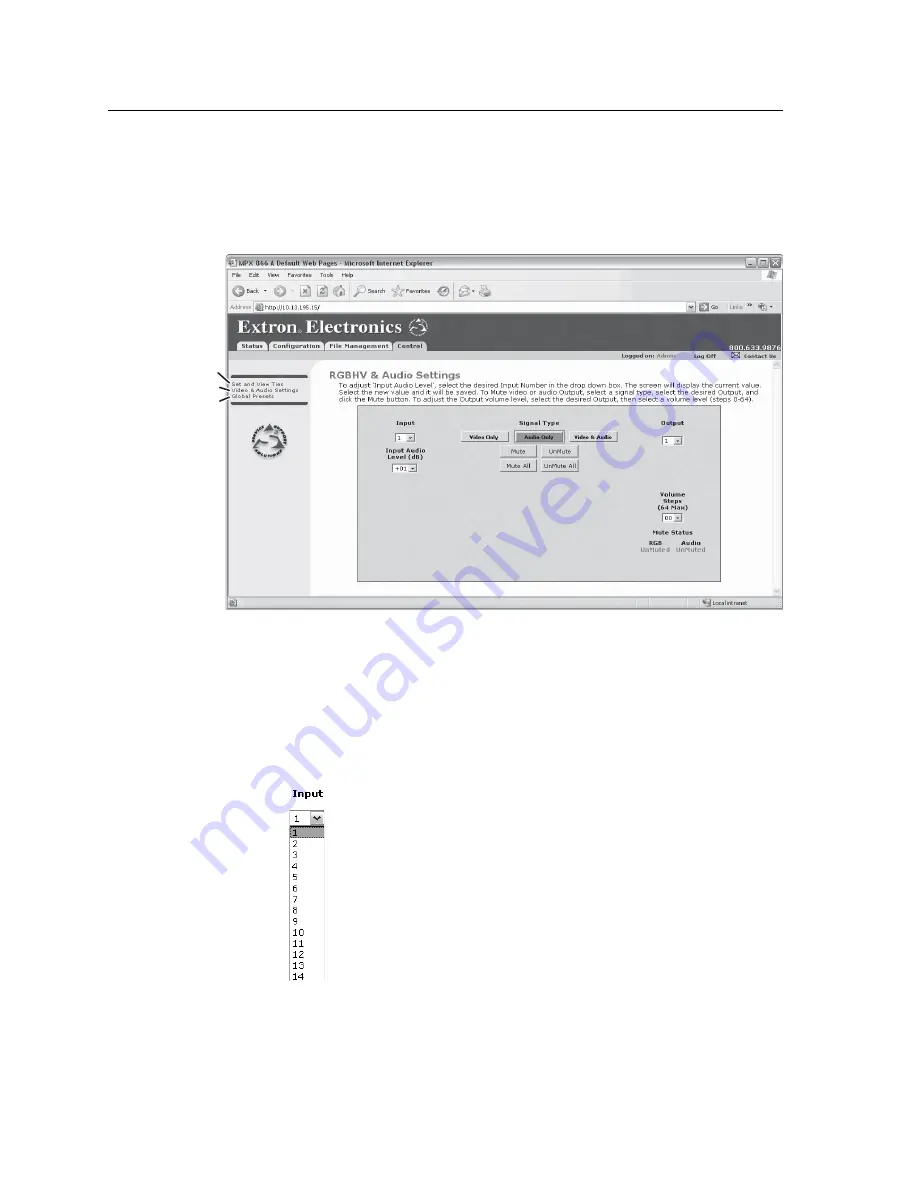
HTML Operation, cont’d
MPX 866 A Media Presentation Matrix Switcher • HTML Operation
6-12
PRELIMINAR
Y
RGB and Audio Settings page
The RGB and Audio Settings page provides a way to set the input audio gain and
attenuation, set the output volume, and mute and unmute all video and audio
outputs. Access the RGB and Audio Settings page (fi gure 6-10) by clicking the
RGB & Audio Settings link on the Control page.
Global Presets
Refresh
Set & View Ties
Figure 6-10 — RGB and Audio Settings page
Change the input gain and attenuation (audio models only)
Users can set each input’s level of audio gain or attenuation (-18 dB to +24 dB) from
the RGB and Audio Settings page. Audio levels can be adjusted so there are no
noticeable volume differences between sources.
Change an input’s audio level setting as follows:
1.
Click the Input drop box. A drop down scroll box appears (fi gure 6-11).
Figure 6-11 — Input selection drop box
im Vertrieb von
CAMBOARD Electronics
www.camboard.de
Tel. 07131 911201
Fax 07131 911203






























