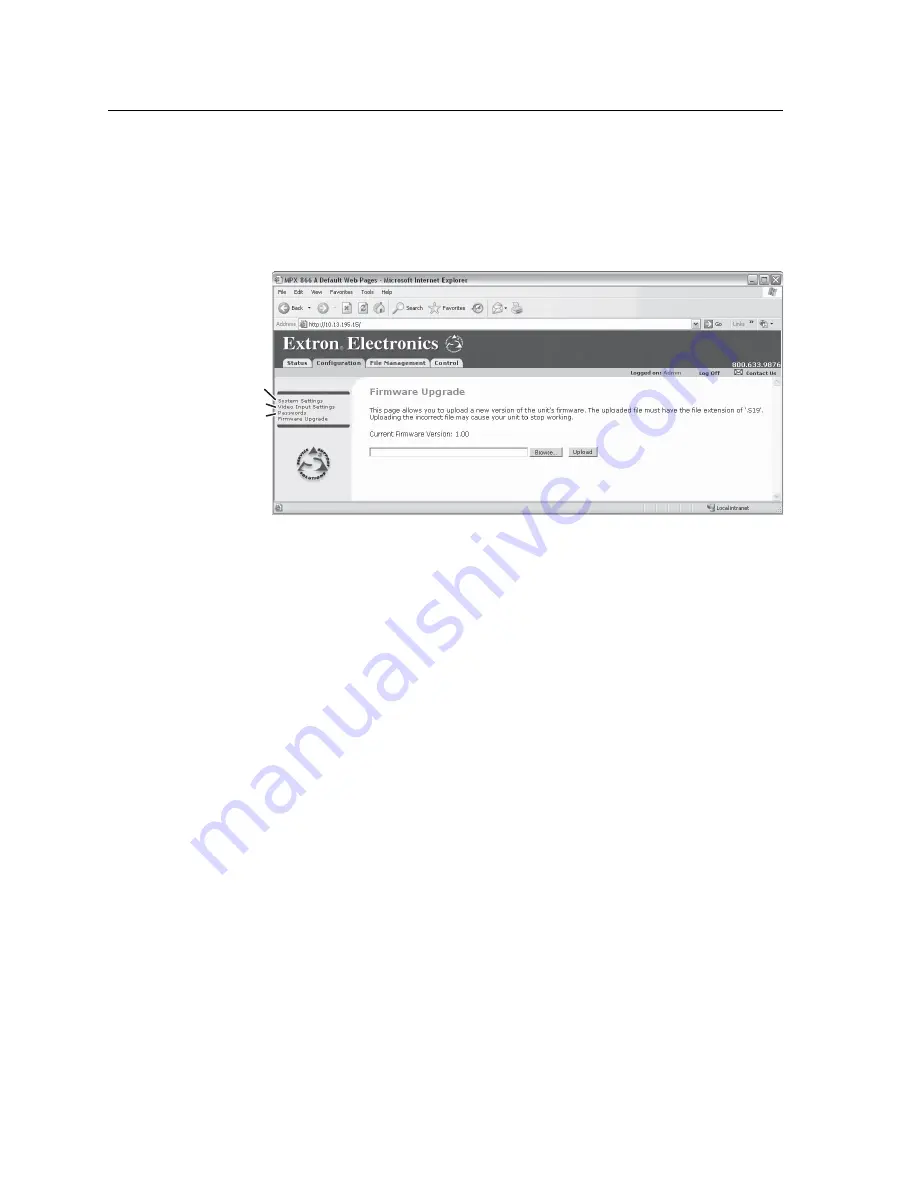
HTML Operation, cont’d
MPX 866 A Media Presentation Matrix Switcher • HTML Operation
6-8
PRELIMINAR
Y
Firmware Upgrade Page
The Firmware Upgrade page provides a way to replace the fi rmware that is coded
on the switcher’s control board without taking the switcher out of service, opening
the switcher enclosure, and replacing the fi rmware chip. Access the Firmware
Upgrade page (fi gure 6-7) by clicking the Firmware Upgrade link on the System
Confi guration page.
Select Passwords
Video Input Settings
System Settings
Figure 6-7
—
Firmware Upgrade page
Update the switcher fi rmware as follows:
N
The Firmware Upgrade page is
only
for replacing the fi rmware that controls
all switcher operation. To insert your own HTML pages, see File Management
Page, on page 6-9.
1.
Visit the Extron web site, www.extron.com, select the MPX product category,
and select the latest
fi rmware installation package (*.exe fi le) for the switcher and
download it
. Note the folder to which you save the fi rmware fi le.
2.
Run the executable (*.exe) fi le to decompress the fi rmware fi le.
3.
Connect the PC to the matrix switcher via the switcher’s Ethernet port.
4.
Access the matrix switcher using HTML pages.
5.
Click the Confi guration tab.
6.
Click the Firmware Upgrade link.
7.
Click the
Browse
button. An open fi le window appears.
8.
Navigate to the folder where you saved the fi rmware upgrade fi le. Select the
fi le.
N
Valid
fi rmware fi les must have the fi le extension ‘.S19’. Any other fi le extension
is
not
a fi rmware upgrade.
N
The original factory-installed fi rmware is permanently available on the matrix
switcher. If the attempted fi rmware upload fails for any reason, the switcher
automatically reverts to the factory-installed fi rmware.
9.
Click the
Open
button.
10.
Click the
Upload
button. The fi rmware upload to the switcher may take a few
minutes.
im Vertrieb von
CAMBOARD Electronics
www.camboard.de
Tel. 07131 911201
Fax 07131 911203






























