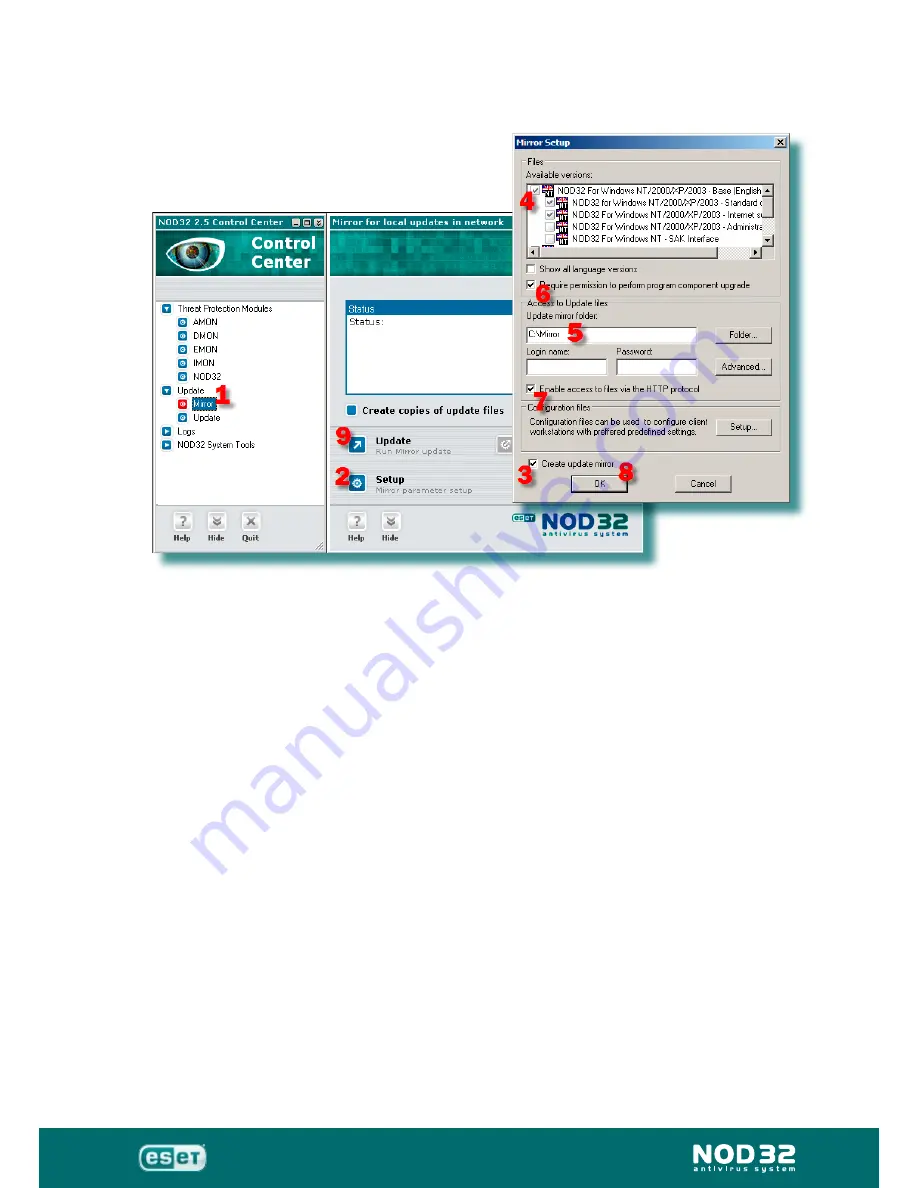
Administration
Installation Guide
77
Distributing a configuration
Using a local update server – Mirror – you can also distribute a
configuration for NOD32, by which the workstations will be configured at the
next attempt to update. In order to automatically distribute a configuration,
set the update server on the workstations to
http://IP_address_of_your
_server:8081
(if it is the version with an HTTP server) or to
\\MAIN\
NOD32NET
(if it is the version with a shared folder).
Place the configuration XML file on the server. The configuration itself is
created on the same PC where the mirror is created. Click on the Mirror
button in the Update section in the NOD32 Control Center, and then click
on the Setup button. In the Mirror Setup dialog window, click on
Setup
in
Configuration files
. After clicking on the Setup button, select
Add
, then
New
and create a new configuration file. Save the new configuration file
anywhere on the local disk, EXCEPT for the folder that holds the Mirror.
After this is done, the application
NOD32 Configuration Editor
is launched
(see page 17 for more details). After required changes are made, save
them by clicking on the diskette in the upper part of the window. Then just
close the window and click
OK
to return to the NOD32 Control Center.
Now, by clicking on the
Update
button in the Mirror for local updates
section, the configuration file will be generated in the folder with the Mirror.
The presence of the configuration file in the update folder / mirror will
ensure, that the workstations will, besides downloading updates, apply this
configuration also.
Summary of Contents for LAN Update Server 2.7
Page 6: ...Administration Installation Guide Overview ...
Page 9: ...Administration Installation Guide Installation foranoffice network ...
Page 14: ...Administration Installation Guide 14 Running RAC ...
Page 17: ...Administration Installation Guide 17 Configuration Editor ...
Page 33: ...Administration Installation Guide 33 Createa package ...
Page 35: ...Administration Installation Guide 35 Remote Installation ...
Page 43: ...Administration Installation Guide 43 Use of Tasks ...
Page 49: ...Administration Installation Guide 49 More detailed information ...
Page 65: ...Administration Installation Guide 65 Possible problems error codes ...
Page 70: ...Administration Installation Guide 70 Installation for a multi site network ...
Page 72: ...Administration Installation Guide 72 ...
Page 74: ...Administration Installation Guide 74 Installation for asmall office network ...
Page 82: ...Administration Installation Guide 82 Additional information ...






















