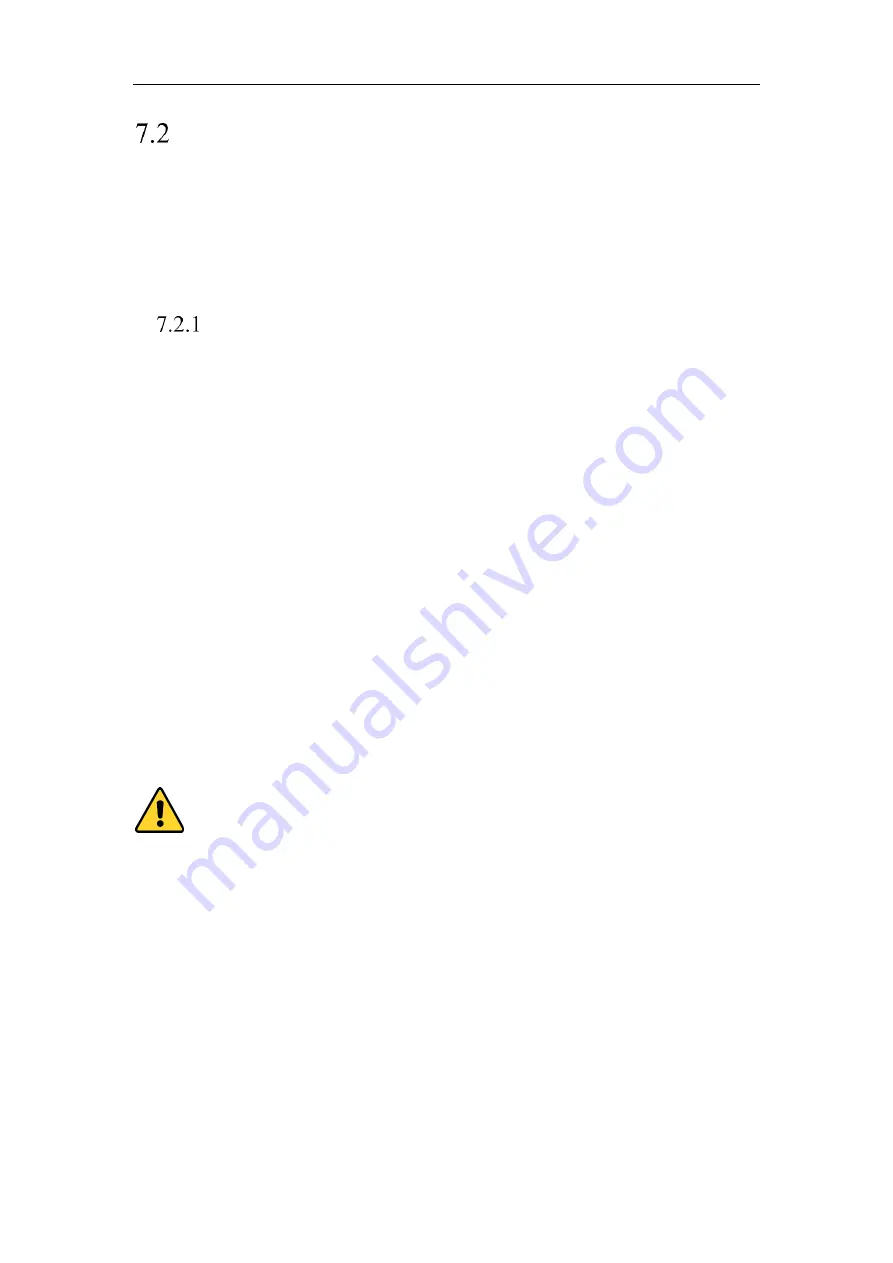
Network Camera User Manual
69
Configure Advanced Settings
Purpose:
You can configure the parameters, including SNMP, FTP, Email, HTTPS, QoS, 802.1x,
etc., by following the instructions in this section.
Configuring SNMP Settings
Purpose:
You can set the SNMP function to get camera status, parameters and alarm related
information, and manage the camera remotely when it is connected to the network.
Before you start:
Before setting the SNMP, please download the SNMP software and manage to receive
the camera information via SNMP port. By setting the Trap Address, the camera can
send the alarm event and exception messages to the surveillance center.
Note:
The SNMP version you select should be the same as that of the SNMP software.
And you also need to use the different version according to the security level you
required. SNMP v1 provides no security and SNMP v2 requires password for access.
And SNMP v3 provides encryption and if you use the third version, HTTPS protocol
must be enabled.
For your privacy and to better protect your system against security risks, we
strongly recommend the use of strong passwords for all functions and network
devices. The password should be something of your own choosing (using a
minimum of 8 characters, including at least three of the following categories: upper
case letters, lower case letters, numbers and special characters) in order to
increase the security of your product.
Proper configuration of all passwords and other security settings is the
responsibility of the installer and/or end-user.
Steps:
Summary of Contents for MicroView MVIB-01IR-E
Page 1: ...0 Network Cameras User Manual MVIB 01IR E MVIB O2IR E MVIC O1IR E MVID 02IR E MVID 03IR E ...
Page 2: ...Network Camera User Manual 1 User Manual About this Manual ...
Page 26: ...Network Camera User Manual 25 Guarding Expert Main View ...
Page 159: ...Network Camera User Manual 158 4 Click Save to save the settings ...
Page 163: ...Network Camera User Manual 162 Up to 4000 pictures can be displayed at one time ...
Page 170: ...Network Camera User Manual 169 Figure A 1 2 Modify Network Parameters ...
















































