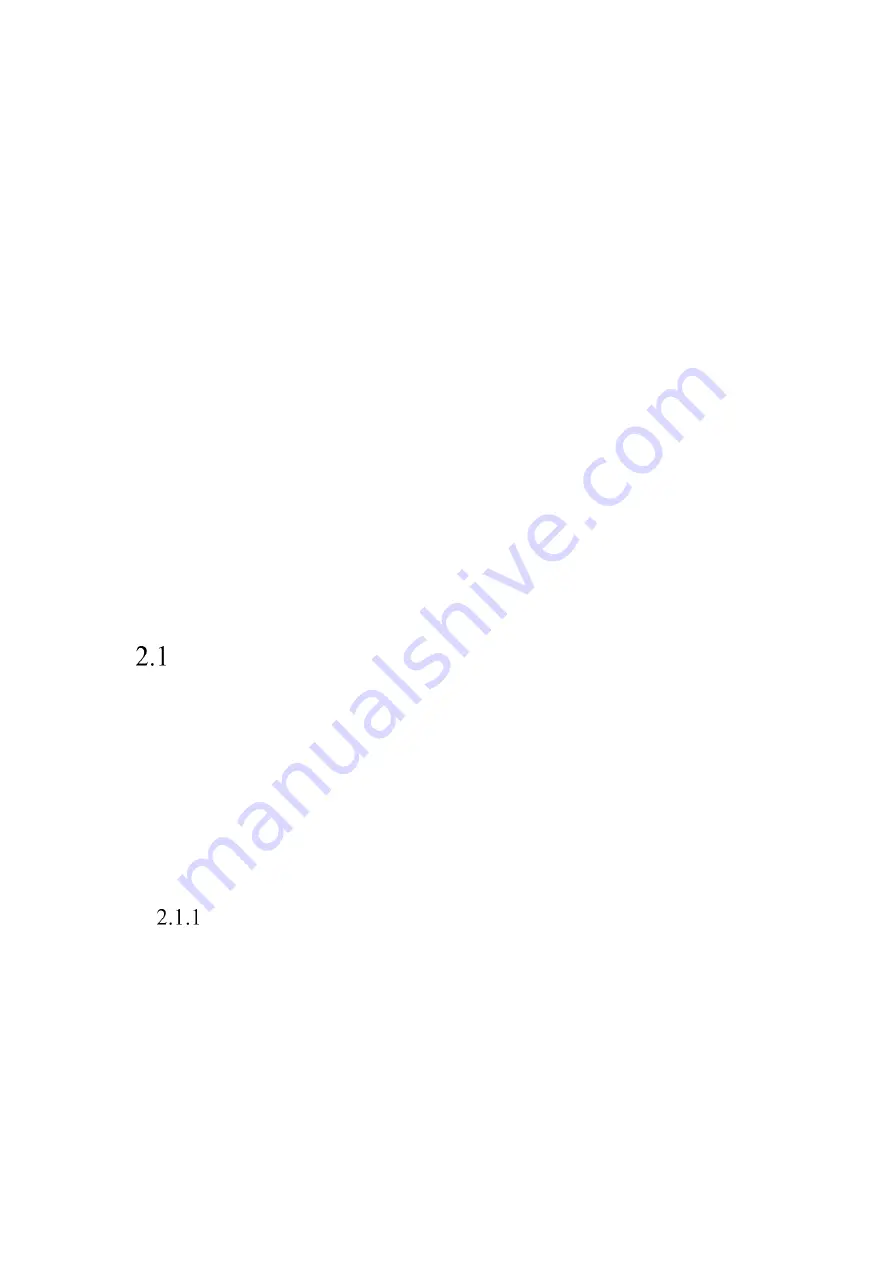
12
Chapter 2
Network Connection
Note:
You shall acknowledge that the use of the product with Internet access might be
under network security risks. For avoidance of any network attacks and
information leakage, please strengthen your own protection. If the product does not
work properly, please contact with your dealer or the nearest service center.
To ensure the network security of the network camera, we recommend you to have
the network camera assessed and maintained termly. You can contact us if you need
such service.
Before you start:
If you want to set the network camera via a LAN (Local Area Network), please
refer to
Section 2.1 Setting the Network Camera over the LAN.
If you want to set the network camera via a WAN (Wide Area Network), please
refer to
Section 2.2 Setting the Network Camera over the WAN.
Setting the Network Camera over the LAN
Purpose:
To view and configure the camera via a LAN, you need to connect the network camera
in the same subnet with your computer, and install the SADP or Guarding Expert
software to search and change the IP of the network camera.
Note:
For the detailed introduction of SADP, please refer to Appendix 1.
Wiring over the LAN
The following figures show the two ways of cable connection of a network camera and
a computer:
Purpose:
To test the network camera, you can directly connect the network camera to the
computer with a network cable as shown in Figure 2-1.
Summary of Contents for MicroView MVIB-01IR-E
Page 1: ...0 Network Cameras User Manual MVIB 01IR E MVIB O2IR E MVIC O1IR E MVID 02IR E MVID 03IR E ...
Page 2: ...Network Camera User Manual 1 User Manual About this Manual ...
Page 26: ...Network Camera User Manual 25 Guarding Expert Main View ...
Page 159: ...Network Camera User Manual 158 4 Click Save to save the settings ...
Page 163: ...Network Camera User Manual 162 Up to 4000 pictures can be displayed at one time ...
Page 170: ...Network Camera User Manual 169 Figure A 1 2 Modify Network Parameters ...














































