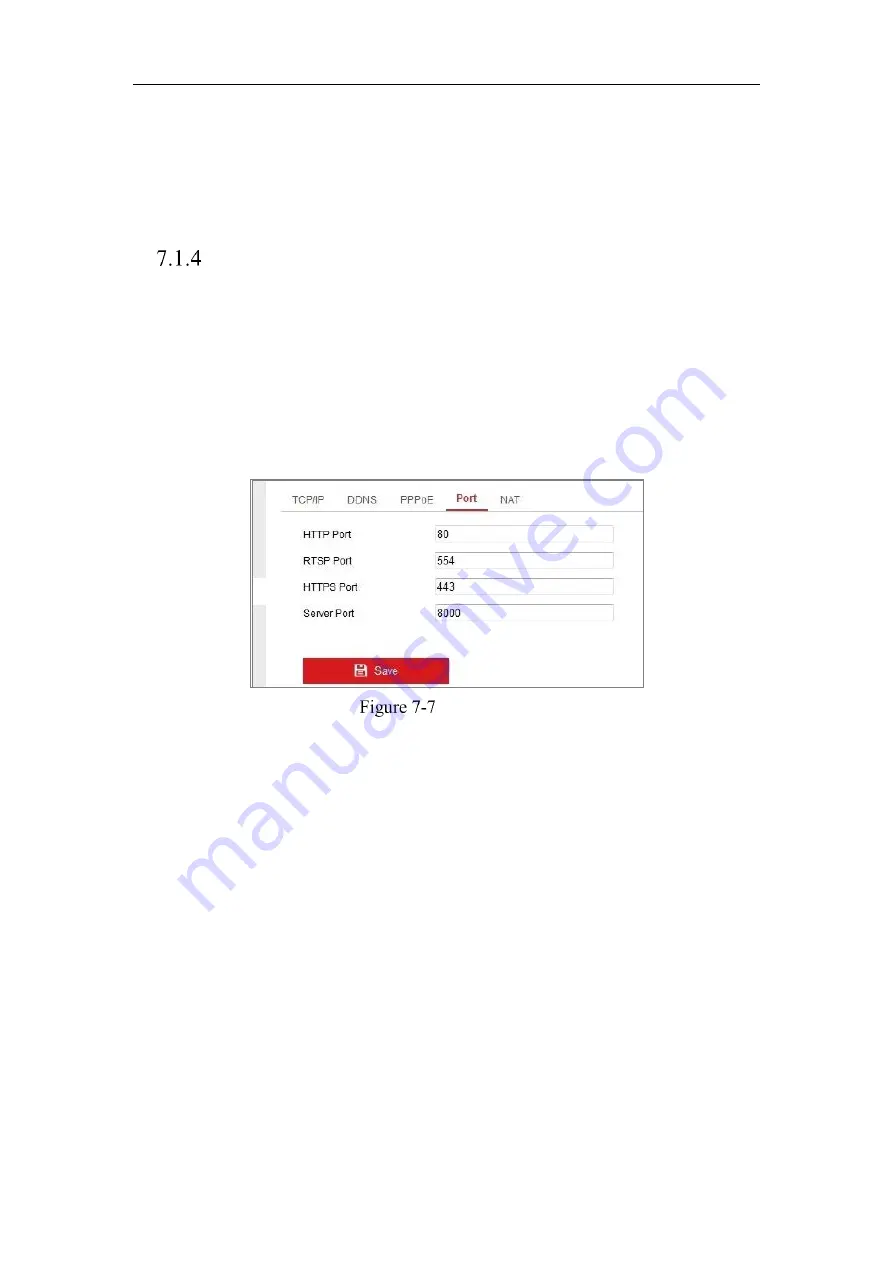
Network Camera User Manual
67
responsibility of the installer and/or end-user.
4.
Click
Save
to save and exit the interface.
Note:
A reboot is required for the settings to take effect.
Configuring Port Settings
Purpose:
You can set the port No. of the camera, e.g., HTTP port, RTSP port and HTTPS port.
Steps:
1.
Enter the Port Settings interface,
Configuration > Network > Basic Settings >
Port
Port Settings
2.
Set the
HTTP port, RTSP port, HTTPS port and server port of the camera.
HTTP Port
: The default port number is 80, and it can be changed to any port No.
which is not occupied.
RTSP Port:
The default port number is 554 and it can be changed to any port No.
ranges from 1 to 65535.
HTTPS Port:
The default port number is 443, and it can be changed to any port
No. which is not occupied.
Server Port:
The default server port number is 8000, and it can be changed to any
port No. ranges from 2000 to 65535.
3.
Click
Save
to save the settings.
Note:
A reboot is required for the settings to take effect.
Summary of Contents for MicroView MVIB-01IR-E
Page 1: ...0 Network Cameras User Manual MVIB 01IR E MVIB O2IR E MVIC O1IR E MVID 02IR E MVID 03IR E ...
Page 2: ...Network Camera User Manual 1 User Manual About this Manual ...
Page 26: ...Network Camera User Manual 25 Guarding Expert Main View ...
Page 159: ...Network Camera User Manual 158 4 Click Save to save the settings ...
Page 163: ...Network Camera User Manual 162 Up to 4000 pictures can be displayed at one time ...
Page 170: ...Network Camera User Manual 169 Figure A 1 2 Modify Network Parameters ...






























