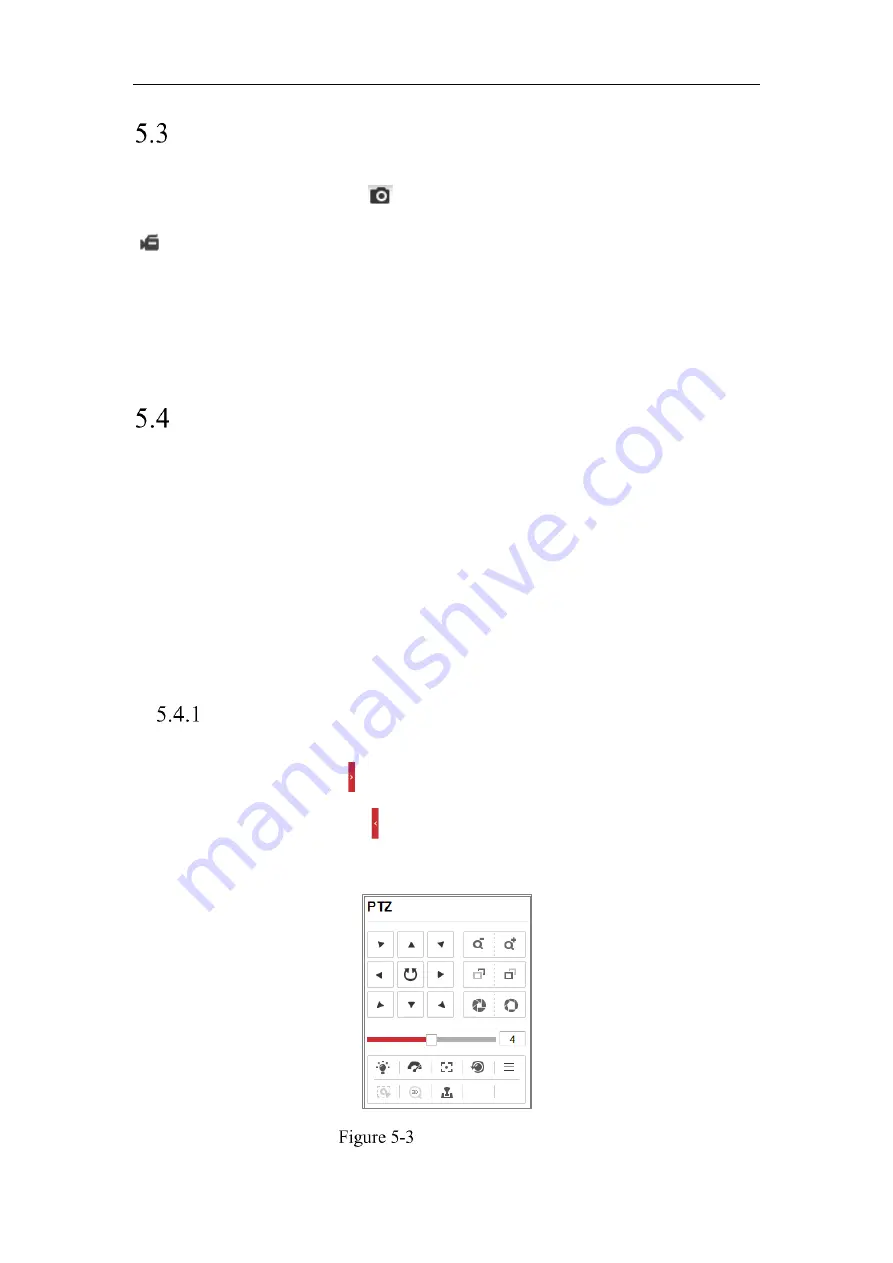
Network Camera User Manual
37
Recording and Capturing Pictures Manually
In the live view interface, click
on the toolbar to capture the live pictures or click
to record the live view. The saving paths of the captured pictures and clips can be
set on the
Configuration > Local
page. To configure remote scheduled recording,
please refer to
Section 6.1
.
Note:
The captured image will be saved as JPEG file or BMP file in your computer.
Operating PTZ Control
Purpose:
In the live view interface, you can use the PTZ control buttons to realize pan/tilt/zoom
control of the camera.
Note:
To realize PTZ control, the camera connected to the network must support the
PTZ function or have a pan/tilt unit installed to the camera. Please properly set the PTZ
parameters on RS485 settings page referring to
Section 6.2.4 RS485 Settings.
PTZ Control Panel
On the live view page, click next to the right side of the live view window to show
the PTZ control panel and click to hide it.
Click the direction buttons to control the pan/tilt movements.
PTZ Control Panel
Summary of Contents for MicroView MVIB-01IR-E
Page 1: ...0 Network Cameras User Manual MVIB 01IR E MVIB O2IR E MVIC O1IR E MVID 02IR E MVID 03IR E ...
Page 2: ...Network Camera User Manual 1 User Manual About this Manual ...
Page 26: ...Network Camera User Manual 25 Guarding Expert Main View ...
Page 159: ...Network Camera User Manual 158 4 Click Save to save the settings ...
Page 163: ...Network Camera User Manual 162 Up to 4000 pictures can be displayed at one time ...
Page 170: ...Network Camera User Manual 169 Figure A 1 2 Modify Network Parameters ...






























