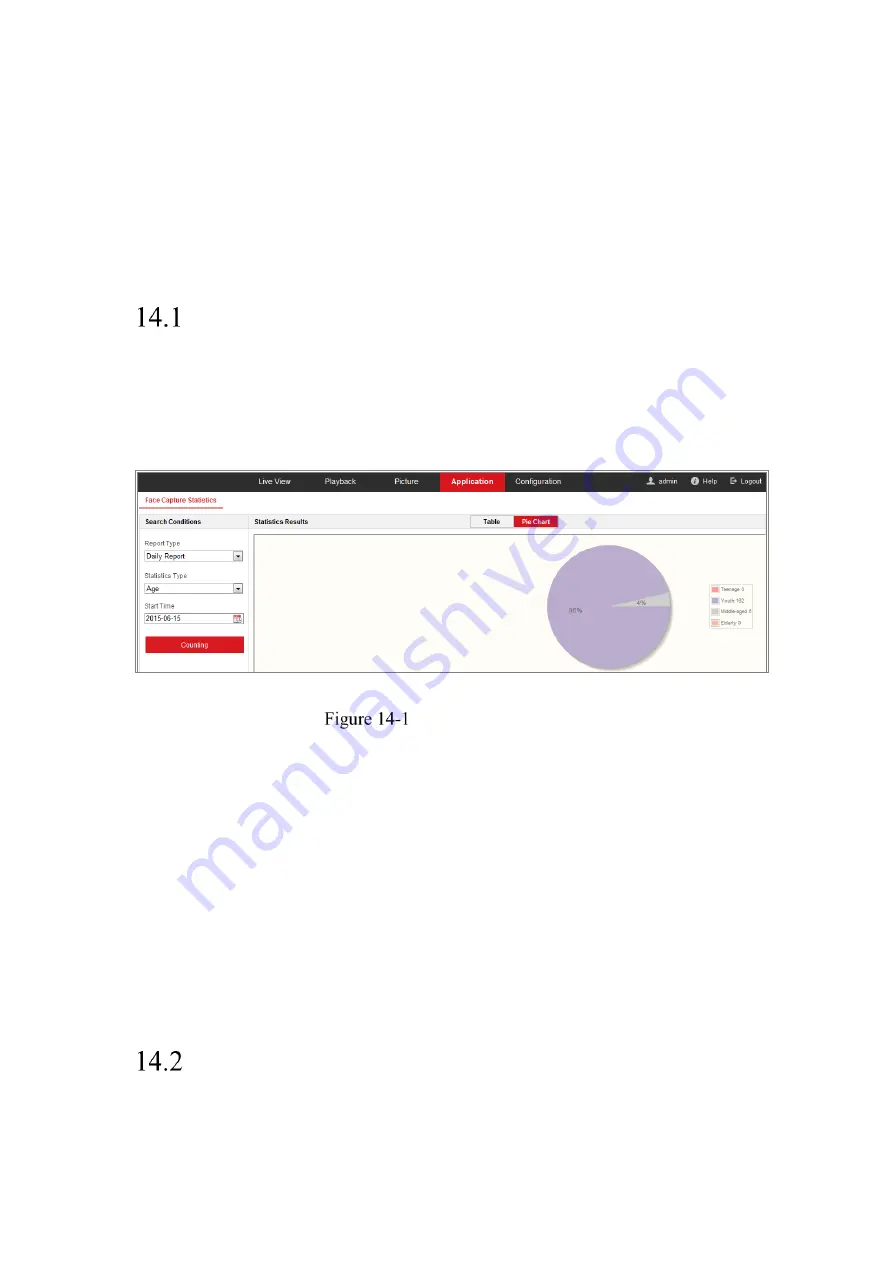
163
Chapter 14
Application
Click
Application
to enter the statistics counting interface. You can search, view, and
download the counting data stored in the local storage or network storage.
Note:
Application function varies according to the different camera models.
Face Capture Statistics
After you enable the face capture function, you can view and download the captured
face data from application tab. To get more intuitional results, you can display the data
in different charts.
Application Interface
Steps:
1.
Select the report type. Daily report, weekly report, monthly report, and annual
report are selectable.
2.
Select the statistics type.
3.
Select the start time, and click Counting.
The counting result displays in the statistic result area. Click Table or Pie Chart to
display the result in different way.
Note:
If you list the counting results in table, you can export the data in a excel file.
People Counting Statistics
After you enable the people counting function, you can view and download the people
Summary of Contents for MicroView MVIB-01IR-E
Page 1: ...0 Network Cameras User Manual MVIB 01IR E MVIB O2IR E MVIC O1IR E MVID 02IR E MVID 03IR E ...
Page 2: ...Network Camera User Manual 1 User Manual About this Manual ...
Page 26: ...Network Camera User Manual 25 Guarding Expert Main View ...
Page 159: ...Network Camera User Manual 158 4 Click Save to save the settings ...
Page 163: ...Network Camera User Manual 162 Up to 4000 pictures can be displayed at one time ...
Page 170: ...Network Camera User Manual 169 Figure A 1 2 Modify Network Parameters ...























