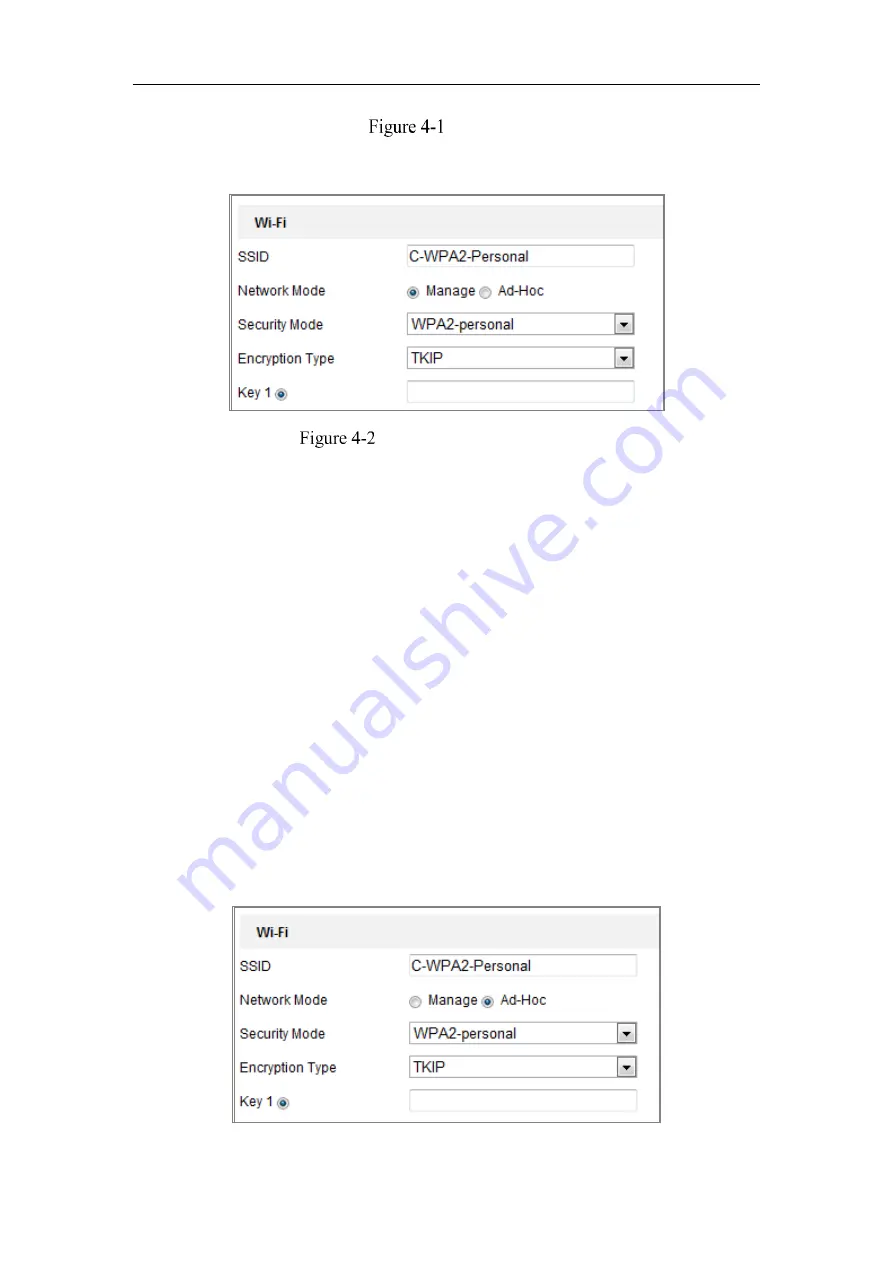
Network Camera User Manual
27
Wi-Fi List
3.
Click to choose a wireless connection on the list.
Wi-Fi Setting- Manage Mode
4.
Check the radio button to select the
Network mode
as
Manage,
and the
Security mode
of the network is automatically shown when you select the
wireless network, please don’t change it manually.
Note:
These parameters are exactly identical with those of the router.
5.
Enter the key to connect the wireless network. The key should be that of the
wireless network connection you set on the router.
Wireless Connection in Ad-hoc Mode
If you choose the Ad-hoc mode, you don’t need to connect the wireless camera via a
router. The scenario is the same as you connect the camera and the PC directly with a
network cable.
Steps:
1.
Choose Ad-hoc mode.
Summary of Contents for MicroView MVIB-01IR-E
Page 1: ...0 Network Cameras User Manual MVIB 01IR E MVIB O2IR E MVIC O1IR E MVID 02IR E MVID 03IR E ...
Page 2: ...Network Camera User Manual 1 User Manual About this Manual ...
Page 26: ...Network Camera User Manual 25 Guarding Expert Main View ...
Page 159: ...Network Camera User Manual 158 4 Click Save to save the settings ...
Page 163: ...Network Camera User Manual 162 Up to 4000 pictures can be displayed at one time ...
Page 170: ...Network Camera User Manual 169 Figure A 1 2 Modify Network Parameters ...






























