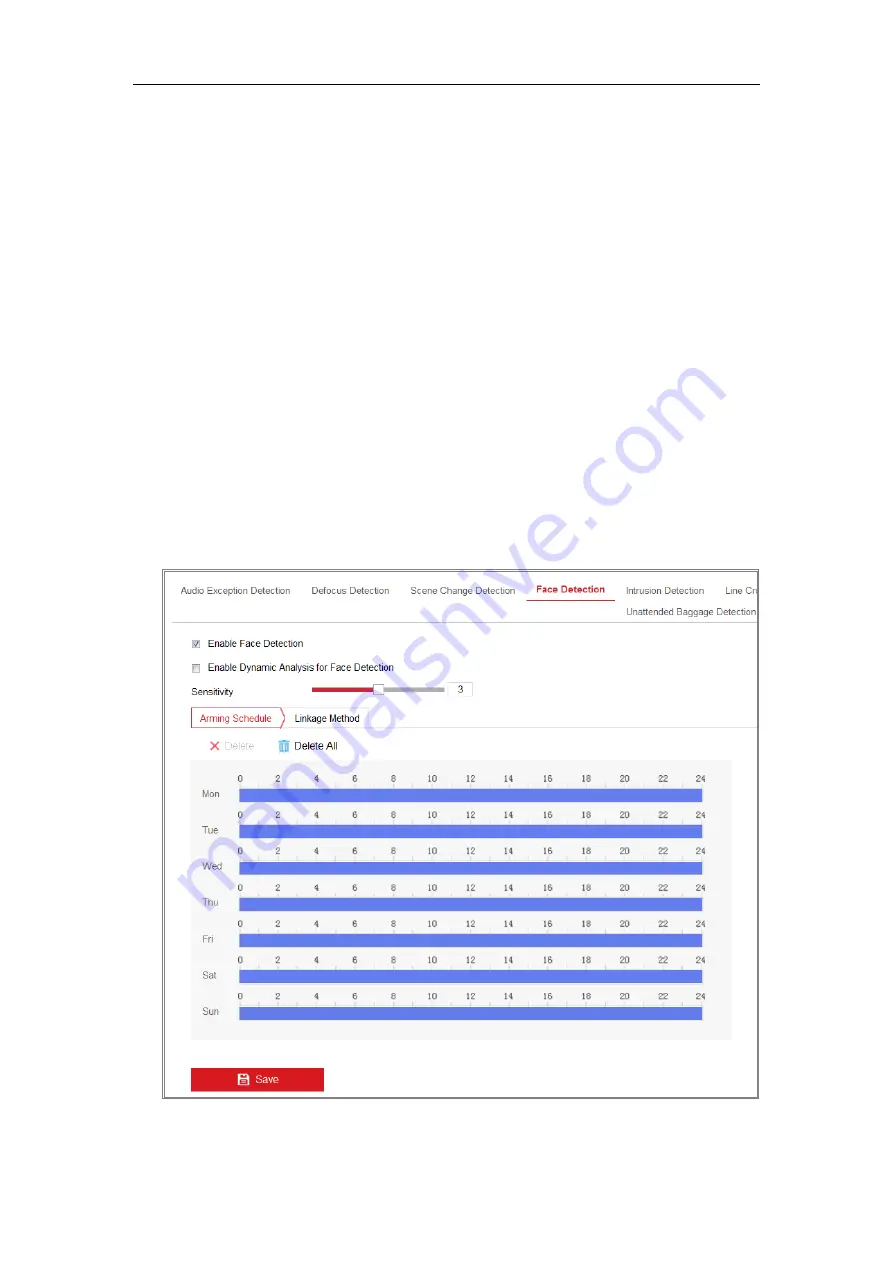
Network Camera User Manual
118
1.
Enter the Face Detection settings interface,
Configuration > Event > Smart
Event > Face Detection
.
2.
Check the
Enable Face Detection
checkbox to enable the function.
3.
Check the checkbox of
Enable Dynamic Analysis
for Face Detection, and then
the detected face is marked with green rectangle on the live video.
Note:
To mark the detected face on the live video, go to
Configuration > Local
to enable the
Rules
.
4.
Click-and-drag the slider to set the detection sensitivity. The Sensitivity ranges
from 1 to 5. The higher the value is, the more easily the face can be detected.
5.
Click
Arming Schedule
to set the arming schedule. Refer to
Task 2 Set the
Arming Schedule for Motion Detection
in
Section 10.1.1
for detailed steps
.
6.
Click
Linkage Method
to select the linkage methods for face detection. Refer to
Task 3: Set the Linkage Method Taken for Motion Detection
in
Section 10.1.1.
Summary of Contents for MicroView MVIB-01IR-E
Page 1: ...0 Network Cameras User Manual MVIB 01IR E MVIB O2IR E MVIC O1IR E MVID 02IR E MVID 03IR E ...
Page 2: ...Network Camera User Manual 1 User Manual About this Manual ...
Page 26: ...Network Camera User Manual 25 Guarding Expert Main View ...
Page 159: ...Network Camera User Manual 158 4 Click Save to save the settings ...
Page 163: ...Network Camera User Manual 162 Up to 4000 pictures can be displayed at one time ...
Page 170: ...Network Camera User Manual 169 Figure A 1 2 Modify Network Parameters ...






























