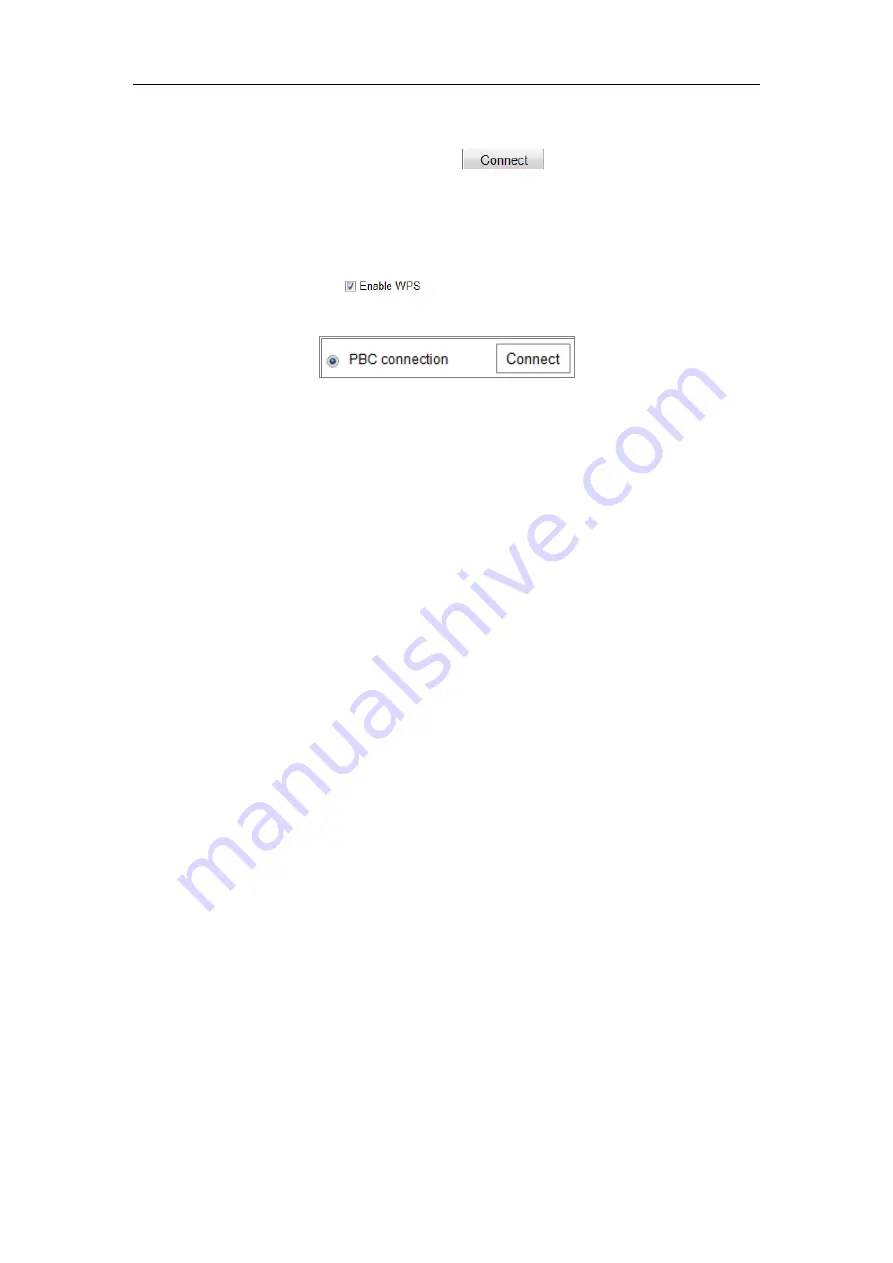
Network Camera User Manual
32
PBC refers to the Push-Button-Configuration, in which the user simply has to push a
button, either an actual or virtual one (as the
button on the configuration
interface of the IE browser), on both the Access Point (and a registrar of the network)
and the new wireless client device.
1.
Check the checkbox of
to enable WPS.
2.
Choose the connection mode as PBC.
Note:
Support of this mode is mandatory for both the Access Points and the connecting
devices.
3.
Check on the Wi-Fi router to see if there is a WPS button. If yes push the button
and you can see the indicator near the button start flashing, which means the WPS
function of the router is enabled. For detailed operation, please see the user guide of the
router.
4.
Push the WPS button to enable the function on the camera.
If there is not a WPS button on the camera, you can also click the virtual button to
enable the PBC function on the web interface.
5.
Click
Connect
button.
When the PBC mode is both enabled in the router and the camera, the camera and the
wireless network is connected automatically.
PIN Mode:
The PIN mode requires a Personal Identification Number (PIN) to be read from either
a sticker or the display on the new wireless device. This PIN must then be entered to
connect the network, usually the Access Point of the network.
Steps:
1.
Choose a wireless connection on the list and the SSID is loaded automatically.
2.
Choose
Use route PIN code
.
Summary of Contents for MicroView MVIB-01IR-E
Page 1: ...0 Network Cameras User Manual MVIB 01IR E MVIB O2IR E MVIC O1IR E MVID 02IR E MVID 03IR E ...
Page 2: ...Network Camera User Manual 1 User Manual About this Manual ...
Page 26: ...Network Camera User Manual 25 Guarding Expert Main View ...
Page 159: ...Network Camera User Manual 158 4 Click Save to save the settings ...
Page 163: ...Network Camera User Manual 162 Up to 4000 pictures can be displayed at one time ...
Page 170: ...Network Camera User Manual 169 Figure A 1 2 Modify Network Parameters ...
















































