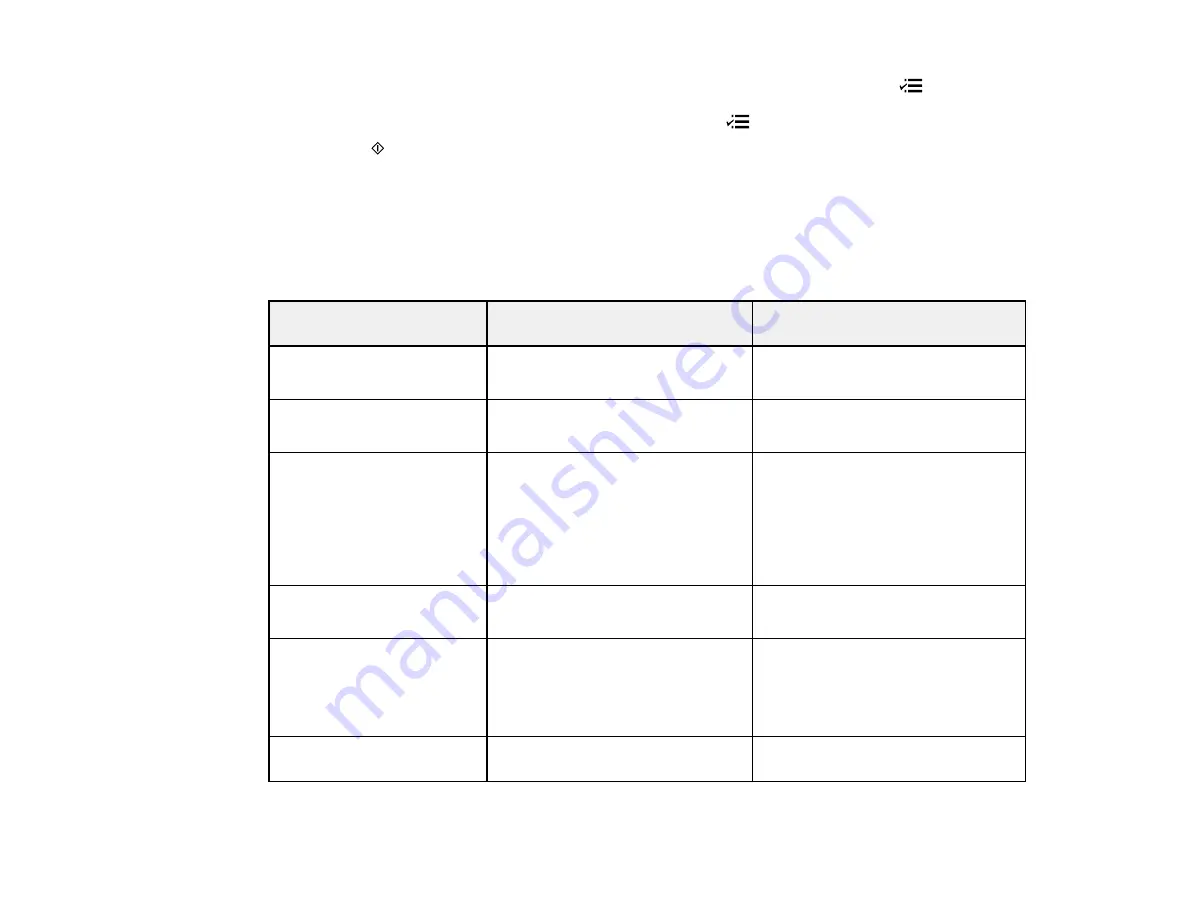
5.
To select 2-sided scanning to your computer (for documents in the ADF), press the
Menu
button, press the
OK
button to select
Scan Settings
, then press the
OK
button to select
2-Sided
Scanning
. Select
On
, then press the
OK
button. Press the
Menu
button to exit.
6.
Press the
Start Color
button to start scanning.
Scan to USB Device Options
Changing Default Scan Button Settings
Parent topic:
Scan to USB Device Options
Select the
Scan to USB Device
options you want to use.
Scan to USB Device
Available options
Description
setting
Format
JPEG
JPEG
: for photos
: for documents
2-Sided Scanning
Off
Automatic 2-sided scanning for
documents in the ADF
On
Scan Area
Letter
Selects the page size for documents
or special settings for photos.
Legal
Auto Cropping
: for photos with
A4
dark edges
Auto Cropping
Max Area
: for most photos
Max Area
Document
Text
Selects the type of original you are
scanning
Photograph
Resolution
200 dpi
200 dpi
: for e-mailing or posting on
the web
300 dpi
300 dpi
: for printing or OCR
600 dpi
600 dpi
: for highest quality printing
Contrast
–4 to +4
Press the arrow buttons to decrease
or increase image contrast
89
Summary of Contents for WF-BM4590
Page 1: ...WF BM4590 User s Guide ...
Page 2: ......
Page 10: ......
Page 11: ...WF BM4590 User s Guide Welcome to the WF BM4590 User s Guide 11 ...
Page 18: ...Printer Parts Inside 1 Front cover 2 Print head Parent topic Product Parts Locations 18 ...
Page 21: ...5 Print from your mobile device to your Epson product Parent topic Product Basics 21 ...
Page 24: ...4 Load a stack of paper printable side down in the cassette as shown 24 ...
Page 42: ...3 Select the Paper Source 4 Click the Advanced button You see this window 42 ...
Page 47: ...47 ...
Page 52: ...Parent topic Placing Originals on the Product 52 ...
Page 73: ...73 ...
Page 91: ...Parent topic Starting a Scan Related topics Selecting Epson Scan Settings 91 ...
Page 110: ...110 ...
Page 130: ...Related topics Starting a Scan Selecting Epson Scan Settings 130 ...
Page 173: ...6 Lower the document cover 7 Raise the ADF input tray 8 Carefully remove the jammed pages 173 ...
















































