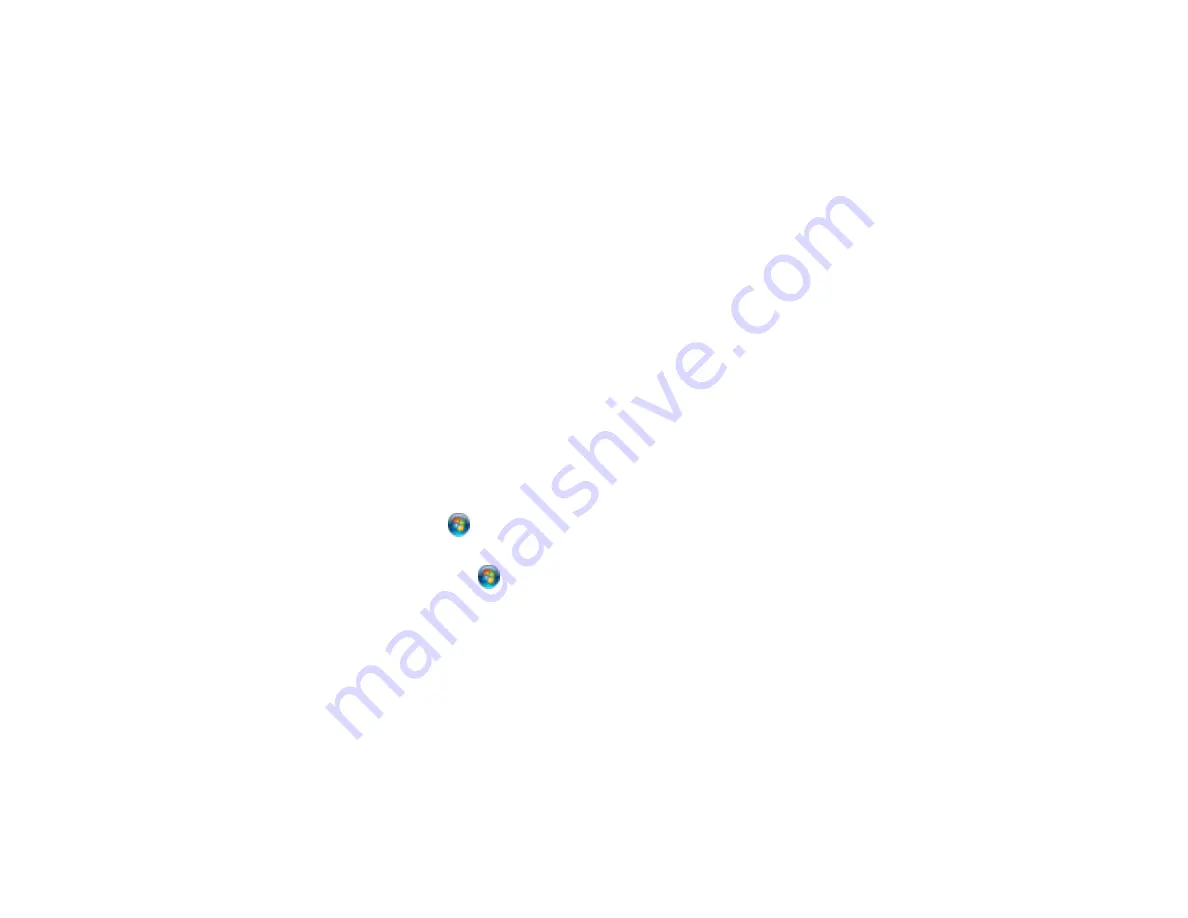
2.
Select the
Paper Source
.
3.
Select the paper size you loaded in the selected paper source as the
Paper Size
setting. If your
paper doesn't match any of the sizes listed for the rear MP tray, click the
Custom
button and choose
the settings that match your paper size.
Note:
The PCL printer software supports plain paper in A4, letter, and envelope sizes.
4.
Click
Apply
.
5.
Close the Printing Preferences window.
Parent topic:
Setting the Paper Size for Each Source
Setting the Paper Size and Source - PostScript Printer Software
You can set the paper size and source using your PostScript (PS3) printer software.
Setting the Paper Size and Source - PostScript Printer Software - Windows
Parent topic:
Setting the Paper Size for Each Source
Setting the Paper Size and Source - PostScript Printer Software - Windows
You can change the default paper size and source in Windows using the PostScript (PS3) printer
software.
1.
Do one of the following:
•
Windows 7
: Click
and select
Devices and Printers
. Right-click your product name, and select
Printing preferences
.
•
Windows Vista
: Click
and select
Control Panel
. Click
Printer
under
Hardware and Sound
,
right-click your product name, and select
Printing Preferences
.
•
Windows XP
: Click
Start
and select
Printers and Faxes
. (Or open the
Control Panel
, select
Printers and Other Hardware
if necessary, and select
Printers and Faxes
.) Right-click your
product name and select
Printing Preferences
.
2.
Click the
Paper/Quality
tab.
You see this window:
41
Summary of Contents for WF-BM4590
Page 1: ...WF BM4590 User s Guide ...
Page 2: ......
Page 10: ......
Page 11: ...WF BM4590 User s Guide Welcome to the WF BM4590 User s Guide 11 ...
Page 18: ...Printer Parts Inside 1 Front cover 2 Print head Parent topic Product Parts Locations 18 ...
Page 21: ...5 Print from your mobile device to your Epson product Parent topic Product Basics 21 ...
Page 24: ...4 Load a stack of paper printable side down in the cassette as shown 24 ...
Page 42: ...3 Select the Paper Source 4 Click the Advanced button You see this window 42 ...
Page 47: ...47 ...
Page 52: ...Parent topic Placing Originals on the Product 52 ...
Page 73: ...73 ...
Page 91: ...Parent topic Starting a Scan Related topics Selecting Epson Scan Settings 91 ...
Page 110: ...110 ...
Page 130: ...Related topics Starting a Scan Selecting Epson Scan Settings 130 ...
Page 173: ...6 Lower the document cover 7 Raise the ADF input tray 8 Carefully remove the jammed pages 173 ...






























