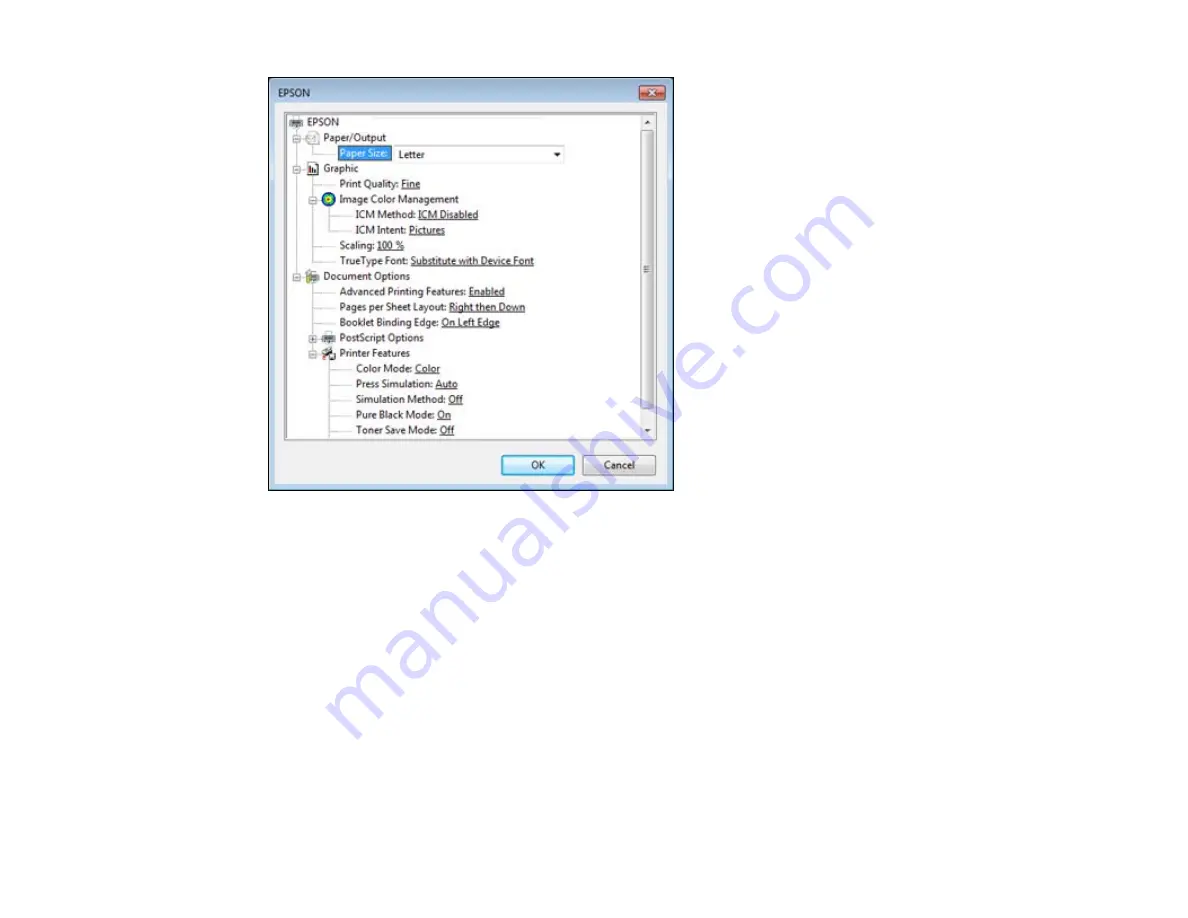
1.
Select the size of the paper you loaded as the
Paper Size
setting.
2.
Select the
Print Quality
option that matches the print quality you want to use.
3.
Adjust the
Scaling
setting to reduce or enlarge your document or photo by a specific percentage.
4.
To utilize the Windows Image Color Management system, set the
ICM Method
option to one of the
ICM Handling
options and select the
ICM Intent
setting you want to use.
5.
Adjust the
Pages Per Sheet Layout
setting to change the order of multiple pages on a single sheet
of paper when you have adjusted the
Pages Per Sheet
setting on the
Layout
tab.
6.
Adjust the
Booklet Binding Edge
setting to change the orientation of your printed booklet.
7.
Expand the PostScript Options heading to access the advanced PostScript printer software features.
8.
Select any of the remaining
Printer Features
options to customize your printouts.
Parent topic:
Printing with the PostScript (PS3) Printer Software - Windows
83
Summary of Contents for WF-BM4590
Page 1: ...WF BM4590 User s Guide ...
Page 2: ......
Page 10: ......
Page 11: ...WF BM4590 User s Guide Welcome to the WF BM4590 User s Guide 11 ...
Page 18: ...Printer Parts Inside 1 Front cover 2 Print head Parent topic Product Parts Locations 18 ...
Page 21: ...5 Print from your mobile device to your Epson product Parent topic Product Basics 21 ...
Page 24: ...4 Load a stack of paper printable side down in the cassette as shown 24 ...
Page 42: ...3 Select the Paper Source 4 Click the Advanced button You see this window 42 ...
Page 47: ...47 ...
Page 52: ...Parent topic Placing Originals on the Product 52 ...
Page 73: ...73 ...
Page 91: ...Parent topic Starting a Scan Related topics Selecting Epson Scan Settings 91 ...
Page 110: ...110 ...
Page 130: ...Related topics Starting a Scan Selecting Epson Scan Settings 130 ...
Page 173: ...6 Lower the document cover 7 Raise the ADF input tray 8 Carefully remove the jammed pages 173 ...






























