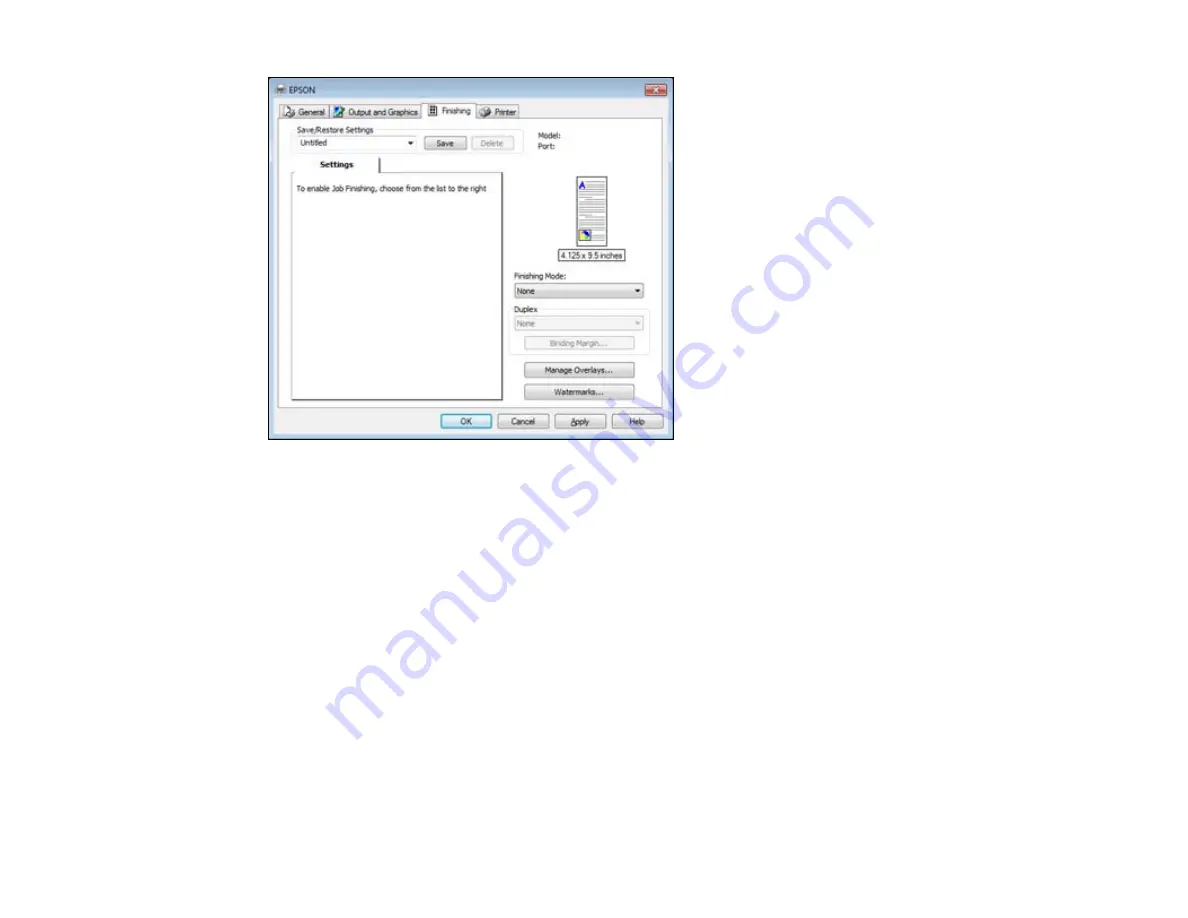
1.
Select one of the following
Finishing Mode
options:
• To print multiple pages on each sheet of paper, select the
N-Up
option.
• To create a booklet that can be folded or bound, select the
Booklet
option.
• To adjust the printed size of your document or photo, select the
Scaled
option.
• To print your document or photo across multiple sheets of paper, select the
Poster
option.
2.
Adjust the various options that appear in the Settings box as necessary.
3.
To create or load a text or graphic overlay, click the
Manage Overlays
button and select the options
as necessary.
4.
To add a watermark to your document or photo, click the
Watermarks
button and select the options
as necessary.
Parent topic:
Printing with the PCL Printer Software - Windows
78
Summary of Contents for WF-BM4590
Page 1: ...WF BM4590 User s Guide ...
Page 2: ......
Page 10: ......
Page 11: ...WF BM4590 User s Guide Welcome to the WF BM4590 User s Guide 11 ...
Page 18: ...Printer Parts Inside 1 Front cover 2 Print head Parent topic Product Parts Locations 18 ...
Page 21: ...5 Print from your mobile device to your Epson product Parent topic Product Basics 21 ...
Page 24: ...4 Load a stack of paper printable side down in the cassette as shown 24 ...
Page 42: ...3 Select the Paper Source 4 Click the Advanced button You see this window 42 ...
Page 47: ...47 ...
Page 52: ...Parent topic Placing Originals on the Product 52 ...
Page 73: ...73 ...
Page 91: ...Parent topic Starting a Scan Related topics Selecting Epson Scan Settings 91 ...
Page 110: ...110 ...
Page 130: ...Related topics Starting a Scan Selecting Epson Scan Settings 130 ...
Page 173: ...6 Lower the document cover 7 Raise the ADF input tray 8 Carefully remove the jammed pages 173 ...
















































