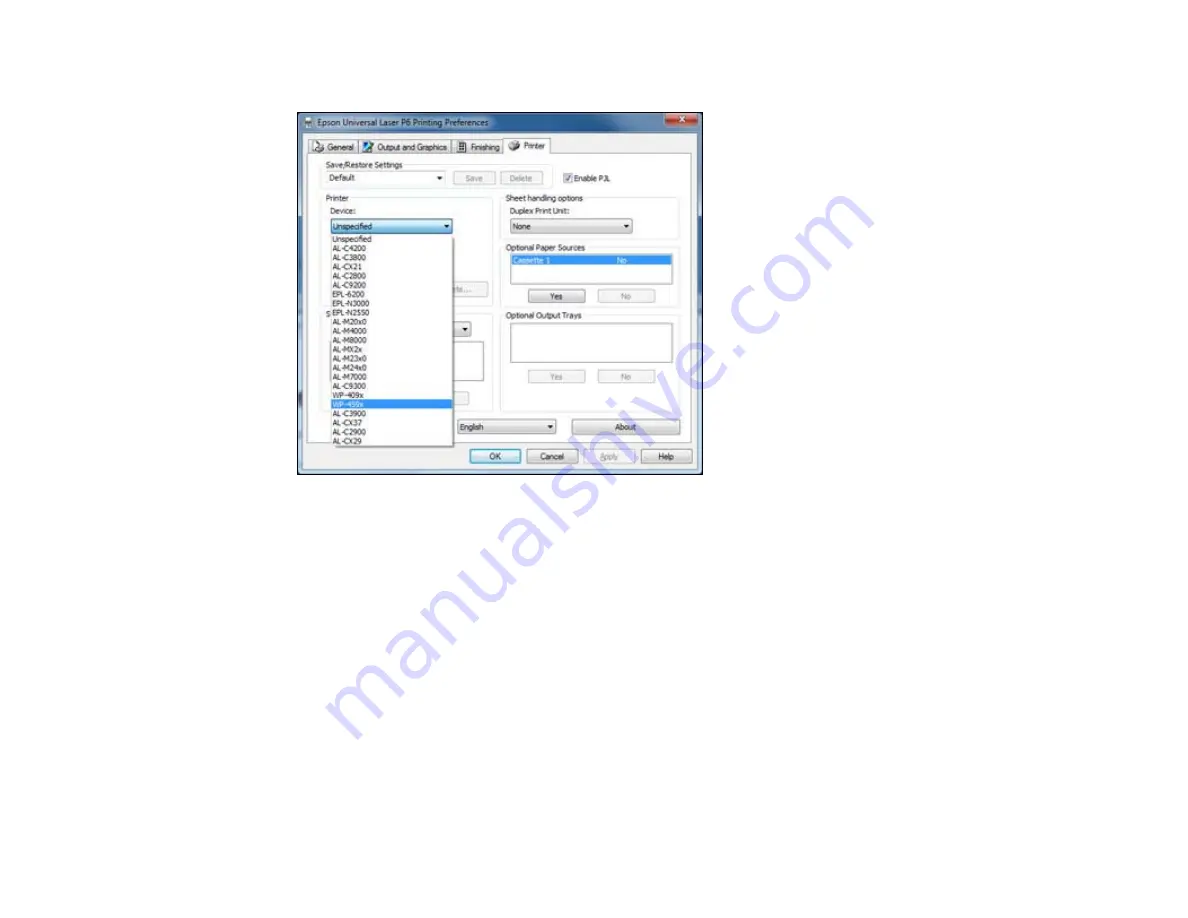
2.
Select
WP-459x
as the Device setting.
3.
Click
OK
.
Parent topic:
Printing with the PCL Printer Software - Windows
Selecting Basic Print Settings - PCL Printer Software - Windows
Select the basic settings for the document or photo you want to print.
1.
Open a photo or document for printing.
2.
Select the print command in your application.
Note:
You may need to select a print icon on your screen, the
option in the
File
menu, or
another command. See your application's help utility for details.
3.
If necessary, select your product name as the printer you want to use.
Note:
You may also need to select
Properties
or
Preferences
to view your print settings.
74
Summary of Contents for WF-BM4590
Page 1: ...WF BM4590 User s Guide ...
Page 2: ......
Page 10: ......
Page 11: ...WF BM4590 User s Guide Welcome to the WF BM4590 User s Guide 11 ...
Page 18: ...Printer Parts Inside 1 Front cover 2 Print head Parent topic Product Parts Locations 18 ...
Page 21: ...5 Print from your mobile device to your Epson product Parent topic Product Basics 21 ...
Page 24: ...4 Load a stack of paper printable side down in the cassette as shown 24 ...
Page 42: ...3 Select the Paper Source 4 Click the Advanced button You see this window 42 ...
Page 47: ...47 ...
Page 52: ...Parent topic Placing Originals on the Product 52 ...
Page 73: ...73 ...
Page 91: ...Parent topic Starting a Scan Related topics Selecting Epson Scan Settings 91 ...
Page 110: ...110 ...
Page 130: ...Related topics Starting a Scan Selecting Epson Scan Settings 130 ...
Page 173: ...6 Lower the document cover 7 Raise the ADF input tray 8 Carefully remove the jammed pages 173 ...






























