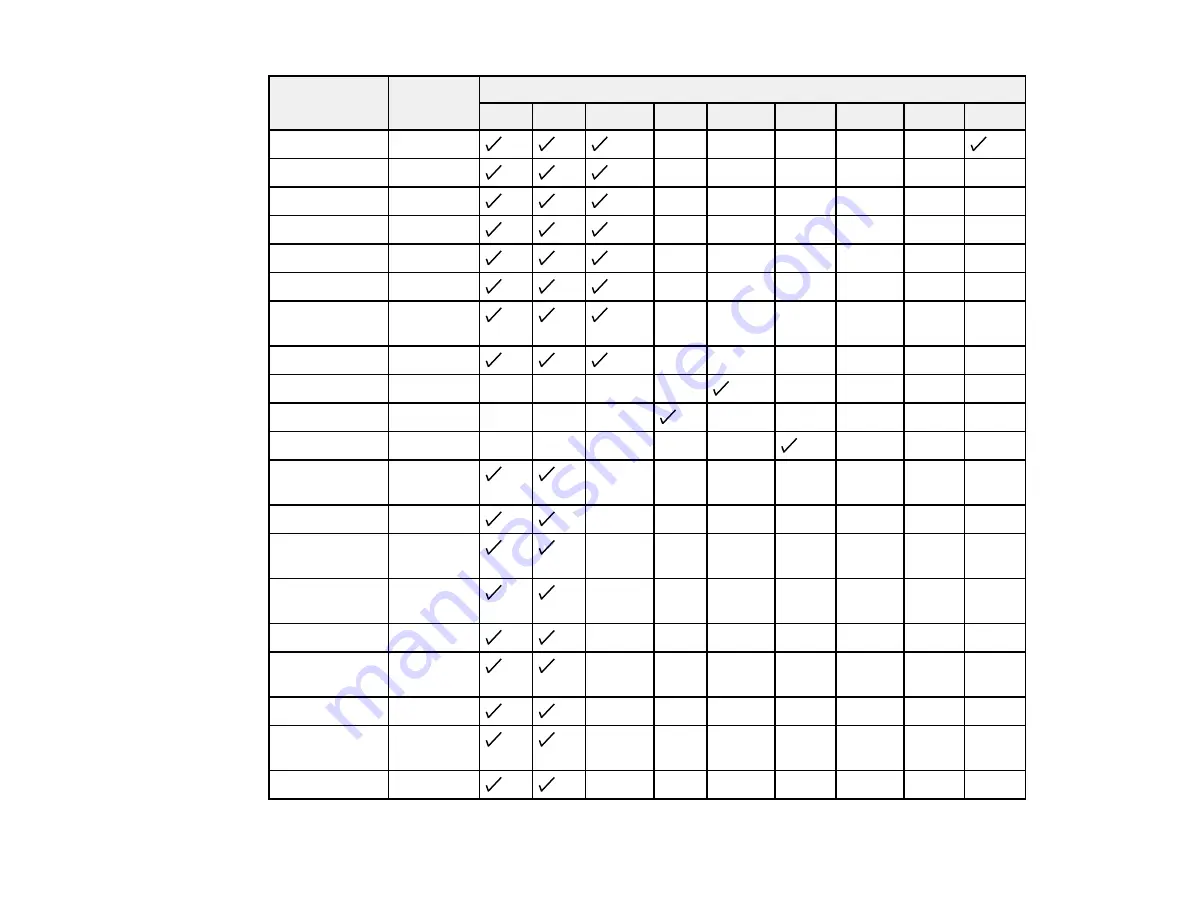
Symbol set
Attribute
Font classification
name
*1
*2
*3
*4
*5
*6
*7
*8
*9
PC-850
405
—
—
—
—
—
PcEur858
437
—
—
—
—
—
—
Pi Font
501
—
—
—
—
—
—
PC852
565
—
—
—
—
—
—
Unicode 3.0
590
—
—
—
—
—
—
WBALT
620
—
—
—
—
—
—
Windows 3.1
629
—
—
—
—
—
—
Latin 1
PC-755
853
—
—
—
—
—
—
Wingdings
18540
—
—
—
—
—
—
—
—
Symbol
621
—
—
—
—
—
—
—
—
ZapfDigbats
460
—
—
—
—
—
—
—
—
PC-866,
114
—
—
—
—
—
—
—
Cyrillic
Greek8
263
—
—
—
—
—
—
—
Windows
295
—
—
—
—
—
—
—
Greek
Windows
306
—
—
—
—
—
—
—
Cyrillic
PC-851, Greek 327
—
—
—
—
—
—
—
ISO 8859/5
334
—
—
—
—
—
—
—
Cyrillic
PC-8, Greek
391
—
—
—
—
—
—
—
ISO 8859/7
398
—
—
—
—
—
—
—
Greek
PC-866 UKR
466
—
—
—
—
—
—
—
216
Summary of Contents for WF-BM4590
Page 1: ...WF BM4590 User s Guide ...
Page 2: ......
Page 10: ......
Page 11: ...WF BM4590 User s Guide Welcome to the WF BM4590 User s Guide 11 ...
Page 18: ...Printer Parts Inside 1 Front cover 2 Print head Parent topic Product Parts Locations 18 ...
Page 21: ...5 Print from your mobile device to your Epson product Parent topic Product Basics 21 ...
Page 24: ...4 Load a stack of paper printable side down in the cassette as shown 24 ...
Page 42: ...3 Select the Paper Source 4 Click the Advanced button You see this window 42 ...
Page 47: ...47 ...
Page 52: ...Parent topic Placing Originals on the Product 52 ...
Page 73: ...73 ...
Page 91: ...Parent topic Starting a Scan Related topics Selecting Epson Scan Settings 91 ...
Page 110: ...110 ...
Page 130: ...Related topics Starting a Scan Selecting Epson Scan Settings 130 ...
Page 173: ...6 Lower the document cover 7 Raise the ADF input tray 8 Carefully remove the jammed pages 173 ...














































