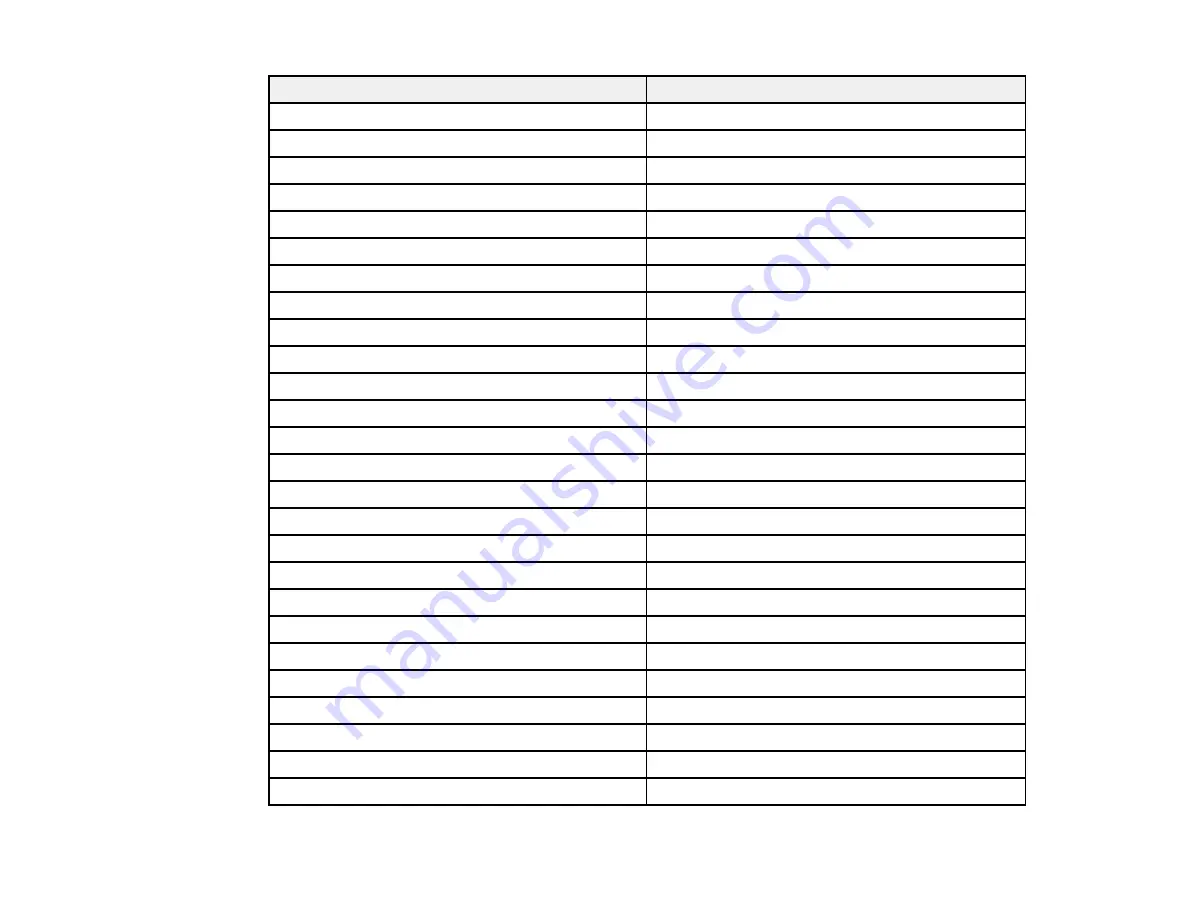
Font name
Symbol set
Swiss 721 SWA Oblique
*3
Swiss 721 SWA Bold Oblique
*3
Swiss 721 Narrow SWA
*3
Swiss 721 Narrow SWA Bold
*3
Swiss 721 Narrow SWA Oblique
*3
Swiss 721 Narrow SWA Bold Oblique
*3
Zapf Calligraphic 801 SWA
*3
Zapf Calligraphic 801 SWA Bold
*3
Zapf Calligraphic 801 SWA Italic
*3
Zapf Calligraphic 801 SWA Bold Italic
*3
Geometric 711 SWA
*3
Geometric 711 SWA Bold
*3
Geometric 711 SWA Oblique
*3
Geometric 711 SWA Bold Italic
*3
Revival 711 Light SWA
*3
Revival 711 Demi SWA Bold
*3
Revival 711 Light SWA Italic
*3
Revival 711 Demi SWA Bold Italic
*3
Century 702 SWA
*3
Century 702 SWA Bold
*3
Century 702 SWA Italic
*3
Century 702 SWA Bold Italic
*3
Dutch 801 SWA
*3
Dutch 801 SWA Bold
*3
Dutch 801 SWA Italic
*3
Dutch 801 SWA Bold Italic
*3
209
Summary of Contents for WF-BM4590
Page 1: ...WF BM4590 User s Guide ...
Page 2: ......
Page 10: ......
Page 11: ...WF BM4590 User s Guide Welcome to the WF BM4590 User s Guide 11 ...
Page 18: ...Printer Parts Inside 1 Front cover 2 Print head Parent topic Product Parts Locations 18 ...
Page 21: ...5 Print from your mobile device to your Epson product Parent topic Product Basics 21 ...
Page 24: ...4 Load a stack of paper printable side down in the cassette as shown 24 ...
Page 42: ...3 Select the Paper Source 4 Click the Advanced button You see this window 42 ...
Page 47: ...47 ...
Page 52: ...Parent topic Placing Originals on the Product 52 ...
Page 73: ...73 ...
Page 91: ...Parent topic Starting a Scan Related topics Selecting Epson Scan Settings 91 ...
Page 110: ...110 ...
Page 130: ...Related topics Starting a Scan Selecting Epson Scan Settings 130 ...
Page 173: ...6 Lower the document cover 7 Raise the ADF input tray 8 Carefully remove the jammed pages 173 ...
















































