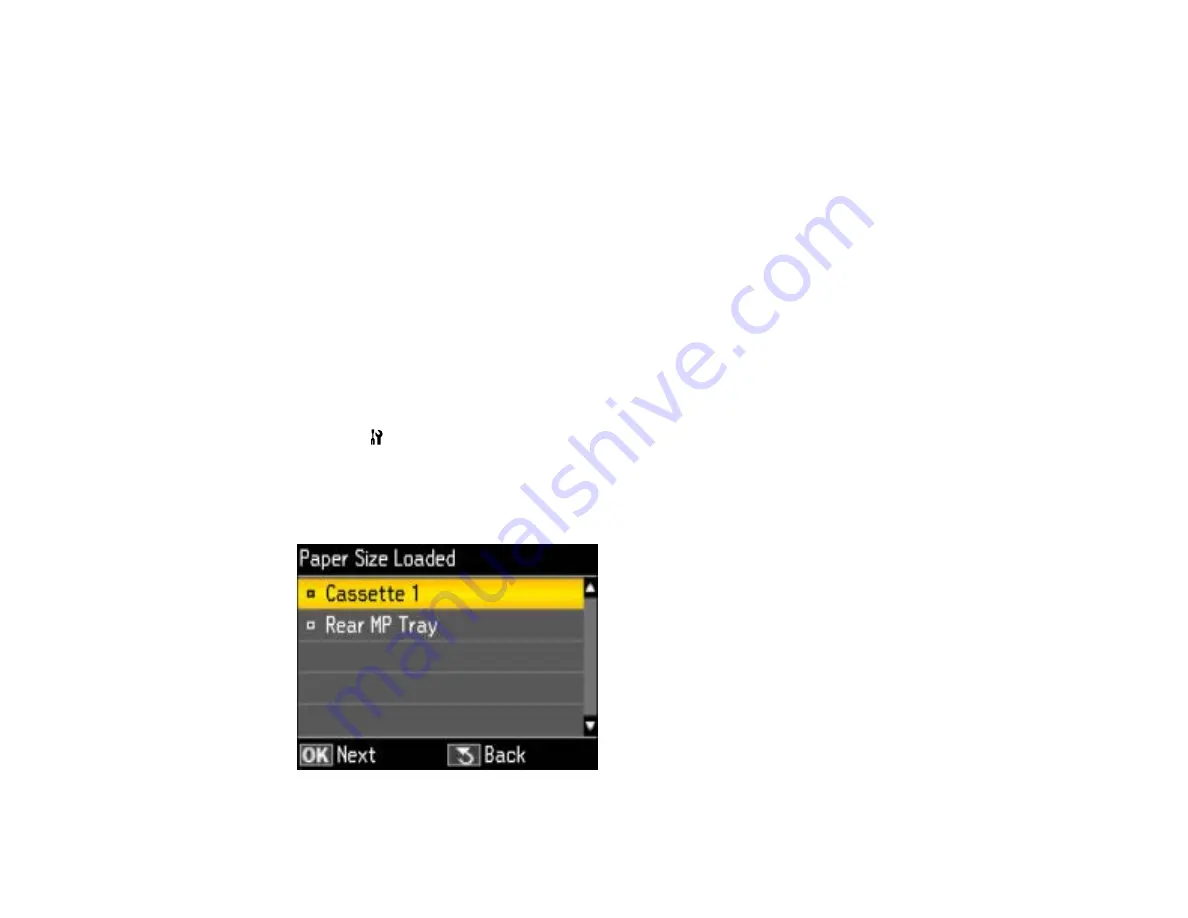
Setting the Paper Size for Each Source
You can set the paper size for each paper source using the control panel or your printer software (when
using the product with the standard Epson printer software). The settings apply to all print jobs sent to
the product.
Note:
If you are using the PCL or PostScript (PS3) printer software with the optional second paper
cassette installed, you need to enable it in the printer software before changing the settings.
Setting the Paper Size for Each Source - Control Panel
Setting the Paper Size for Each Source - Standard Epson Printer Software
Setting the Paper Size and Source - PCL Printer Software - Windows
Setting the Paper Size and Source - PostScript Printer Software
Parent topic:
Setting the Paper Size for Each Source - Control Panel
You can change the default paper size for each source using the control panel on the product.
1.
Press the
Setup
button.
2.
Select
Printer Setup
and press the
OK
button.
3.
Select
Paper Size Loaded
and press the
OK
button.
You see this screen:
37
Summary of Contents for WF-BM4590
Page 1: ...WF BM4590 User s Guide ...
Page 2: ......
Page 10: ......
Page 11: ...WF BM4590 User s Guide Welcome to the WF BM4590 User s Guide 11 ...
Page 18: ...Printer Parts Inside 1 Front cover 2 Print head Parent topic Product Parts Locations 18 ...
Page 21: ...5 Print from your mobile device to your Epson product Parent topic Product Basics 21 ...
Page 24: ...4 Load a stack of paper printable side down in the cassette as shown 24 ...
Page 42: ...3 Select the Paper Source 4 Click the Advanced button You see this window 42 ...
Page 47: ...47 ...
Page 52: ...Parent topic Placing Originals on the Product 52 ...
Page 73: ...73 ...
Page 91: ...Parent topic Starting a Scan Related topics Selecting Epson Scan Settings 91 ...
Page 110: ...110 ...
Page 130: ...Related topics Starting a Scan Selecting Epson Scan Settings 130 ...
Page 173: ...6 Lower the document cover 7 Raise the ADF input tray 8 Carefully remove the jammed pages 173 ...






























