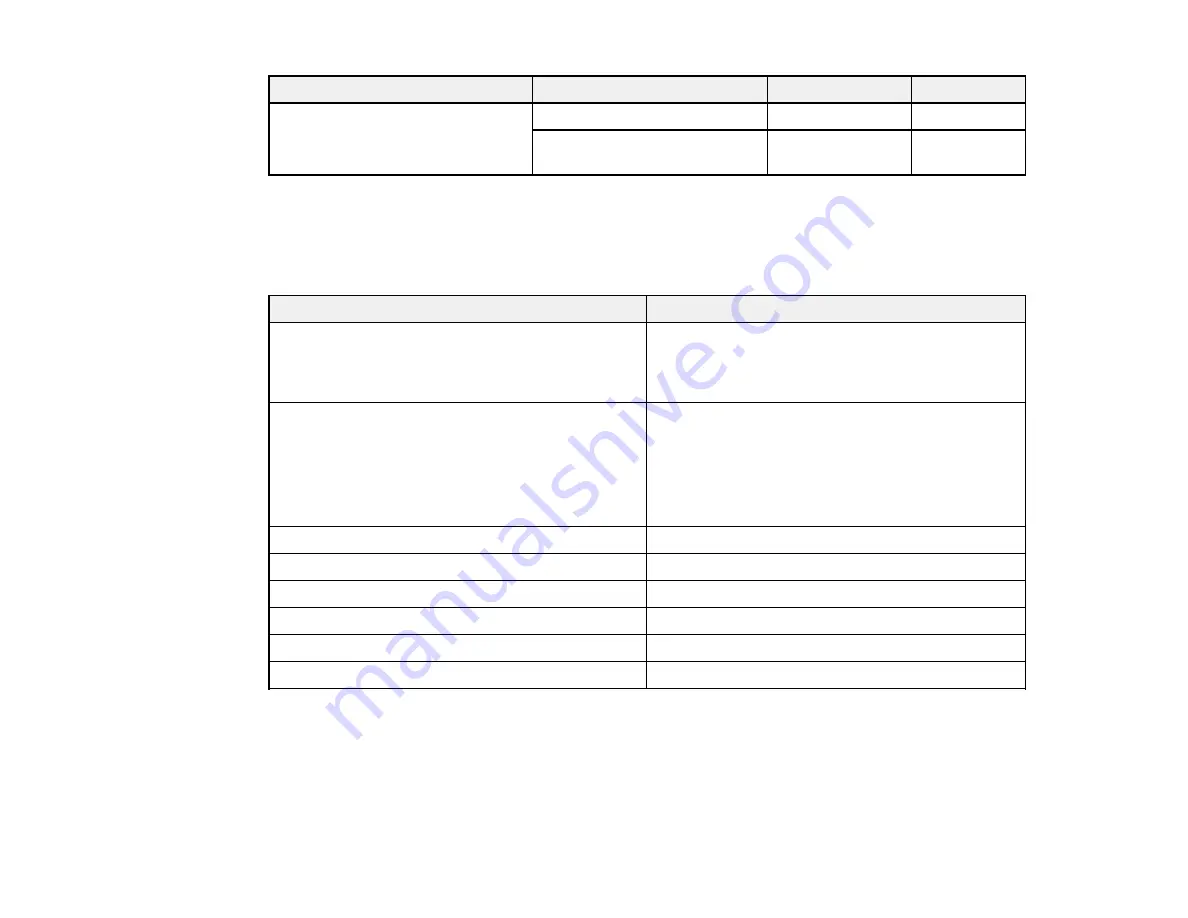
Paper Type
Size
Part number
Sheet count
Epson Premium Photo Paper
4 × 6 inches (102 × 152 mm)
S041982
40
Semi-gloss
Letter (8.5 × 11 inches
S041331
20
[216 × 279 mm])
Parent topic:
Paper or Media Type Settings
Standard Epson Printer Software
For this paper
Select this paper Type or Media Type setting
Plain paper
Plain Paper/Bright White Paper
Epson Bright White Paper
Epson Presentation Paper Matte
Epson Premium Presentation Paper Matte
Premium Presentation Paper Matte
Epson Premium Presentation Paper Matte Double-
sided
Epson Ultra Premium Presentation Paper Matte
Epson Brochure & Flyer Paper Matte Double-sided
Epson Ultra Premium Photo Paper Glossy
Ultra Premium Photo Paper Glossy
Epson Premium Photo Paper Glossy
Premium Photo Paper Glossy
Epson Photo Paper Glossy
Photo Paper Glossy
Epson Premium Photo Paper Semi-gloss
Premium Photo Paper Semi-Gloss
Envelopes
Envelope
Cardstock up to 68 lb
Thick-Paper
PCL and Postscript (PS3) Printer Software
PCL and PostSript (PS3) printer software support plain paper and envelope printing.
Parent topic:
36
Summary of Contents for WF-BM4590
Page 1: ...WF BM4590 User s Guide ...
Page 2: ......
Page 10: ......
Page 11: ...WF BM4590 User s Guide Welcome to the WF BM4590 User s Guide 11 ...
Page 18: ...Printer Parts Inside 1 Front cover 2 Print head Parent topic Product Parts Locations 18 ...
Page 21: ...5 Print from your mobile device to your Epson product Parent topic Product Basics 21 ...
Page 24: ...4 Load a stack of paper printable side down in the cassette as shown 24 ...
Page 42: ...3 Select the Paper Source 4 Click the Advanced button You see this window 42 ...
Page 47: ...47 ...
Page 52: ...Parent topic Placing Originals on the Product 52 ...
Page 73: ...73 ...
Page 91: ...Parent topic Starting a Scan Related topics Selecting Epson Scan Settings 91 ...
Page 110: ...110 ...
Page 130: ...Related topics Starting a Scan Selecting Epson Scan Settings 130 ...
Page 173: ...6 Lower the document cover 7 Raise the ADF input tray 8 Carefully remove the jammed pages 173 ...






























