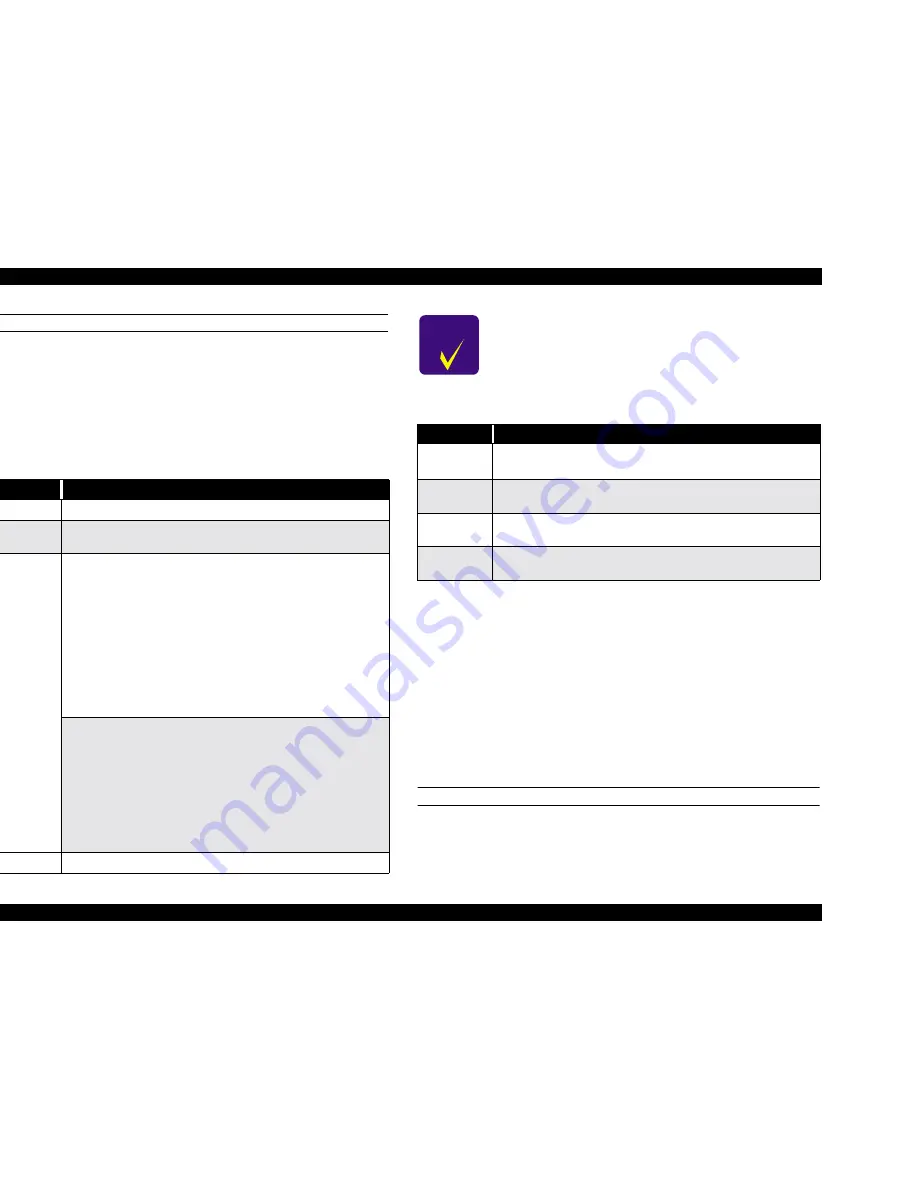
EPSON Stylus Pro 7500
Revision A
Troubleshooting
Troubleshooting Based on Error Display
80
WARNINGS
Warning messages appear on the LCD display to warn users that a problem may occur. The
printer can still print and there is no effect on print quality; however the messages do not go
away until the possible problem is taken care of or the printer enters the corresponding error
condition. For example, the Waste Ink Pads Near Full message will remain until the pads
are replaced and the counter is reset or until the pads become full and the printer enters an
error state.
*1: 0100
[Parts Subject to Replacement]
- Waste ink pad
- Flushing box
- Pump assembly
- Cap assembly
- Cleaner, head
* A periodic replacement parts kit containing these parts as a set, “Maintenance
Kit Stylus Pro 7500 (No. 1058463)” is available.
[Counters to be Cleared]
Clear the counters by “Maintenance Mode 2” -> “Counter Initialization Menu.”
- Waste Ink Initialization
- Cleaning Initialization
ERRORS
Error messages appear on the LCD to notify the user that the printer cannot print properly
under the current conditions. When an error message appears, printing stops and data
transfer from the host PC stops. (The parallel interface signal = /ERROR -> “LOW” and
BUSY -> “HIGH” and data cannot be entered.)
Table 3-4. Ink Low
Item
Description
LCD message
INK LOW
LED indicator
status
The LED indicator for the ink cartridge that is low flashes.
Details
If the standard 100 cc ink cartridge is installed:
The printer detected that the soft counter for one of the ink cartridges was at
Near-End. When the soft counter’s Near-End signal is generated, it means
that the cumulative number of dots is counted by software, and that the
remaining amount of ink has been calculated to be less than 10%.
After Ink Low is displayed, it means, as a criterion, that the area of an A1
sheet can be printed with 100% duty, but the ink cartridge should be
replaced as quickly as possible.
When replacing an ink cartridge, a new cartridge which is full of ink should
be installed. (A partially filled ink cartridge that has been removed should
not be installed a second time.) If this is not strictly observed, the correct
operation of the remaining ink indicator cannot be guaranteed.
If the large capacity 200 cc ink cartridges are installed:
The printer detected the Near-End signal for one of the ink cartridges. The
Near-End state is detected by the position of the sensor plate inside the
cartridge, and judgment made. After Ink Low is displayed, as a criterion, it
means, as a criterion, that the area of an A1 sheet can be printed with 100%
duty, but the ink cartridge should be replaced as soon as possible.
When replacing ink cartridges, a new cartridge which is full of ink should be
installed. (A partially filled ink cartridge that has been removed should not
be installed a second time.) If this is not strictly observed, the correct
operation of the remaining ink indicator cannot be guaranteed.
Recovery
Replace the old ink cartridge with a new one.
C H E C K
P O I N T
If it is necessary to replace the ink cartridges before Ink Low or Ink
End is detected, and when replacing all the ink cartridges with new
ones, the counters should definitely be reset.
Reset the counters by “Maintenance Mode 2” -> “Counter
Initialization Menu” -> “Ink Initialization.”
Table 3-5. MAINTENANCE REQ. nnnn
Item
Description
LCD message
MAINTENANCE REQ. nnnn
nnnn = the replacement part code *1
LED indicator
status
No change.
Details
Maintenance required. The corresponding part described by the nnnn has
almost reached the end of its effective life. Service is required.
Recovery
Replace the old part(s) with new ones (Maintenance Kit 1054038) and reset
the corresponding counters (Waste Ink and Cleaning).
Summary of Contents for Stylus Pro 7500
Page 1: ...EPSONStylusPRO7500 Color Large Format Inkjet Printer SEIJ00005 SERVICE MANUAL ...
Page 6: ...Revision Status Revision Issued Date Description Rev A August 31 2000 First Release ...
Page 10: ...C H A P T E R PRODUCTDESCRIPTION ...
Page 57: ...C H A P T E R OPERATINGPRINCIPLES ...
Page 75: ...C H A P T E R TROUBLESHOOTING ...
Page 95: ...C H A P T E R DISASSEMBLY ASSEMBLY ...
Page 169: ...C H A P T E R 0 ADJUSTMENT ...
Page 192: ...PSON Stylus Pro 7500 Revision A djustment Adjustment Steps 192 Figure 5 13 Adjustment Menu ...
Page 235: ...C H A P T E R MAINTENANCE ...
Page 241: ...C H A P T E R APPENDIX ...
Page 258: ...PSON Stylus Pro 7500 Revision A ppendix Exploded View Diagram 258 Figure 7 2 Frame Assembly ...
Page 260: ...PSON Stylus Pro 7500 Revision A ppendix Exploded View Diagram 260 Figure 7 4 Head Assembly ...
Page 262: ...PSON Stylus Pro 7500 Revision A ppendix Exploded View Diagram 262 Figure 7 6 Frame Accessory ...
Page 265: ...PSON Stylus Pro 7500 Revision A ppendix Exploded View Diagram 265 Figure 7 9 Cable Guide ...
Page 267: ...PSON Stylus Pro 7500 Revision A ppendix Exploded View Diagram 267 Figure 7 11 Cover Assembly ...
Page 272: ......
Page 273: ......
Page 274: ......
















































