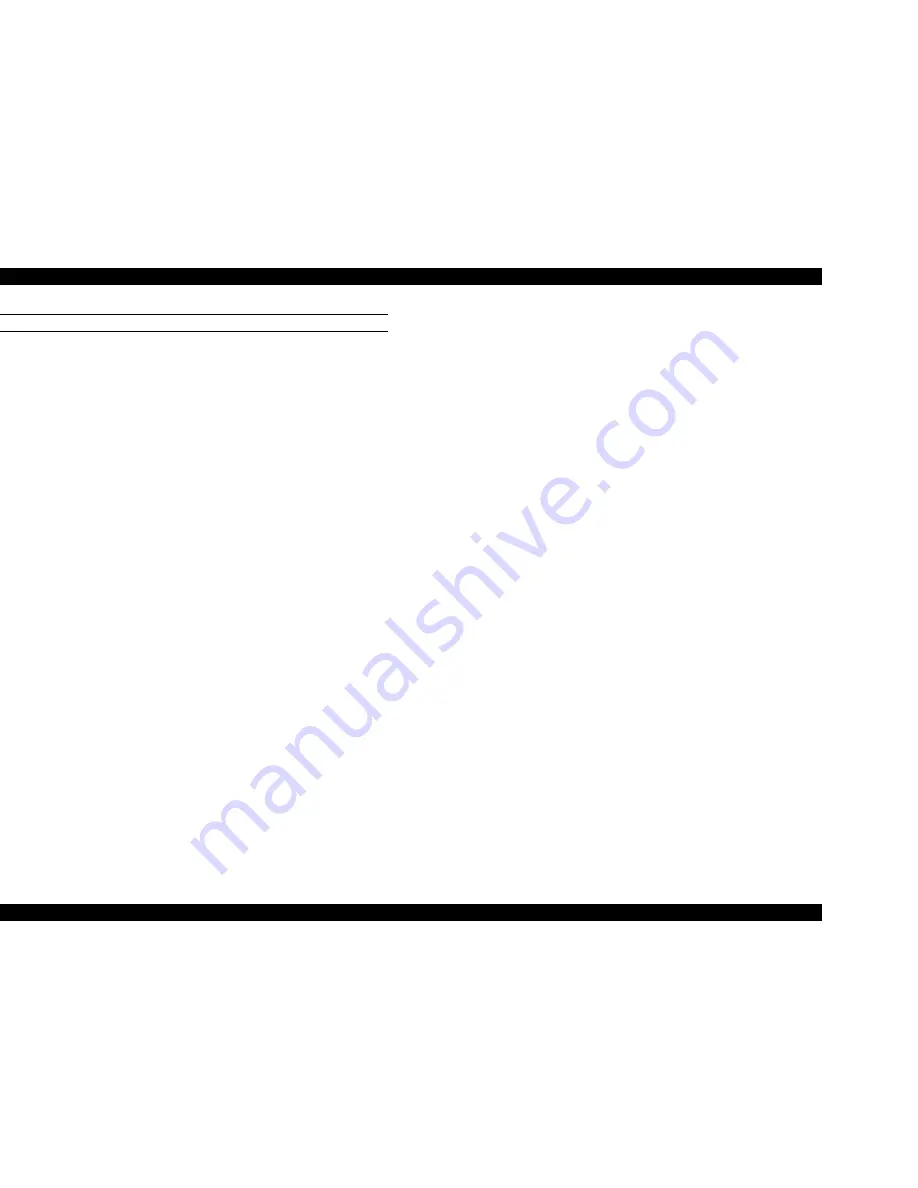
EPSON Stylus Pro 7500
Revision A
Disassembly & Assembly
Disassembly Flow
168
FINAL CHECK
o
Check the auto cutter’s paper cutting position.
Set the paper at about 10 cm below the level difference where paper is cut by the
paper cutter, then release the CR unit lock manually and move it to the center of
the paper.
Pierce the paper with the paper cutter manually, then cut the paper on the left and
right. Confirm that the length from the cut edge of the paper to the level difference
edge for the cutter on the sub-platen is within 0.5 mm ± 0.2. For details, see
Page228. If it is outside the standard, the necessary adjustments should be made.
See Page226.
o
Printing Check in the Self-diagnostic Mode
1.
Start the Self-diagnostic mode by turning on the Power switch while pressing the
following buttons.
n
Paper Feed – button + Cut / Eject button + Cleaning button
Press the Paper Source button to select “Check: Printing”, then press the Enter key.
2.
Set the roll paper included in the conversion kit in the printer. After setting the paper,
make sure the paper set lever is in the paper set position.
3.
Press the Paper Source switch to select “Print : Nozzle Check,” then press the Enter
key, and the following items will be printed out.
n
Nozzle Check Pattern
Check if all the nozzles spray ink without any bending or skipping of dots.
n
Firmware Version
Check if the firmware version is L0XX0X. (Note: The “X” will differ depending
on the firmware version.)
n
Waste Ink Counter
Compare the counter value from the time this operation was being prepared for,
with the counter value when the nozzle check pattern was printed out. Confirm
that the value has gotten smaller.
(Note: If initial filling has been exceptionally performed several times during this
operation, the counter value that is printed out may actually be higher than the
value printed out during the preparations.
n
Nozzle Vertical Position Check Pattern
In this pattern, it should be confirmed that no irregular color (dark portions, light
portions) are occurring in the patterns of each color. If extreme color irregularities
are occurring, carry out KK2 Cleaning in the Self-diagnostic mode, and check if it
recovers. If it doesn’t recover, replace the heads.
n
Uni-D Adjustment Pattern
Confirm that there is no skipping of dots.
n
Left Head Slant (angular) Adjustment Pattern
The Magenta and Black patterns should be arranged on the same line horizontally.
n
Right Head Slant (angular) Adjustment Pattern
The Light Magenta and Light Cyan patterns should be arranged on the same line
horizontally.
n
B/C Head Height Adjustment Pattern
The Light Magenta and Cyan patterns should be arranged on the same line
horizontally.
n
Bi-D Adjustment Pattern (Adjustment Results, #1 ~ #4)
Patterns #1 ~ #3 should line up along the same vertical line.
For #4, the 8 patterns in each color should be checked for a block pattern with no
overlapping and gaps. Recheck with another check pattern.
n
Head Gap Adjustment Pattern (Adjustment Results #5, #6)
Patterns #5 and #6 should line up on the same vertical line.
o
Bi-D Pattern #4 Check
Start Pout3.exe from the Adjustment program, the transfer the Bid333.Prn file to the printer
and print out Bi-D pattern #4. Confirm that there are no gaps or overlapping in the center
pattern of the 9 patterns in each color. Refer to Page200.
Summary of Contents for Stylus Pro 7500
Page 1: ...EPSONStylusPRO7500 Color Large Format Inkjet Printer SEIJ00005 SERVICE MANUAL ...
Page 6: ...Revision Status Revision Issued Date Description Rev A August 31 2000 First Release ...
Page 10: ...C H A P T E R PRODUCTDESCRIPTION ...
Page 57: ...C H A P T E R OPERATINGPRINCIPLES ...
Page 75: ...C H A P T E R TROUBLESHOOTING ...
Page 95: ...C H A P T E R DISASSEMBLY ASSEMBLY ...
Page 169: ...C H A P T E R 0 ADJUSTMENT ...
Page 192: ...PSON Stylus Pro 7500 Revision A djustment Adjustment Steps 192 Figure 5 13 Adjustment Menu ...
Page 235: ...C H A P T E R MAINTENANCE ...
Page 241: ...C H A P T E R APPENDIX ...
Page 258: ...PSON Stylus Pro 7500 Revision A ppendix Exploded View Diagram 258 Figure 7 2 Frame Assembly ...
Page 260: ...PSON Stylus Pro 7500 Revision A ppendix Exploded View Diagram 260 Figure 7 4 Head Assembly ...
Page 262: ...PSON Stylus Pro 7500 Revision A ppendix Exploded View Diagram 262 Figure 7 6 Frame Accessory ...
Page 265: ...PSON Stylus Pro 7500 Revision A ppendix Exploded View Diagram 265 Figure 7 9 Cable Guide ...
Page 267: ...PSON Stylus Pro 7500 Revision A ppendix Exploded View Diagram 267 Figure 7 11 Cover Assembly ...
Page 272: ......
Page 273: ......
Page 274: ......






























