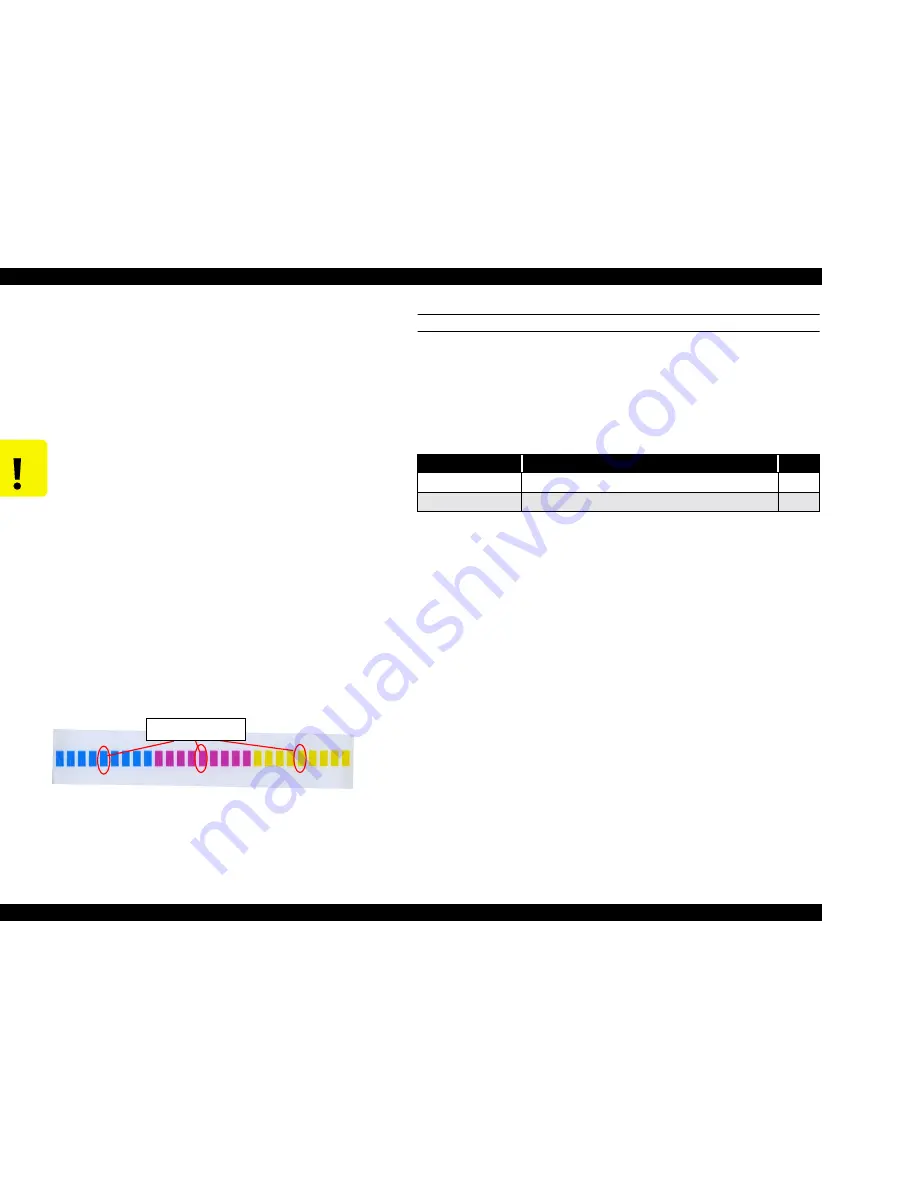
EPSON Stylus Pro 7500
Revision A
Disassembly & Assembly
Disassembly Flow
166
13. “ND Y: XX” will be displayed in the LCD. In this menu, input the pattern No. of the
pattern among the 8 light cyan printed patterns which was confirmed to be proper using
the Paper Feed + and – buttons. The pattern No. on the printed pattern has the numbers
printed in hexadecimal, with each number incremented by 2 from the number of the
pattern to its left, but in this menu, it is possible to input each of the 16 numbers in
hexadecimal. After inputting a value, press the Enter button.
14. Make sure the message “Bi-D End” is displayed in the LCD, then move to the next
adjustment item.
HEAD GAP ADJUSTMENT (ALIGNMENT BETWEEN HEADS)
This adjustment is performed for the following purpose.
n
The GAP adjustment printing mode has been changed together with the update to
the new firmware (pigment ink), so a new adjustment is necessary.
The following 2 items related to the GAP adjustment in the pigment ink firmware are
adjusted.
NOTE:
The numbers in the above table are printed at the beginning of the
printing pattern when the adjustment pattern is printed and show the
adjustment pattern No.
1.
After inputting the Bi-D adjustment, confirm that “Bi-D END” is displayed in the
LCD. The program will move to the Head Gap adjustment mode, so press the Enter
button.
2.
Confirm that “Adj: Head LR Adj” is displayed in the LCD. Press the Enter button to
print the adjustment pattern.
C A U T I O N
n
Up to Bi-D adjustment patterns No. 1 ~ 3, by deciding the value
input from the panel, the adjustment results are printed out, so it
is possible to check the adjustment results visually, but for Bi-D
adjustment pattern No. 4, even if you decide a value to input
from the panel, a printing pattern that reflects the adjustment
results is not printed, so the adjustment results cannot be
checked visually. Therefore, if you are confirming the
adjustment results for adjustment values by printing pattern, the
following adjustment program becomes necessary.
* Program Transfer Utility: Pout3.Exe
* Program Name:Bid333.prn
The program transfer method is as follows.
1) Confirm that the printer is in the Pause state.
2) Move to the adjustment program
3) Input “POUT__BID333.PRN.”
4) Press the Enter key.
Through the above operation, a total of 9 blocks of printing
patterns are printed out in each color. The results from the
adjustment values input in the Adjustment mode are positioned
in the center pattern of the 9-block pattern of each color.
Figure 4-137. Bi-D #4 Adjustment Value Check Pattern
n
Above mentioned printing pattern is included in the Stylus
Pro7500 Adjustment program also.
Adjustment Result
Table 4-11. Head Gap Adjustment Items
Item
Description
No
Gap/200/M
Head GAP adjustment / 240 cps / Normal-Dot
#5
Gap/300/N
Head GAP adjustment / 333 cps / Normal-Dot
#6
Summary of Contents for Stylus Pro 7500
Page 1: ...EPSONStylusPRO7500 Color Large Format Inkjet Printer SEIJ00005 SERVICE MANUAL ...
Page 6: ...Revision Status Revision Issued Date Description Rev A August 31 2000 First Release ...
Page 10: ...C H A P T E R PRODUCTDESCRIPTION ...
Page 57: ...C H A P T E R OPERATINGPRINCIPLES ...
Page 75: ...C H A P T E R TROUBLESHOOTING ...
Page 95: ...C H A P T E R DISASSEMBLY ASSEMBLY ...
Page 169: ...C H A P T E R 0 ADJUSTMENT ...
Page 192: ...PSON Stylus Pro 7500 Revision A djustment Adjustment Steps 192 Figure 5 13 Adjustment Menu ...
Page 235: ...C H A P T E R MAINTENANCE ...
Page 241: ...C H A P T E R APPENDIX ...
Page 258: ...PSON Stylus Pro 7500 Revision A ppendix Exploded View Diagram 258 Figure 7 2 Frame Assembly ...
Page 260: ...PSON Stylus Pro 7500 Revision A ppendix Exploded View Diagram 260 Figure 7 4 Head Assembly ...
Page 262: ...PSON Stylus Pro 7500 Revision A ppendix Exploded View Diagram 262 Figure 7 6 Frame Accessory ...
Page 265: ...PSON Stylus Pro 7500 Revision A ppendix Exploded View Diagram 265 Figure 7 9 Cable Guide ...
Page 267: ...PSON Stylus Pro 7500 Revision A ppendix Exploded View Diagram 267 Figure 7 11 Cover Assembly ...
Page 272: ......
Page 273: ......
Page 274: ......






























