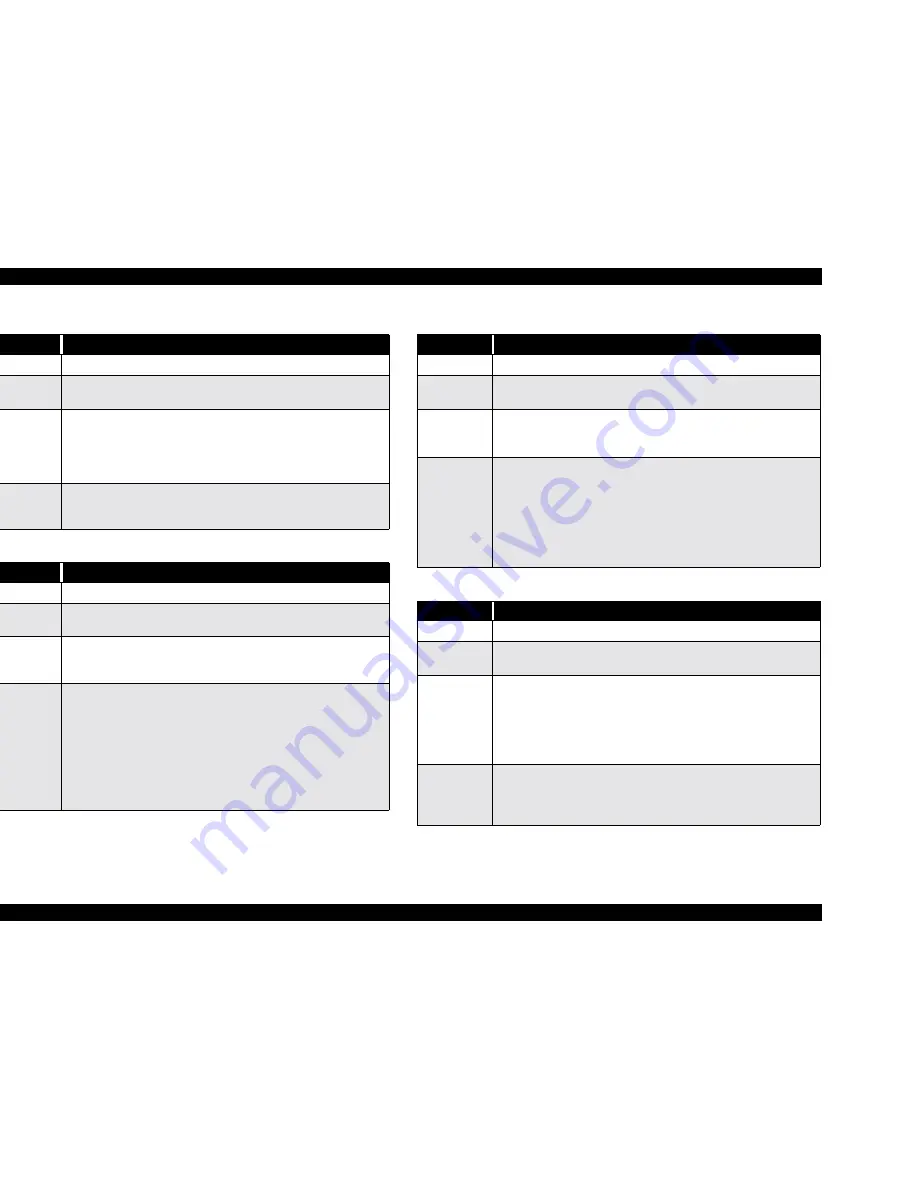
EPSON Stylus Pro 7500
Revision A
Troubleshooting
Troubleshooting Based on Error Display
82
Table 3-10. PAPER JAM
Item
Description
LCD message
PAPER JAM
LED indicator
status
Paper Check sensor flashes
Details
There is a paper jam.
During a printing, feeding, or cutting operation the paper jammed on a
printer part. A paper jam is detected when one of the paper-edge sensors is
on and the CR motor has an out-of-step error or an overcurrent error is
detected.
Recovery
Remove the paper from the printer, turn the printer off and back on, and try
to print again. If the error recurs, make sure nothing blocks the carriage path
and there are no foreign objects inside the printer.
Table 3-11. COVER OPEN
Item
Description
LCD message
COVER OPEN
LED indicator
status
N/A
Details
The front cover is open.When the cover is open the CR cannot move and no
printer operations such as cleaning can be performed. If the cover is left
open for a long period of time, the printheads may be affected adversely.
Recovery
Close the front cover. The printer automatically returns to the pre-error state;
i.e. “Ready” or “Paused”.
If the cover is opened during printing, printout quality may suffer. If you
have to open the cover for some reason while the printer is printing, first
press the Pause button to decrease the chance of adversely affecting printout
quality.
If this error occurs even though both sides of the cover are securely closed,
check the cover-open sensor (interlock switch) on the left side for proper
operation and position.
Table 3-12. PAPER NOT CUT
Item
Description
LCD message
PAPER NOT CUT
LED indicator
status
Paper Check indicator flashes.
Details
Paper cut error occurred.
The page was not cut entirely or the page was cut unevenly and part of it still
covers the P-FRONT sensor.
Recovery
Open the front cover and remove any cut paper that has not fallen. If
necessary, cut the paper above the P-FRONT sensor with scissors. The LCD
will display the “RELOAD PAPER” message. Move the Paper Set Lever to
the release position and after making sure the leading edge is even, properly
reload the paper. If the error is due to a worn cutter blade, replace the blade.
Make sure the cutter and cutter solenoid are installed and working properly.
Also make sure the cutter positioning adjustment is being carried out
appropriately. See “5.2.4.7 Cutter Positioning Adjustment”.
Table 3-13. PAPER NOT STRAIGHT
Item
Description
LCD message
PAPER NOT STRAIGHT
LED indicator
status
Paper Check indicator flashes.
Details
Paper skew error occurred.
The lateral (horizontal) position of the leading edge and rear edge are off by
over 3mm.
When this error occurs, there is the possibility that ink has been fired onto
the platen; make sure the platen is clean. Also, you may need to reprint your
print job if the degree of skew is too much.
Recovery
Set the paper correctly to clear this error.
Follow the directions in the user’s guide carefully. If the roll paper is curved
or bent near the edge, line up the leading edge on both sides. If reloading the
paper correctly does not clear the error, turn the printer off and back on.
Summary of Contents for Stylus Pro 7500
Page 1: ...EPSONStylusPRO7500 Color Large Format Inkjet Printer SEIJ00005 SERVICE MANUAL ...
Page 6: ...Revision Status Revision Issued Date Description Rev A August 31 2000 First Release ...
Page 10: ...C H A P T E R PRODUCTDESCRIPTION ...
Page 57: ...C H A P T E R OPERATINGPRINCIPLES ...
Page 75: ...C H A P T E R TROUBLESHOOTING ...
Page 95: ...C H A P T E R DISASSEMBLY ASSEMBLY ...
Page 169: ...C H A P T E R 0 ADJUSTMENT ...
Page 192: ...PSON Stylus Pro 7500 Revision A djustment Adjustment Steps 192 Figure 5 13 Adjustment Menu ...
Page 235: ...C H A P T E R MAINTENANCE ...
Page 241: ...C H A P T E R APPENDIX ...
Page 258: ...PSON Stylus Pro 7500 Revision A ppendix Exploded View Diagram 258 Figure 7 2 Frame Assembly ...
Page 260: ...PSON Stylus Pro 7500 Revision A ppendix Exploded View Diagram 260 Figure 7 4 Head Assembly ...
Page 262: ...PSON Stylus Pro 7500 Revision A ppendix Exploded View Diagram 262 Figure 7 6 Frame Accessory ...
Page 265: ...PSON Stylus Pro 7500 Revision A ppendix Exploded View Diagram 265 Figure 7 9 Cable Guide ...
Page 267: ...PSON Stylus Pro 7500 Revision A ppendix Exploded View Diagram 267 Figure 7 11 Cover Assembly ...
Page 272: ......
Page 273: ......
Page 274: ......
















































