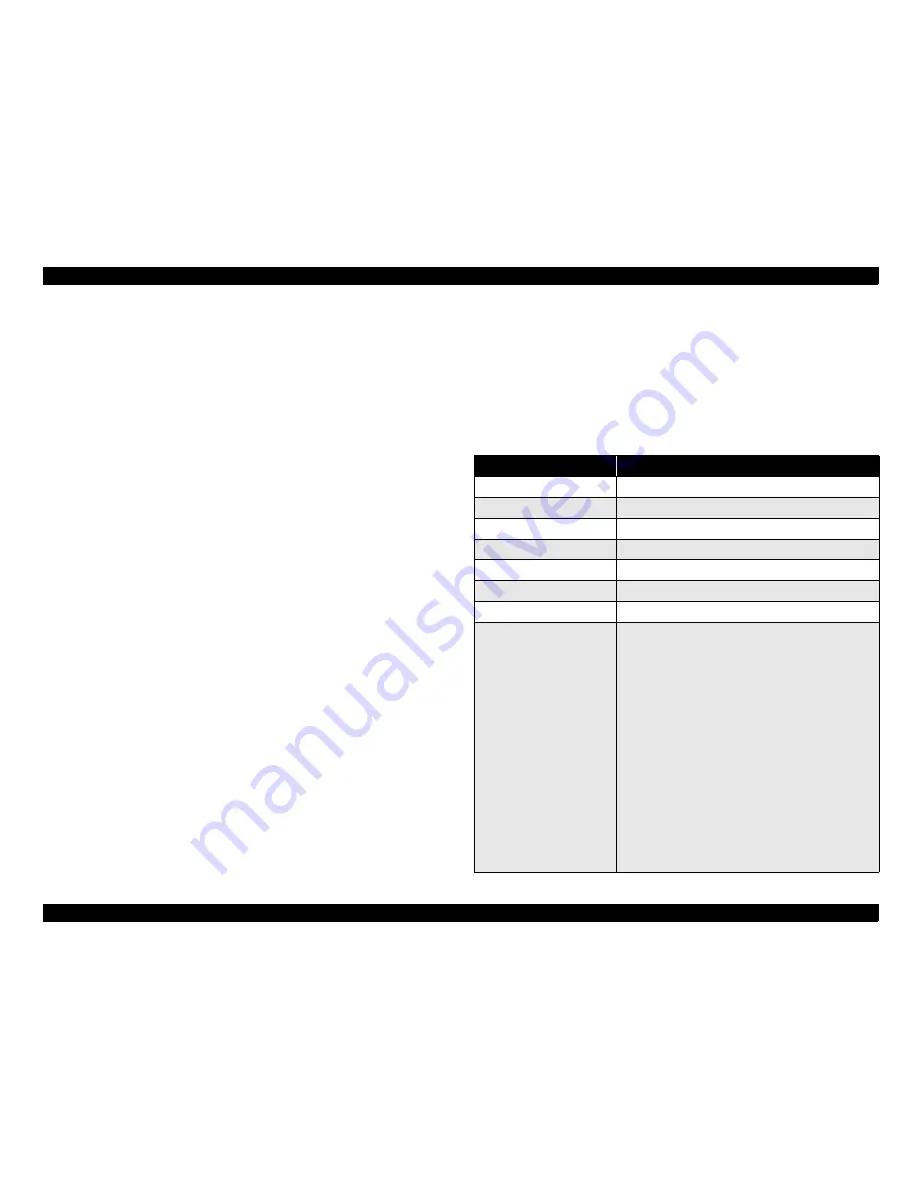
EPSON Stylus COLOR C70/C80
Revision A
PRODUCT DESCRIPTION
OPERATOR CONTROLS
27
1.4.5 Printer setting mode (Stylus COLOR C80 only)
When turning the printer on with pushing the Cleaning switch, the Paper Out LED
starts blinking. Then, to pushing the Load /Eject switch again while the Paper Out LED
is blinking, or no switch pushing while the Paper Out LED is blinking, the printer
enters the Default setting mode.
To pushing the Cleaning switch while the Paper Out LED is blinking, the printer enters
the Print head alignment mode.
1.4.5.1 Default setting mode
There are some parameters that can be changed by users and will be referred at the time
of initialization of the printer.
Setting method
(a)Press Load/Eject button.
The method of selecting language for ‘Usage of this mode’ is printed.
(b)Select language for ‘Usage of this mode’ by Cleaning button.
Paper Out LED, Ink Out LED and Power LED show the language for ‘Usage of this
mode’ that is currently selected. The selection will be advanced one by one as the
button is pressed and the On/Off/Blink of those three LEDs will also be changed
according to the selection.
(c)Press Load/Eject button.
The current setting and the ‘Usage of this mode’ by selected language will be printed
on the paper set in the paper path at that time.
(d)Select menu by Cleaning button.
Paper Out LED, Ink Out LED and Power LED show the menu which is selected at
that time. The selection will be advanced one by one as the button is pressed and the
combination of those three LEDs status of On/Off/Blink/2-Blinks will be changed
according to the selection.
(e)When Load/Eject button is pressed, Printer changes the indication to the setting value
of the selected menu.
Paper Out LED , Ink Out LED and Power LED show the current setting value.
(f)Select setting value by Load/Eject button.
Paper Out LED, Ink Out LED and Power LED show that menu’s value by status of
On/Off/Blink/2-Blinks.
That value can be changed by pressing Load/Eject button and the LEDs status of On/
Off/Blink/2-Blinks will be changed as the button is pressed.
(g)When Cleaning button is pressed, Printer memorize the setting value, and changes
the indication to the main menu.
Paper Out LED, Ink Out LED and Power LED show the current menu setting.
(h)Repeat (d) to (g)
The menu selection will return to the first menu after the last menu selection is over.
(i)Turn the printer off
The setting is stored into non-volatile memory.
Table 1-26. Setting Menu
Menu
Setting
Font
Roman / Courier / Draft
Print direction
Auto / Bi-D / Uni-D
Loading Position
3 mm / 8.5 mm / Others
Parallel I/F transfer rate
Fast / Normal
Auto line feed
Off / On
0 slash
0
/
ø
Pitch
10 cpi, 12 cpi, 15 cpi, 17 cpi, 20 cpi, Proportional
Character tables
Italic USA,
Italic France,
PC 858.
Italic Germany,
Italic U.K,
ISO 8859-15,
Italic Denmark,
Italic Sweden,
PC 863,
Italic Italy,
Italic Spain,
PC 861,
PC 437,
PC 437 Greek,
PC 771,
PC 850,
PC 853,
PC 855,
PC 852,
PC 857,
PC 866,
PC 869,
MAZOWIA,
Code MJK.
ISO 8859-7,
ISO Latin 1T,
Bulgaria,
PC 774,
Estonia,
ISO 8859-2,
PC 866 LAT,
PC 860,
PC 861,
PC 865,
PC 866 UKR,
PC AR864,
PC APTEC,
PC 708,
PC 720,
BRASCII,
Abicomp,
Roman 8
ISO Latin1
Summary of Contents for Stylus Color C70
Page 1: ...EPSONStylusColorC70 C80 Color Inkjet Printer SEIJ01 004 SERVICE MANUAL ...
Page 5: ...Revision Status Revision Issued Date Description A July 31 2001 First Release ...
Page 9: ...C H A P T E R 1 PRODUCTDESCRIPTION ...
Page 35: ...C H A P T E R 2 OPERATINGPRINCIPLES ...
Page 60: ...C H A P T E R 3 TROUBLESHOOTING ...
Page 96: ...C H A P T E R 4 DISASSEMBLYANDASSEMBLY ...
Page 137: ...C H A P T E R 5 ADJUSTMENT ...
Page 169: ...C H A P T E R 6 MAINTENANCE ...
Page 182: ...C H A P T E R 7 APPENDIX ...
Page 214: ......
Page 215: ......
Page 216: ......






























