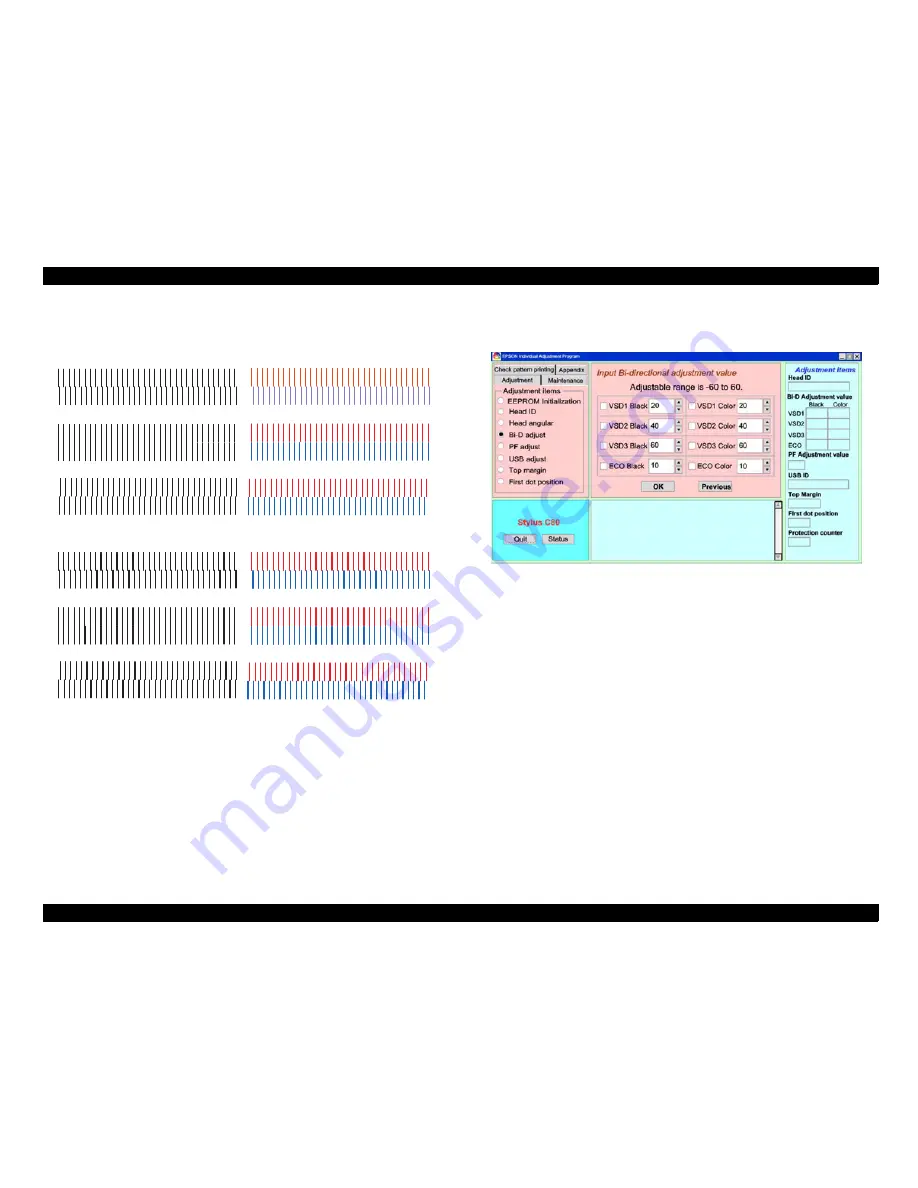
EPSON Stylus COLOR C70/C80
Revision A
Adjustment
Adjustment
151
And following shows the 2
nd
page pattern.
Figure 5-25. Bi-D Pattern printed on 2
nd
page
6.
Among the patterns for each four items, select the value for the most closely
aligned vertical line. Note if none of the lines in completely aligned, you can select
the value for the most closely aligned pattern. Then center value for the next
adjustment pattern print will be replaced and reflected accordingly.
7.
Select "Adjust" and press "O.K." button in the current program screen.
Following next screen appears.
Figure 5-26. Bi-D Adjust Mode 1
NOTE:
All parameters that Figure 5-26 indicates has actually readout from the
EEPROM on the main board.
NOTE:
The adjustable range is -60 to 60.
8.
As the up/down arrow key is pressed, the indicated value increases/decreases.
Also, you can directly input your expected value in the indicator.
NOTE:
You need to input 8 values for all dot types. But, if the actual printed
pattern had some completely aligned lines, you need not to input it, and
then you can skip and select another dot type.
Variable 3 DOT
Data = -16
Data = -14
Data = -12
Data = -34
Data = -32
Data = -30
Data = -32
Data = -16
Data = -14
Data = -12
Data = -12
Data = -8
Data = -10
ECO DOT
Summary of Contents for Stylus Color C70
Page 1: ...EPSONStylusColorC70 C80 Color Inkjet Printer SEIJ01 004 SERVICE MANUAL ...
Page 5: ...Revision Status Revision Issued Date Description A July 31 2001 First Release ...
Page 9: ...C H A P T E R 1 PRODUCTDESCRIPTION ...
Page 35: ...C H A P T E R 2 OPERATINGPRINCIPLES ...
Page 60: ...C H A P T E R 3 TROUBLESHOOTING ...
Page 96: ...C H A P T E R 4 DISASSEMBLYANDASSEMBLY ...
Page 137: ...C H A P T E R 5 ADJUSTMENT ...
Page 169: ...C H A P T E R 6 MAINTENANCE ...
Page 182: ...C H A P T E R 7 APPENDIX ...
Page 214: ......
Page 215: ......
Page 216: ......






























