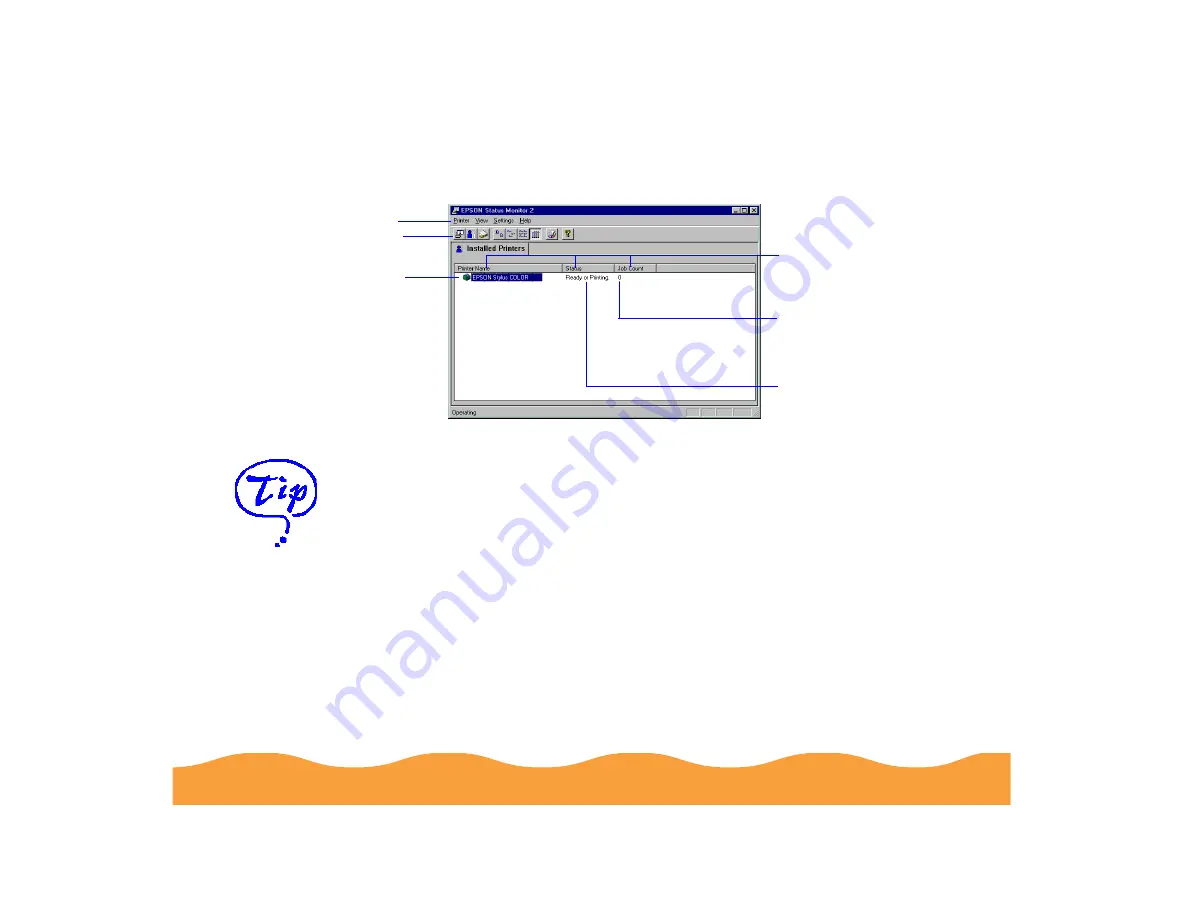
Managing Print Jobs
Page 105
When you start Status Monitor 2, you see the main window:
If you have more than one printer you want to monitor, you can add
them using the Add Printers option in the Settings menu. To save
system resources, you may want to delete any printers from the
Status Monitor 2 list that you don’t need to monitor. To do this, click
the printer in the Installed Printers list and select Delete Printer
from the Settings menu.
You can customize the appearance of items on the Status
Monitor 2 main window using the View menu options or using icons
on the button bar. If you’re monitoring multiple printers, you can
reorder them in the Installed Printers list by clicking in the Printer
Name, Status, or Job Count title bar.
Menu bar
Button bar
Installed
Printer icon
and name
Brief status
messages appear
here
The number of print
jobs waiting to print
appears here
Printer Name, Status,
and Job Count title bars
You can change the
shape of the Status
Monitor 2 printer icon
by clicking the Select
background
monitoring icon in
the Settings menu
and selecting the icon
you want to use.
















































