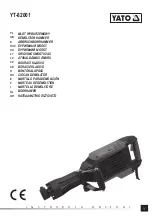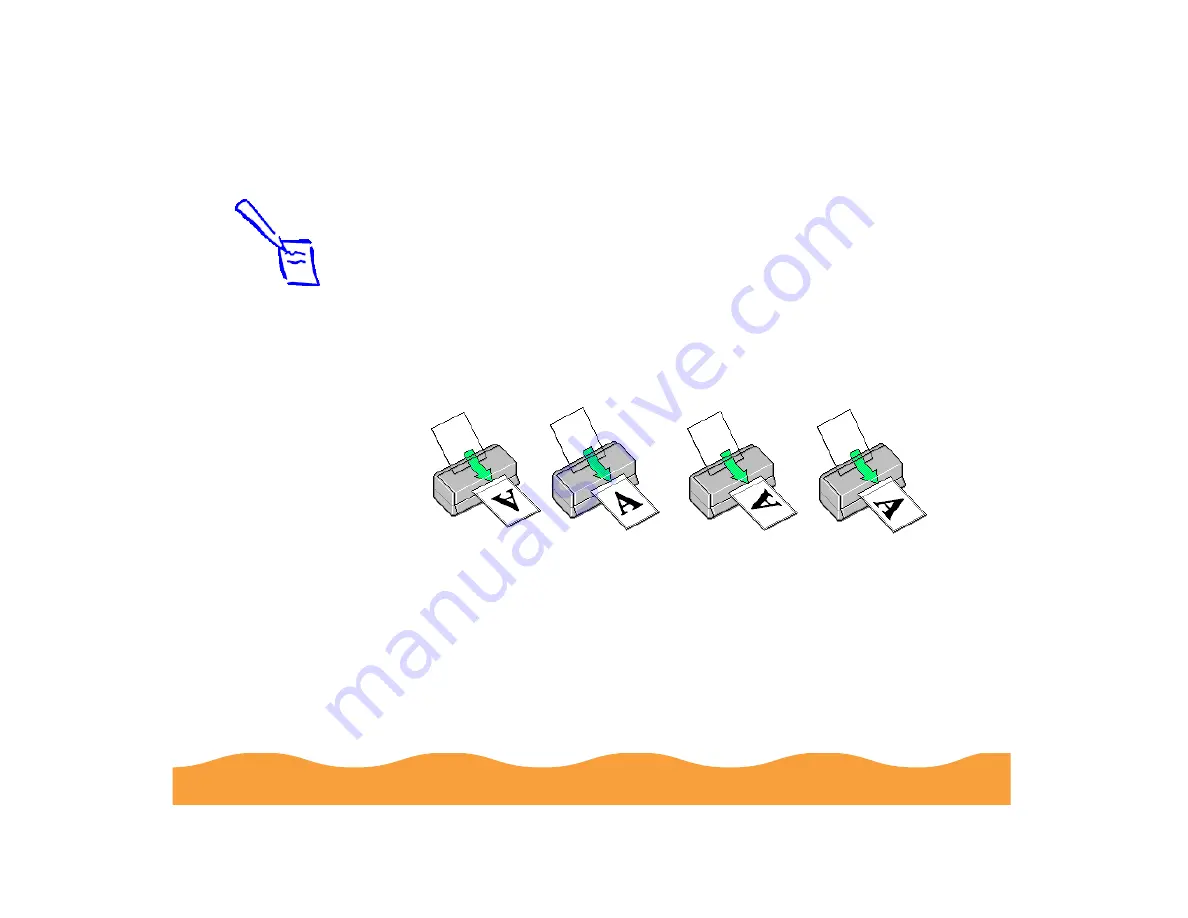
Advanced Printing
Page 52
6
If you’re printing multiple copies of a multi-page document and
you want the copies printed in sets, click the Collate checkbox.
The page graphics change to show collated documents.
7
If you’re printing a multi-page document and want the last page
printed first so the pages come out without needing to be
reordered, click the Reverse Order checkbox. The page
graphics change to show later pages printing first.
8
Select the direction of printing on the page with the Orientation
options. To print your document oriented as shown in one of
the following illustrations, select the options listed below it.
9
The Standard Printable Area setting uses the maximum
printable area of your paper with a minimum bottom margin of
0.55 inch (14 mm). To increase the minimum bottom margin to
0.12 inch (3 mm), set the Printable Area setting to Maximum.
To center your document on the page using either setting,
select the Centered checkbox.
Note:
The Rotate by 180
°
setting lets you print
the lower portion of a
document first, with a
bottom margin as
small as 0.12 inch (3
mm) and a top margin
as small as 0.55 inch
(14 mm). This option
is not available with
Windows 3.1.
When you select
Maximum as the
Printable Area
setting, print quality
may decrease in the
expanded printable
area in the bottom
margin.
Portrait Landscape
Portrait and
Rotate by 180
°
Landscape and
Rotate by 180
°