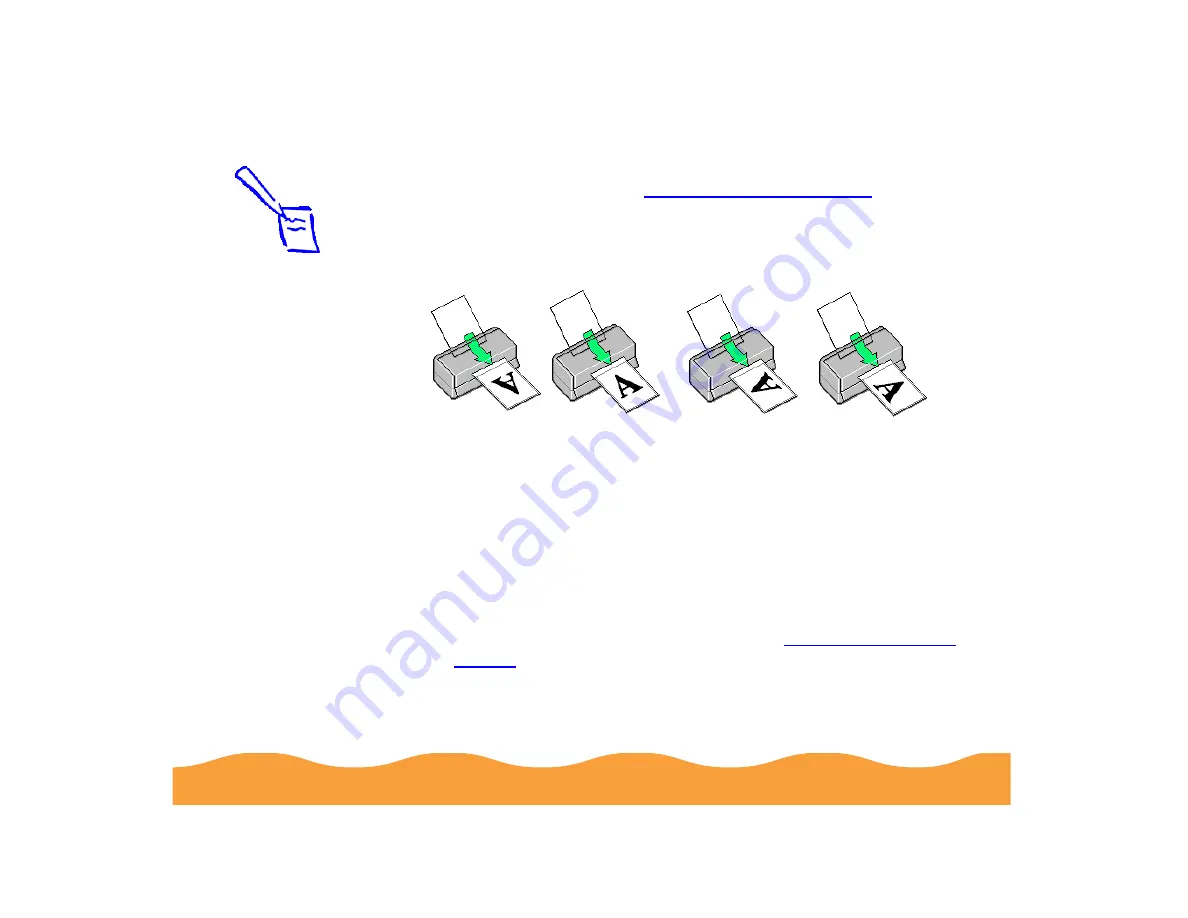
Advanced Printing
Page 57
If you don’t see the exact size you need, you can create a
custom paper size; see
4
Select the direction of printing on the page with the Orientation
options. To print your document oriented as shown in one of
the following illustrations, select the options listed below it.
5
The Standard Printable Area setting uses the maximum
printable area of your paper with a minimum bottom margin of
0.55 inch (14 mm). To increase the minimum bottom margin to
0.12 inch (3 mm), set the Printable Area setting to Maximum.
To center your document on the page using either setting,
select the Centered checkbox.
6
To collate multiple copies of a multi-page document or reverse
the order in which pages are printed, see
for instructions.
If you’ve finished selecting options, click OK to close the Page
Setup dialog box. Then select Print from the File menu to print
your document.
Note:
The Rotate by 180
°
setting lets you print
the lower portion of a
document first, with a
bottom margin as
small as 0.12 inch
(3 mm) and a top
margin as small as
0.55 inch (14 mm).
When you select
Maximum as the
Printable Area
setting, print quality
may decrease in the
expanded printable
area in the bottom
margin.
Portrait Landscape
Portrait and
Rotate by 180
°
Landscape and
Rotate by 180
°






























